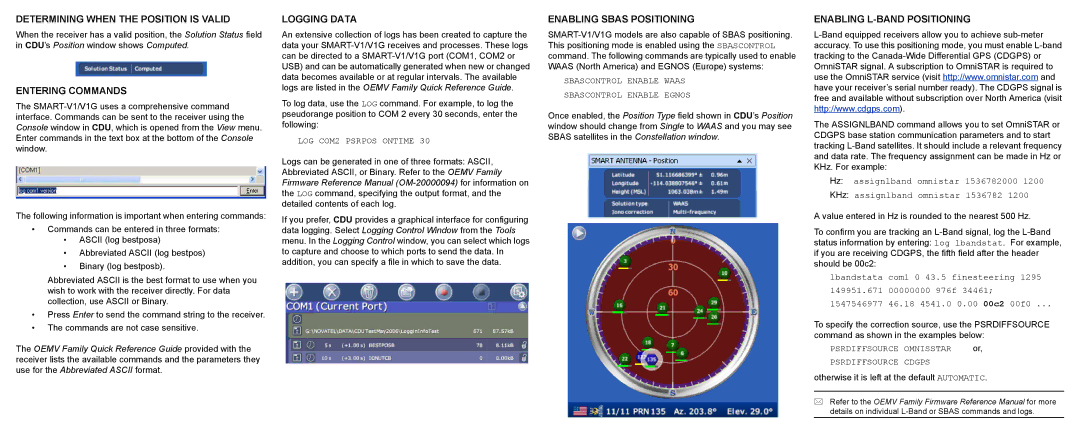DETERMINING WHEN THE POSITION IS VALID
When the receiver has a valid position, the Solution Status field in CDU’s Position window shows Computed.
ENTERING COMMANDS
The
The following information is important when entering commands:
•Commands can be entered in three formats:
•ASCII (log bestposa)
•Abbreviated ASCII (log bestpos)
•Binary (log bestposb).
Abbreviated ASCII is the best format to use when you wish to work with the receiver directly. For data collection, use ASCII or Binary.
•Press Enter to send the command string to the receiver.
•The commands are not case sensitive.
The OEMV Family Quick Reference Guide provided with the receiver lists the available commands and the parameters they use for the Abbreviated ASCII format.
LOGGING DATA
An extensive collection of logs has been created to capture the data your
To log data, use the LOG command. For example, to log the pseudorange position to COM 2 every 30 seconds, enter the following:
LOG COM2 PSRPOS ONTIME 30
Logs can be generated in one of three formats: ASCII, Abbreviated ASCII, or Binary. Refer to the OEMV Family Firmware Reference Manual
If you prefer, CDU provides a graphical interface for configuring data logging. Select Logging Control Window from the Tools menu. In the Logging Control window, you can select which logs to capture and choose to which ports to send the data. In addition, you can specify a file in which to save the data.
ENABLING SBAS POSITIONING
SBASCONTROL ENABLE WAAS
SBASCONTROL ENABLE EGNOS
Once enabled, the Position Type field shown in CDU’s Position window should change from Single to WAAS and you may see SBAS satellites in the Constellation window.
ENABLING L-BAND POSITIONING
The ASSIGNLBAND command allows you to set OmniSTAR or CDGPS base station communication parameters and to start tracking
Hz: assignlband omnistar 1536782000 1200
KHz: assignlband omnistar 1536782 1200
A value entered in Hz is rounded to the nearest 500 Hz.
To confirm you are tracking an
lbandstata com1 0 43.5 finesteering 1295 149951.671 00000000 976f 34461;
1547546977 46.18 4541.0 0.00 00c2 00f0 ...
To specify the correction source, use the PSRDIFFSOURCE command as shown in the examples below:
PSRDIFFSOURCE | OMNISSTAR | or, |
PSRDIFFSOURCE | CDGPS |
|
otherwise it is left at the default AUTOMATIC.
Refer to the OEMV Family Firmware Reference Manual for more details on individual