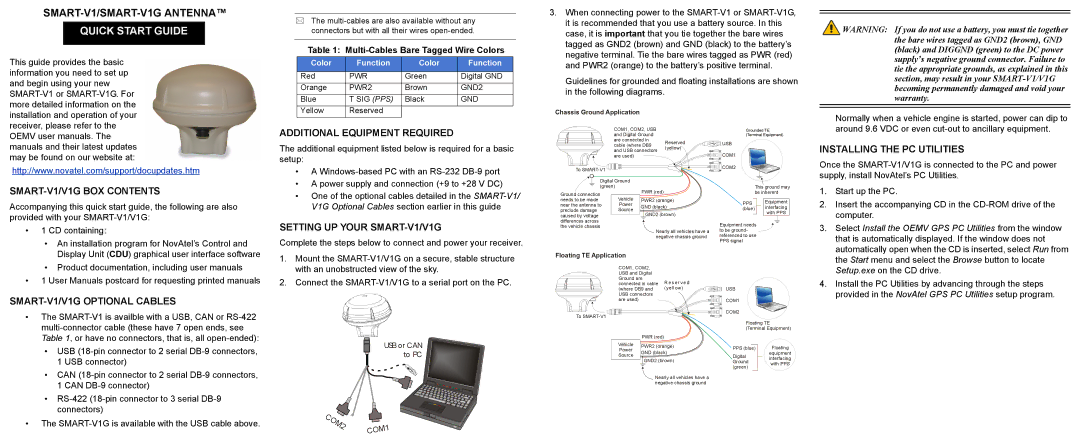QUICK START GUIDE
This guide provides the basic information you need to set up and begin using your new
http://www.novatel.com/support/docupdates.htm
SMART-V1/V1G BOX CONTENTS
Accompanying this quick start guide, the following are also provided with your
• 1 CD containing: |
• An installation program for NovAtel’s Control and |
The
Table 1:
Color | Function | Color | Function |
|
|
|
|
Red | PWR | Green | Digital GND |
Orange | PWR2 | Brown | GND2 |
Blue | T SIG (PPS) | Black | GND |
Yellow | Reserved |
|
|
ADDITIONAL EQUIPMENT REQUIRED
The additional equipment listed below is required for a basic setup:
•A
•A power supply and connection (+9 to +28 V DC)
•One of the optional cables detailed in the
SETTING UP YOUR SMART-V1/V1G
Complete the steps below to connect and power your receiver.
3.When connecting power to the
Guidelines for grounded and floating installations are shown in the following diagrams.
Chassis Ground Application
COM1, COM2, USB |
| Grounded TE |
and Digital Ground |
| (Terminal Equipment) |
are connected in | Reserved | USB |
cable (where DB9 | ||
and USB connectors | (yellow) |
|
| COM1 | |
are used) |
|
To | COM2 |
|
Digital Ground |
|
|
| ||
(green) |
| PWR (red) | This ground may | ||
Ground connection |
| be inherent | |||
needs to be made | Vehicle | PWR2 (orange) | PPS | Equipment | |
near the antenna to | Power | GND (black) | interfacing | ||
preclude damage | Source | (blue) | |||
GND2 (brown) | with PPS | ||||
caused by voltage |
|
| |||
|
|
| |||
differences across |
|
| Equipment needs |
| |
the vehicle chassis |
|
|
| ||
|
| Nearly all vehicles have a | to be ground- |
| |
|
| negative chassis ground | referenced to use |
| |
|
|
| PPS signal |
| |
![]() WARNING: If you do not use a battery, you must tie together the bare wires tagged as GND2 (brown), GND (black) and DIGGND (green) to the DC power supply’s negative ground connector. Failure to tie the appropriate grounds, as explained in this section, may result in your
WARNING: If you do not use a battery, you must tie together the bare wires tagged as GND2 (brown), GND (black) and DIGGND (green) to the DC power supply’s negative ground connector. Failure to tie the appropriate grounds, as explained in this section, may result in your
Normally when a vehicle engine is started, power can dip to around 9.6 VDC or even
INSTALLING THE PC UTILITIES
Once the
1. | Start up the PC. |
2. | Insert the accompanying CD in the |
| computer. |
3. | Select Install the OEMV GPS PC Utilities from the window |
| that is automatically displayed. If the window does not |
| automatically open when the CD is inserted, select Run from |
Display Unit (CDU) graphical user interface software |
• Product documentation, including user manuals |
• 1 User Manuals postcard for requesting printed manuals |
SMART-V1/V1G OPTIONAL CABLES
•The
•USB
1USB connector)
•CAN
1CAN
•
•The
1.Mount the
2.Connect the
USB or CAN to PC
C |
|
|
O |
|
|
M |
|
|
2 |
| 1 |
| M | |
| CO |
|
Floating TE Application
COM1, COM2, |
| ||
USB and Digital |
| ||
Ground are | R e se r ve d | ||
connected in cable | |||
(where DB9 and | (yellow) | ||
USB connectors |
| ||
are used) |
|
| |
To |
|
| |
| PWR (red) |
| |
Vehicle | PWR2 (orange) | ||
Power | |||
GND (black) | |||
Source | |||
GND2 (brown) | |||
| |||
| Nearly all vehicles have a | ||
| negative chassis ground | ||
USB
COM1
COM2
Floating TE
(Terminal Equipment)
PPS (blue) | Floating | |
Digital | equipment | |
interfacing | ||
Ground | ||
with PPS | ||
(green) | ||
|
the Start menu and select the Browse button to locate |
Setup.exe on the CD drive. |
4. Install the PC Utilities by advancing through the steps |
provided in the NovAtel GPS PC Utilities setup program. |