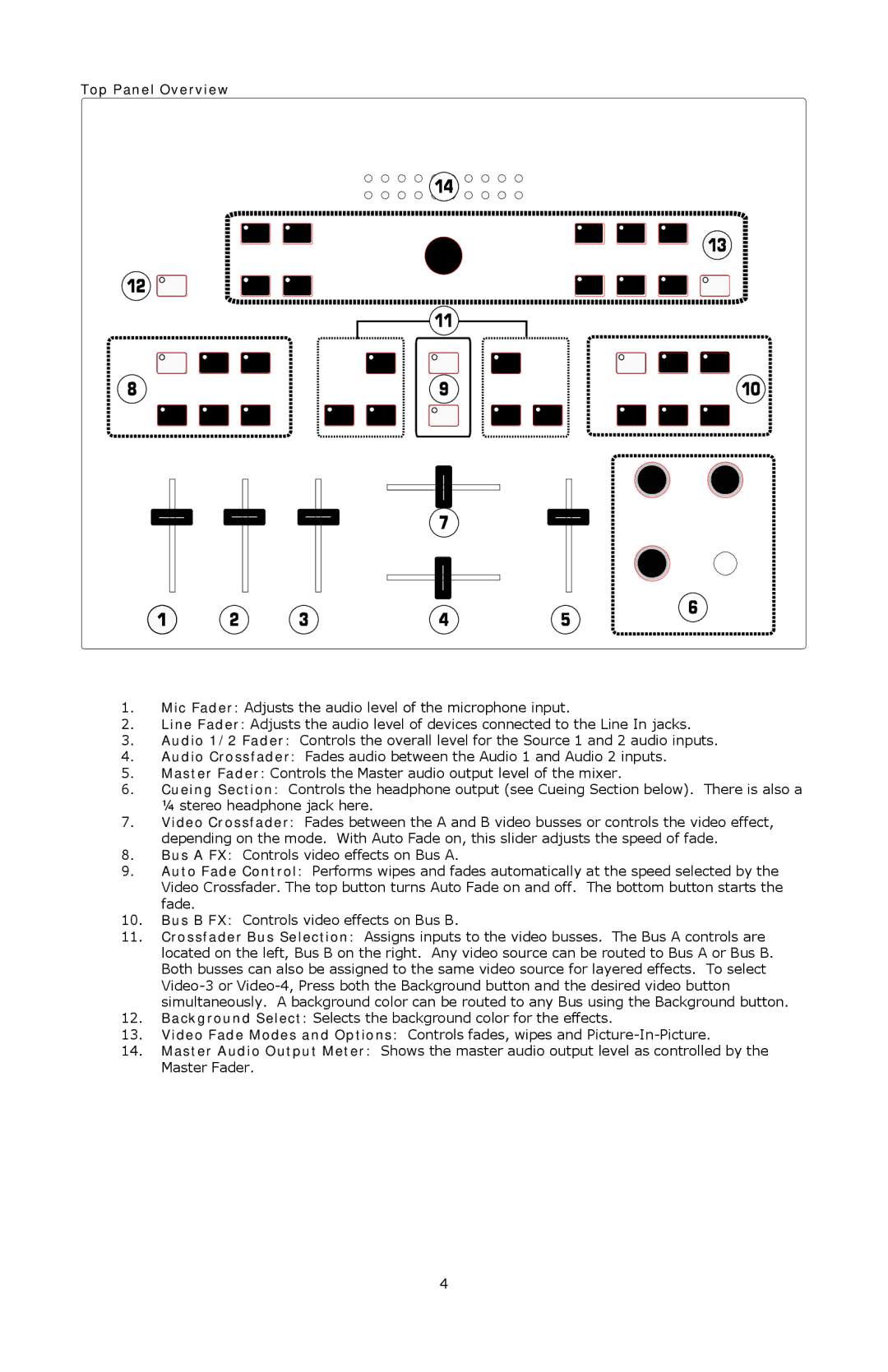Top Panel Overview
1.Mic Fader: Adjusts the audio level of the microphone input.
2.Line Fader: Adjusts the audio level of devices connected to the Line In jacks.
3.Audio 1/2 Fader: Controls the overall level for the Source 1 and 2 audio inputs.
4.Audio Crossfader: Fades audio between the Audio 1 and Audio 2 inputs.
5.Master Fader: Controls the Master audio output level of the mixer.
6.Cueing Section: Controls the headphone output (see Cueing Section below). There is also a ¼ stereo headphone jack here.
7.Video Crossfader: Fades between the A and B video busses or controls the video effect, depending on the mode. With Auto Fade on, this slider adjusts the speed of fade.
8.Bus A FX: Controls video effects on Bus A.
9.Auto Fade Control: Performs wipes and fades automatically at the speed selected by the Video Crossfader. The top button turns Auto Fade on and off. The bottom button starts the fade.
10.Bus B FX: Controls video effects on Bus B.
11.Crossfader Bus Selection: Assigns inputs to the video busses. The Bus A controls are located on the left, Bus B on the right. Any video source can be routed to Bus A or Bus B. Both busses can also be assigned to the same video source for layered effects. To select
12.Background Select: Selects the background color for the effects.
13.Video Fade Modes and Options: Controls fades, wipes and
14.Master Audio Output Meter: Shows the master audio output level as controlled by the Master Fader.
4