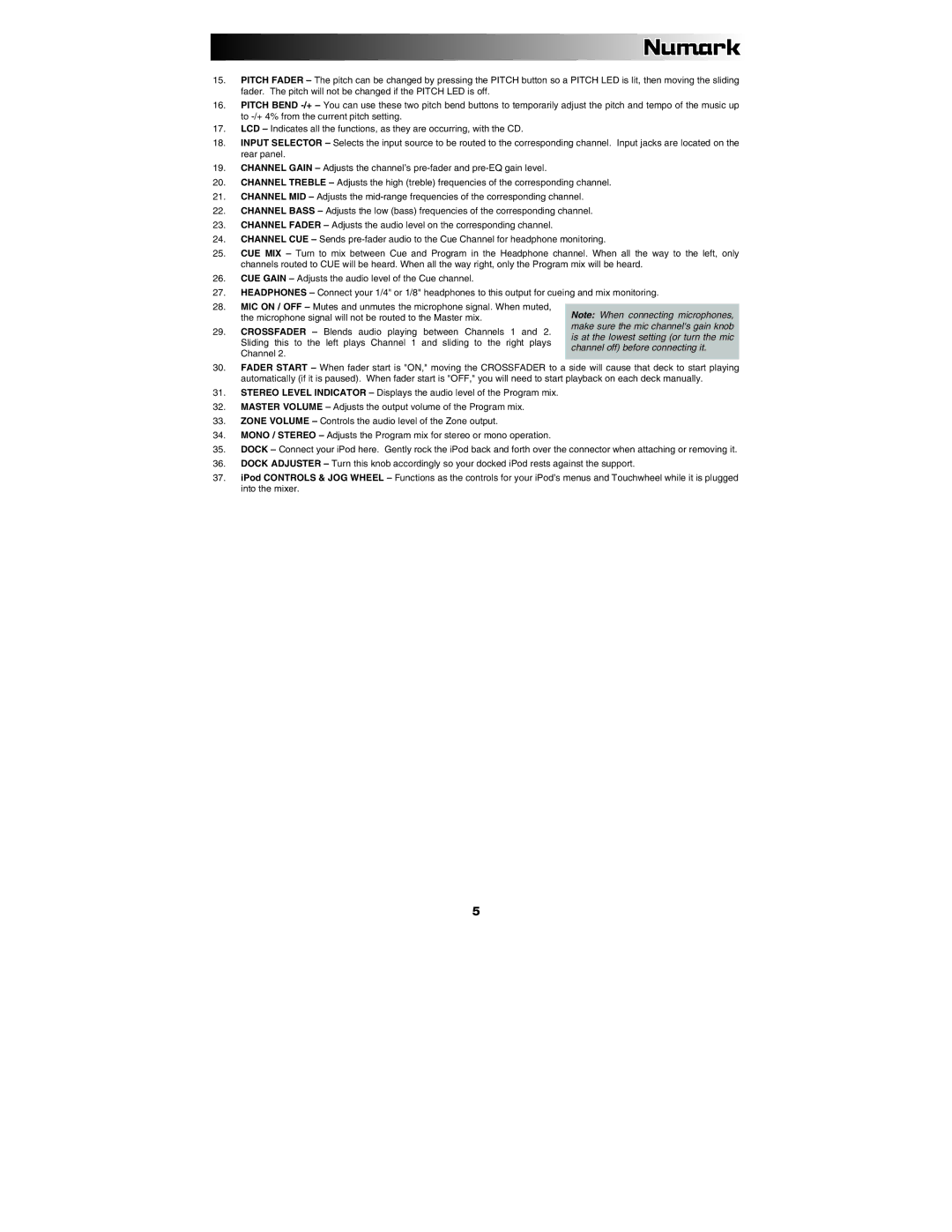15.PITCH FADER – The pitch can be changed by pressing the PITCH button so a PITCH LED is lit, then moving the sliding fader. The pitch will not be changed if the PITCH LED is off.
16.PITCH BEND
17.LCD – Indicates all the functions, as they are occurring, with the CD.
18.INPUT SELECTOR – Selects the input source to be routed to the corresponding channel. Input jacks are located on the rear panel.
19.CHANNEL GAIN – Adjusts the channel’s
20.CHANNEL TREBLE – Adjusts the high (treble) frequencies of the corresponding channel.
21.CHANNEL MID – Adjusts the
22.CHANNEL BASS – Adjusts the low (bass) frequencies of the corresponding channel.
23.CHANNEL FADER – Adjusts the audio level on the corresponding channel.
24.CHANNEL CUE – Sends
25.CUE MIX – Turn to mix between Cue and Program in the Headphone channel. When all the way to the left, only channels routed to CUE will be heard. When all the way right, only the Program mix will be heard.
26.CUE GAIN – Adjusts the audio level of the Cue channel.
27.HEADPHONES – Connect your 1/4" or 1/8" headphones to this output for cueing and mix monitoring.
28.MIC ON / OFF – Mutes and unmutes the microphone signal. When muted,
the microphone signal will not be routed to the Master mix. |
|
| Note: When connecting microphones, | ||
29. CROSSFADER – Blends audio playing | between Channels | 1 | and 2. | make sure the mic channel's gain knob | |
is at the lowest setting (or turn the mic | |||||
Sliding this to the left plays Channel 1 | and sliding to the | right plays | |||
channel off) before connecting it. | |||||
Channel 2. |
|
|
| ||
|
|
|
| ||
30.FADER START – When fader start is "ON," moving the CROSSFADER to a side will cause that deck to start playing automatically (if it is paused). When fader start is "OFF," you will need to start playback on each deck manually.
31.STEREO LEVEL INDICATOR – Displays the audio level of the Program mix.
32.MASTER VOLUME – Adjusts the output volume of the Program mix.
33.ZONE VOLUME – Controls the audio level of the Zone output.
34.MONO / STEREO – Adjusts the Program mix for stereo or mono operation.
35.DOCK – Connect your iPod here. Gently rock the iPod back and forth over the connector when attaching or removing it.
36.DOCK ADJUSTER – Turn this knob accordingly so your docked iPod rests against the support.
37.iPod CONTROLS & JOG WHEEL – Functions as the controls for your iPod’s menus and Touchwheel while it is plugged into the mixer.
5