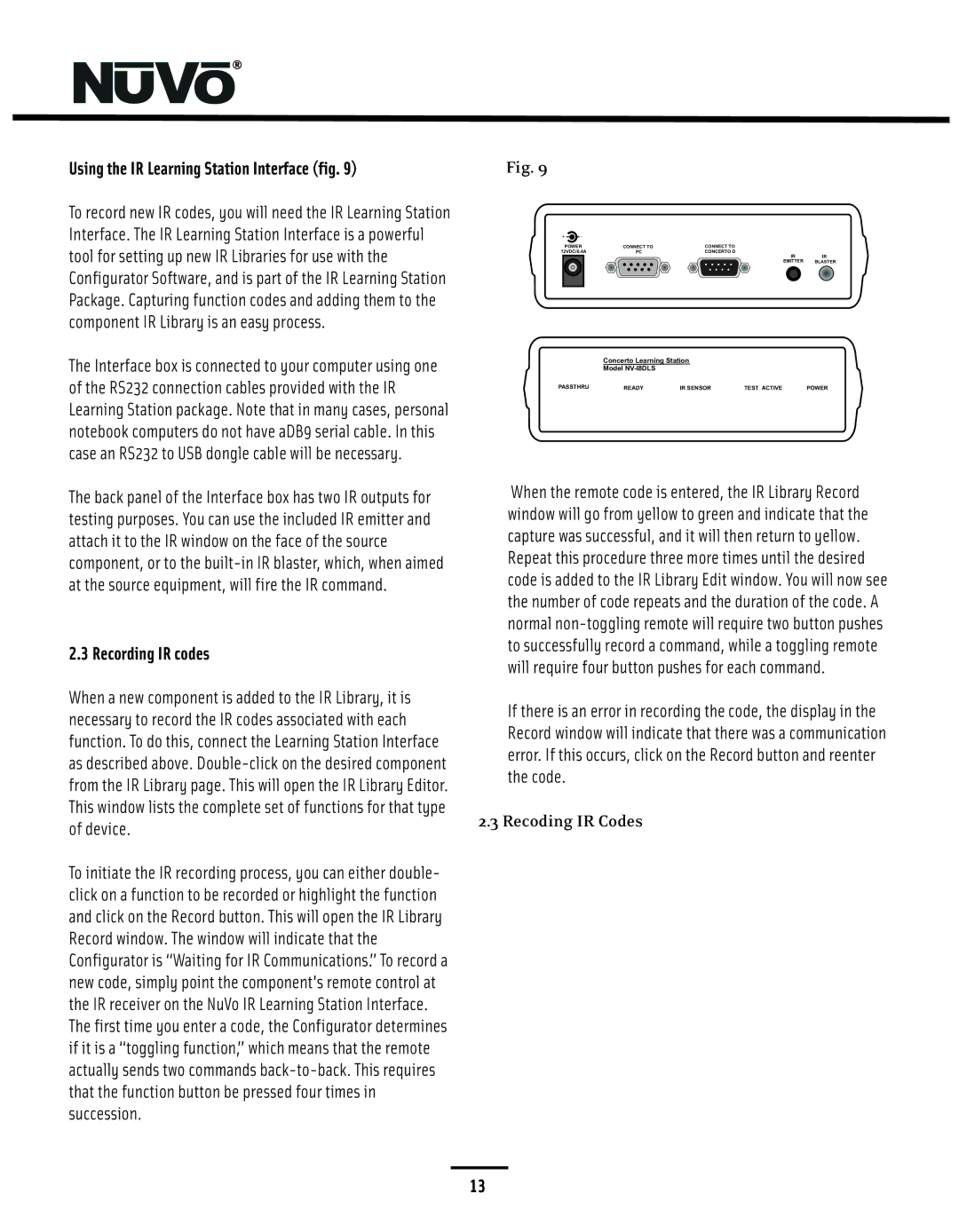NV-I8GMS, NV-I8GXS, NV-I8GXS specifications
Nuvo Technologies has made significant strides in the world of audio streaming and home integration with its innovative series of multi-room audio solutions: the Nuvo NV-I8GMS, NV-I8GXS, and NV-I8GXS. These models cater to both casual listeners and audiophiles, offering an impressive combination of versatility, sound quality, and user-friendly features.The Nuvo NV-I8GMS is designed to deliver powerful audio streaming capabilities and supports various streaming platforms, allowing users to access their favorite music services effortlessly. With an 8-channel amplifier, it boasts a robust 60 watts power output per channel, ensuring a rich and immersive listening experience across multiple rooms. Its built-in support for Google Chromecast and Apple AirPlay 2 facilitates seamless streaming from smartphones and tablets, making it perfect for modern households.
The NV-I8GXS model competes closely but adds enhanced features tailored for enhanced user interaction. It incorporates a user-friendly interface with a color touchscreen display, allowing for easy navigation through menus and playlists. Additionally, the increased connectivity options include Bluetooth and Wi-Fi, ensuring that users can connect their devices without the hassle of wires. With high-resolution audio support, the NV-I8GXS delivers crisp and clear sound reproduction, catering to discerning listeners who seek fidelity in their audio experience.
Finally, the NV-I8GXS model elevates the line with specialized functionalities such as customizable zones and scheduling capabilities. This unit allows users to create distinct audio environments in different areas of the home, controlling the volume and playback independently in each zone. Furthermore, the integration of advanced technologies such as high-DSP (Digital Signal Processing) enables optimal sound tuning for any room size or acoustic layout, ensuring superior performance regardless of location.
All three models feature robust network security protocols, ensuring that your audio streaming experience remains safe and secure. The entire series is compatible with various smart home automation systems, allowing users to create a cohesive ecosystem that enhances their overall living space.
In conclusion, the Nuvo NV-I8GMS, NV-I8GXS, and NV-I8GXS embody the future of home audio by blending performance, innovation, and user-centric design. Whether for a casual family get-together or the sophisticated audiophile, Nuvo serves as an impressive solution for anyone wanting to elevate their audio experience in their homes.