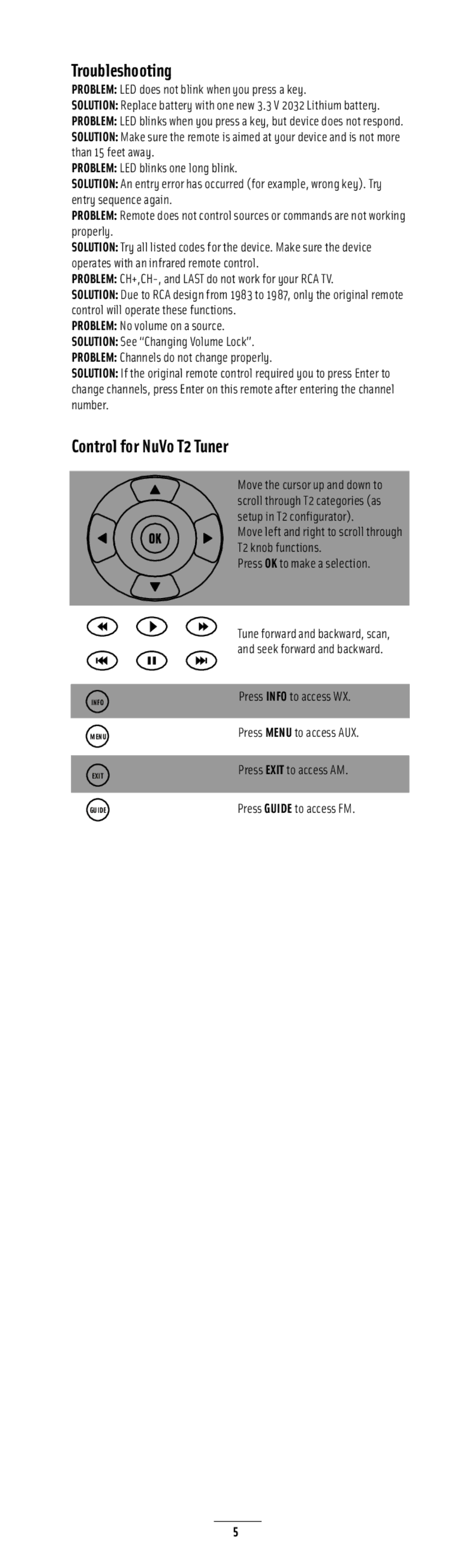Troubleshooting
PROBLEM: LED does not blink when you press a key.
SOLUTION: Replace battery with one new 3.3 V 2032 Lithium battery.
PROBLEM: LED blinks when you press a key, but device does not respond.
SOLUTION: Make sure the remote is aimed at your device and is not more than 15 feet away.
PROBLEM: LED blinks one long blink.
SOLUTION: An entry error has occurred (for example, wrong key). Try entry sequence again.
PROBLEM: Remote does not control sources or commands are not working
properly.
SOLUTION: Try all listed codes for the device. Make sure the device operates with an infrared remote control.
PROBLEM: CH+,CH-, and LAST do not work for your RCA TV.
SOLUTION: Due to RCA design from 1983 to 1987, only the original remote control will operate these functions.
PROBLEM: No volume on a source.
SOLUTION: See “Changing Volume Lock”.
PROBLEM: Channels do not change properly.
SOLUTION: If the original remote control required you to press Enter to change channels, press Enter on this remote after entering the channel number.
Control for NuVo T2 Tuner
INFO
MENU
EXIT
Move the cursor up and down to scroll through T2 categories (as setup in T2 configurator).
Move left and right to scroll through T2 knob functions.
Press OK to make a selection.
Tune forward and backward, scan, and seek forward and backward.
Press INFO to access WX.
Press MENU to access AUX.
Press EXIT to access AM.
GUIDE | Press GUIDE to access FM. |
5