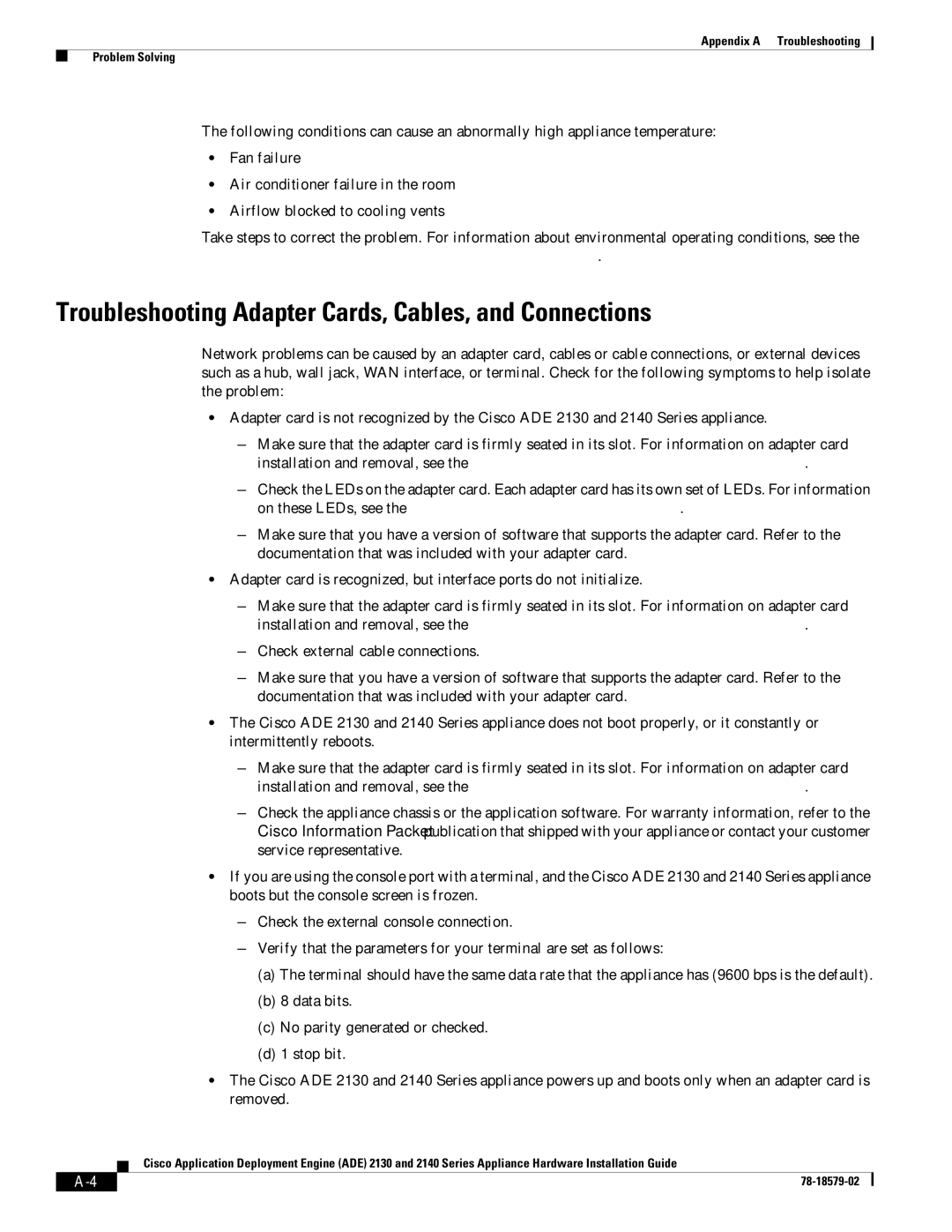Appendix A Troubleshooting
Problem Solving
The following conditions can cause an abnormally high appliance temperature:
•Fan failure
•Air conditioner failure in the room
•Airflow blocked to cooling vents
Take steps to correct the problem. For information about environmental operating conditions, see the “Temperature and Humidity Guidelines” section on page
Troubleshooting Adapter Cards, Cables, and Connections
Network problems can be caused by an adapter card, cables or cable connections, or external devices such as a hub, wall jack, WAN interface, or terminal. Check for the following symptoms to help isolate the problem:
•Adapter card is not recognized by the Cisco ADE 2130 and 2140 Series appliance.
–Make sure that the adapter card is firmly seated in its slot. For information on adapter card installation and removal, see the “Completing the Installation” section on page
–Check the LEDs on the adapter card. Each adapter card has its own set of LEDs. For information on these LEDs, see the “Reading the LEDs” section on page
–Make sure that you have a version of software that supports the adapter card. Refer to the documentation that was included with your adapter card.
•Adapter card is recognized, but interface ports do not initialize.
–Make sure that the adapter card is firmly seated in its slot. For information on adapter card installation and removal, see the “Completing the Installation” section on page
–Check external cable connections.
–Make sure that you have a version of software that supports the adapter card. Refer to the documentation that was included with your adapter card.
•The Cisco ADE 2130 and 2140 Series appliance does not boot properly, or it constantly or intermittently reboots.
–Make sure that the adapter card is firmly seated in its slot. For information on adapter card installation and removal, see the “Completing the Installation” section on page
–Check the appliance chassis or the application software. For warranty information, refer to the Cisco Information Packet publication that shipped with your appliance or contact your customer service representative.
•If you are using the console port with a terminal, and the Cisco ADE 2130 and 2140 Series appliance boots but the console screen is frozen.
–Check the external console connection.
–Verify that the parameters for your terminal are set as follows:
(a)The terminal should have the same data rate that the appliance has (9600 bps is the default).
(b)8 data bits.
(c)No parity generated or checked.
(d)1 stop bit.
•The Cisco ADE 2130 and 2140 Series appliance powers up and boots only when an adapter card is removed.
Cisco Application Deployment Engine (ADE) 2130 and 2140 Series Appliance Hardware Installation Guide
|
| ||
|
|