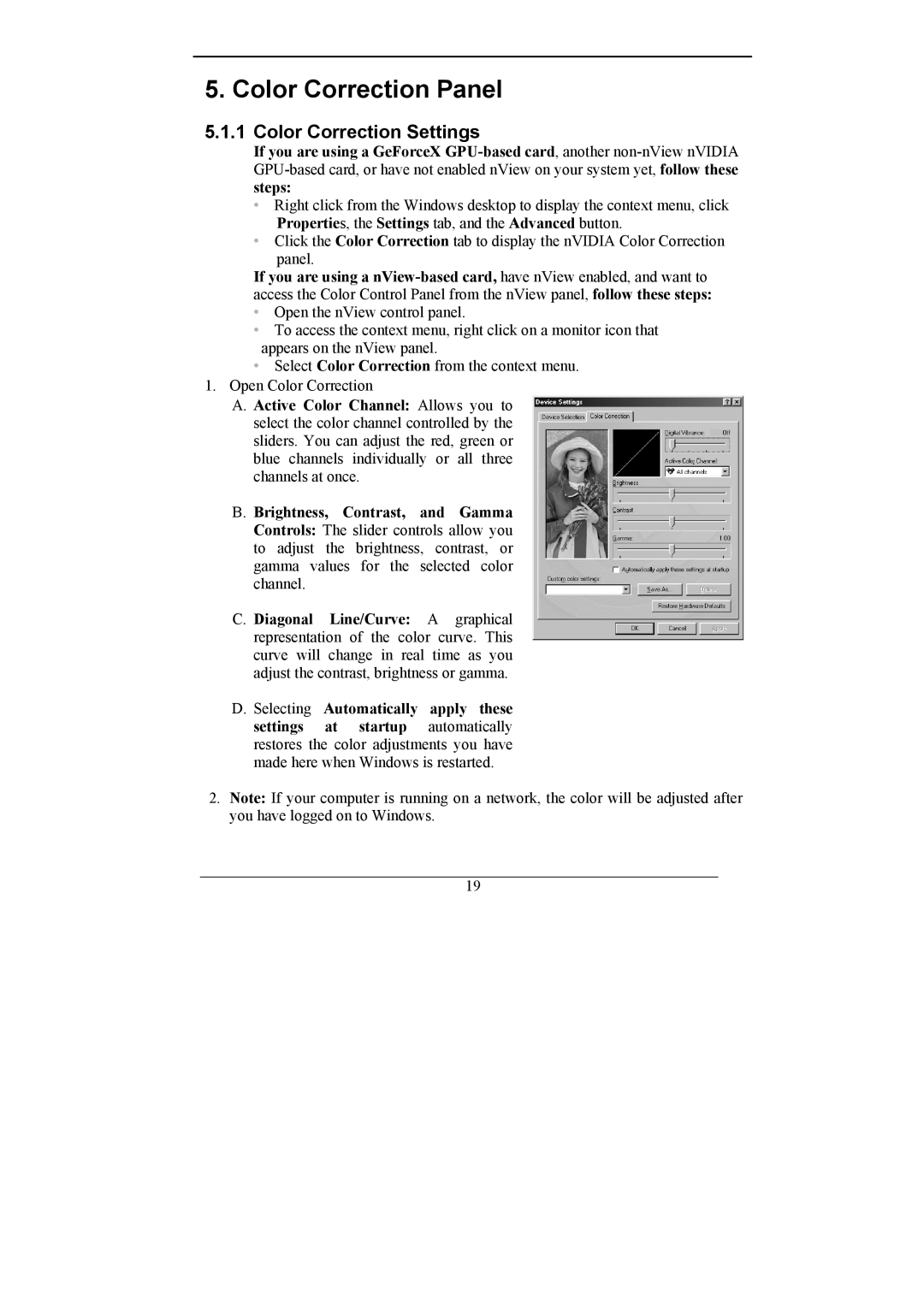GeForce MX Series specifications
Nvidia’s GeForce MX series is designed to offer an enhanced gaming and multimedia experience for laptops. Positioned as an entry-level graphics solution, the MX series bridges the gap between integrated graphics and more powerful gaming GPUs, making it a popular choice for casual gamers and creative professionals alike.One of the hallmark features of the GeForce MX series is its ability to deliver a significant performance boost compared to integrated graphics solutions. Users can expect smoother gameplay in modern titles, improved frame rates, and the capacity to handle demanding applications. The MX series graphics cards are optimized for mainstream gaming, allowing users to enjoy popular games at decent settings without requiring high-end specifications.
The architecture of the MX series is based on Nvidia’s Pascal and Turing technologies, which contribute to better efficiency and performance. This architecture not only enhances gameplay but also provides support for advanced graphical features such as DirectX 12, which allows developers to tailor their games for maximum visual fidelity.
Another essential aspect of the MX series is Nvidia’s Optimus technology. This feature intelligently manages power consumption by switching between the dedicated GPU and integrated graphics, ensuring that users can extend battery life during less demanding tasks. This balance makes the MX series particularly appealing for users who prioritize portability and battery longevity without sacrificing performance when it's needed most.
Additionally, the MX series supports Nvidia's CUDA cores, which enable parallel processing for various tasks, such as video editing and transcoding. This makes the series a solid choice for content creators who require a reliable GPU for tasks such as rendering, 3D modeling, or video production. Moreover, with Nvidia Studio Drivers, users can further enhance their creative workflows through optimized performance and stability for professional applications.
The GeForce MX series also features Nvidia’s Game Ready Drivers, ensuring gamers can access the latest updates and optimizations for new titles immediately upon release. Furthermore, with support for Nvidia GeForce Experience, gamers can easily optimize game settings and record gameplay.
In summary, the Nvidia GeForce MX series is an excellent entry-level graphics solution that delivers enhanced gaming performance, efficient power management, and support for creative tasks. Its combination of advanced technologies and features makes it a valuable asset for users seeking improved graphics capabilities in their portable computing devices.