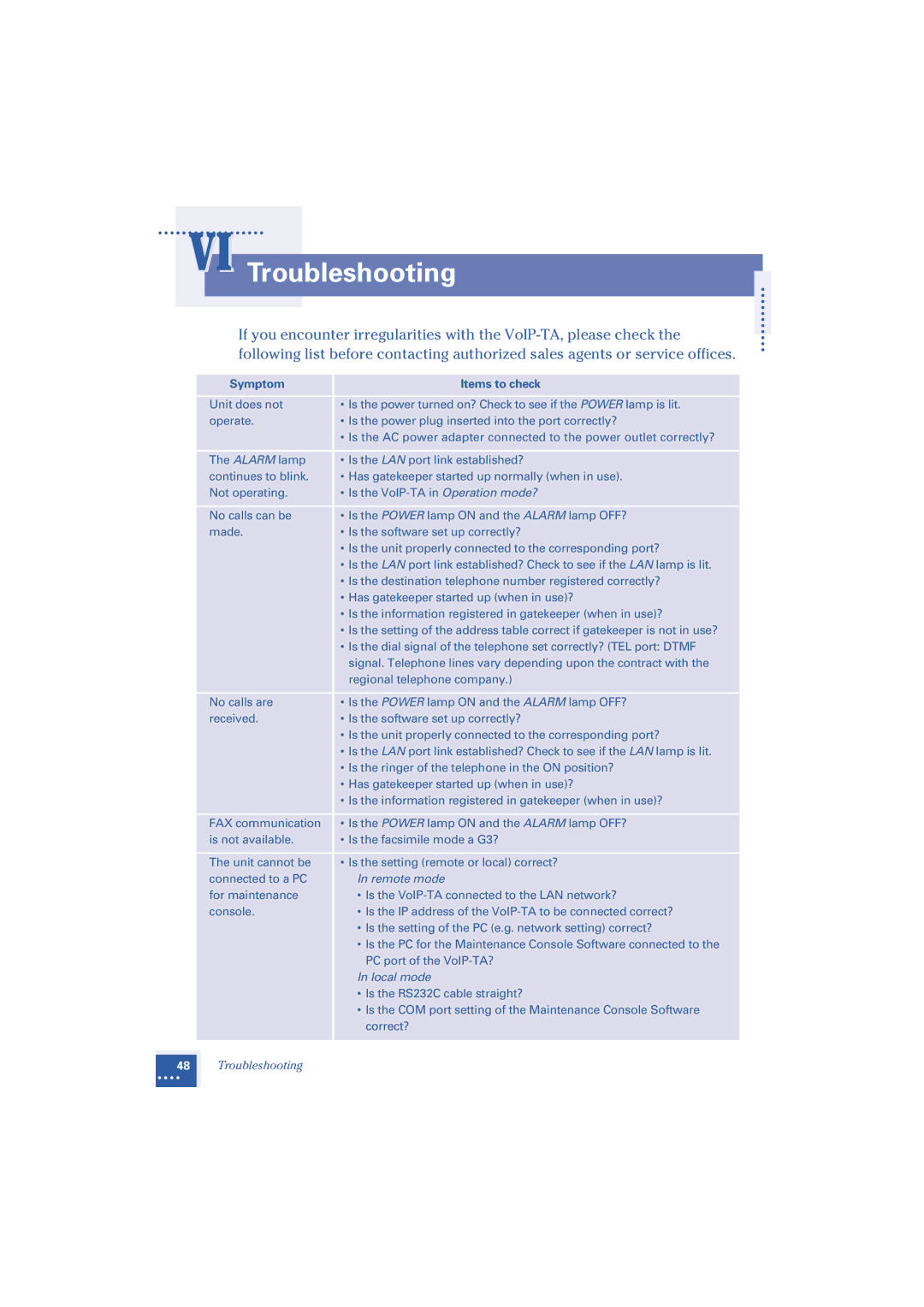1.2 specifications
Oki 1.2 is an innovative product that reflects the ongoing evolution in technology intended for a diverse range of applications. This latest version builds on its predecessors by integrating advanced features and improvements that cater to user needs and enhance overall functionality.One of the main features of Oki 1.2 is its user-friendly interface, designed to streamline the user experience. The intuitive design minimizes the learning curve for new users, allowing them to quickly navigate through various functions. This focus on usability is complemented by customizable settings, enabling users to tailor the platform according to their specific preferences and workflows.
The performance capabilities of Oki 1.2 have also been significantly enhanced. It incorporates cutting-edge processing technologies that ensure faster response times and increased efficiency. Users can expect smoother operation, making it suitable for both high-demand environments and everyday tasks. In addition, the processing power allows for multitasking, which is crucial for professionals operating in fast-paced settings.
Another standout characteristic of Oki 1.2 is its robust security features. With the prevalence of data breaches and cyber threats, Oki 1.2 addresses these concerns by implementing advanced encryption protocols and multi-layered security measures. Users can have peace of mind knowing that their sensitive information is protected on this platform.
Oki 1.2 also incorporates cloud integration capabilities, allowing for seamless data synchronization across devices. This feature enhances collaboration, enabling teams to work together in real time, regardless of their physical locations. The ability to access and share information effortlessly is a game-changer for organizations looking to improve productivity.
Furthermore, the product supports various file formats and applications, making it versatile for different industries. Whether in healthcare, education, or corporate environments, Oki 1.2 can adapt to meet a wide range of operational needs.
In conclusion, Oki 1.2 represents a significant advancement in the realm of technology applications. Its enhanced user interface, improved performance, robust security features, and cloud integration capabilities make it a powerful tool for users across multiple sectors. As technology continues to evolve, Oki 1.2 stands out as a reliable and efficient solution tailored to the demands of contemporary users.