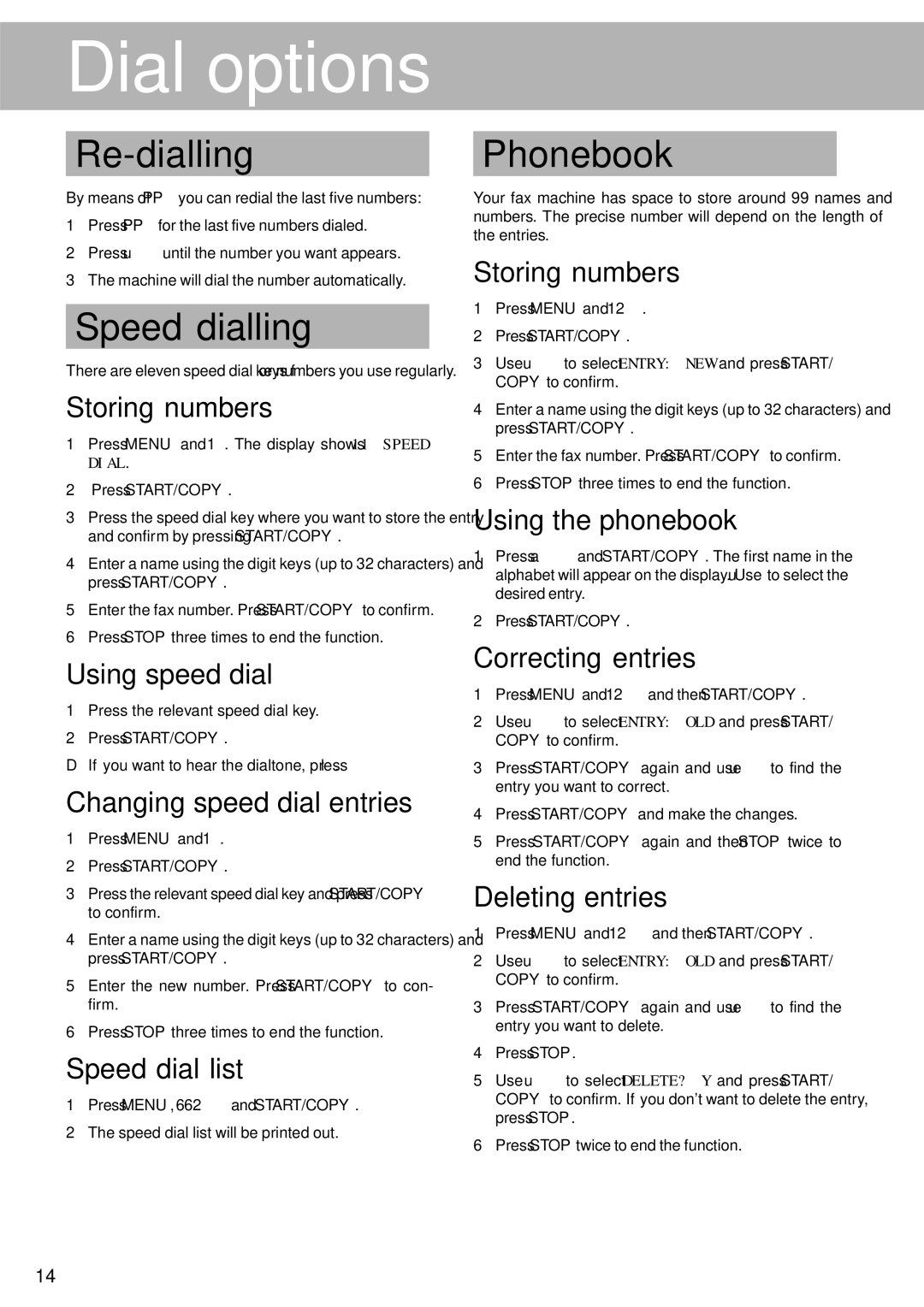4510 specifications
The Oki 4510 is a versatile and high-performance printer designed primarily for business and professional environments. It is renowned for its ability to deliver outstanding print quality, fast print speeds, and a host of features that make it a valuable addition to any office setup.One of the main features of the Oki 4510 is its exceptional print resolution. With a native resolution of up to 1200 x 1200 dpi, it produces sharp, crisp text and vibrant graphics that enhance the quality of documents. This printer is particularly well-suited for jobs that require precision, such as marketing materials, brochures, and reports.
In terms of speed, the Oki 4510 does not disappoint. It boasts a rapid print speed of up to 35 pages per minute, allowing users to efficiently handle high-volume printing tasks without sacrificing quality. This capability is essential for busy offices where time and efficiency are critical.
The Oki 4510 is also equipped with advanced technologies that enhance its performance and usability. One such technology is its digital LED printing system, which provides a more straightforward and efficient printing process compared to traditional laser printers. This technology also contributes to its compact size and low energy consumption, making it an eco-friendly choice for businesses.
Another significant characteristic of the Oki 4510 is its flexibility in handling various media types and sizes. It supports a range of media, including envelopes, labels, and heavier cardstock, making it adaptable for diverse printing needs. Additionally, it features multiple paper trays, allowing users to load different types of paper simultaneously, streamlining workflow.
The printer’s user-friendly interface also deserves mention. It includes an intuitive control panel that simplifies navigation and operation, making it accessible even for users with limited technical knowledge. Furthermore, its connectivity options, including USB and network capabilities, ensure seamless integration into any office environment.
In summary, the Oki 4510 is a robust printer that combines advanced technologies, high-speed performance, and exceptional print quality. Its versatility in media handling and user-friendly features make it an ideal choice for businesses looking to enhance their printing capabilities while maintaining efficiency. Whether it's for everyday documents or professional presentations, the Oki 4510 stands out as a reliable and effective printing solution.