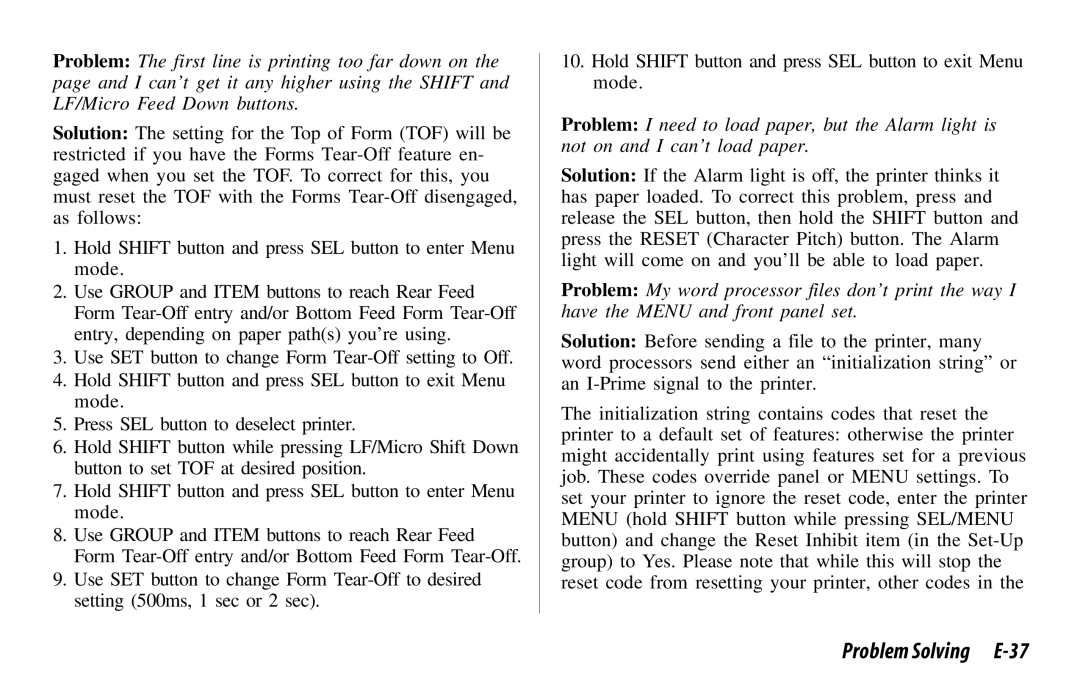520, 521 specifications
The Oki 521 and Oki 520 printers are part of Oki Data's acclaimed series of A4 color printers, designed to deliver outstanding performance and versatility for both home and office environments. These printers stand out for their advanced features, cost-effective operation, and robust build quality, making them suitable for a variety of printing tasks.One of the main characteristics of the Oki 521 and 520 printers is their high-quality output. They utilize Oki’s LED printing technology, which enables them to produce sharp text and vibrant images with a resolution of up to 1200 x 600 dpi. This technology not only guarantees outstanding print quality but also ensures that the printers operate with remarkable speed, significantly reducing waiting time for users.
The Oki 521 and 520 are equipped with a fast print speed, capable of delivering up to 35 pages per minute in monochrome and 30 pages per minute in color. This efficiency makes them ideal for busy work environments where time is of the essence. Additionally, these printers feature a robust monthly duty cycle, ensuring they can handle the demands of high-volume printing with ease.
Another notable feature is the printers’ versatility in media handling. The Oki 521 and 520 can print on a wide range of media types and sizes, including envelopes, labels, and various paper weights, making them suitable for different printing tasks. The multipurpose tray provides flexibility for users needing to print on various materials without hassle.
In terms of connectivity, the Oki 521 and 520 offer multiple options. They come with standard USB connectivity, and many models also support Ethernet and Wi-Fi, allowing for seamless integration into both wired and wireless networks. This connectivity makes it easy for multiple users to share the printer, enhancing productivity in team settings.
Additionally, both models support mobile printing technologies such as Google Cloud Print and Apple AirPrint, enabling users to print directly from their smartphones and tablets, which adds to their convenience and versatility.
The Oki 521 and 520 also focus on eco-friendliness, incorporating energy-saving features such as low power consumption during operation and standby modes. This commitment to sustainability makes them an attractive choice for environmentally conscious users.
In summary, the Oki 521 and 520 printers combine superior printing quality, efficient operation, and excellent connectivity options, making them suitable for a wide range of printing needs in both home and office settings. Their advanced technologies, robust features, and commitment to sustainability distinguish them in the competitive landscape of color printers.