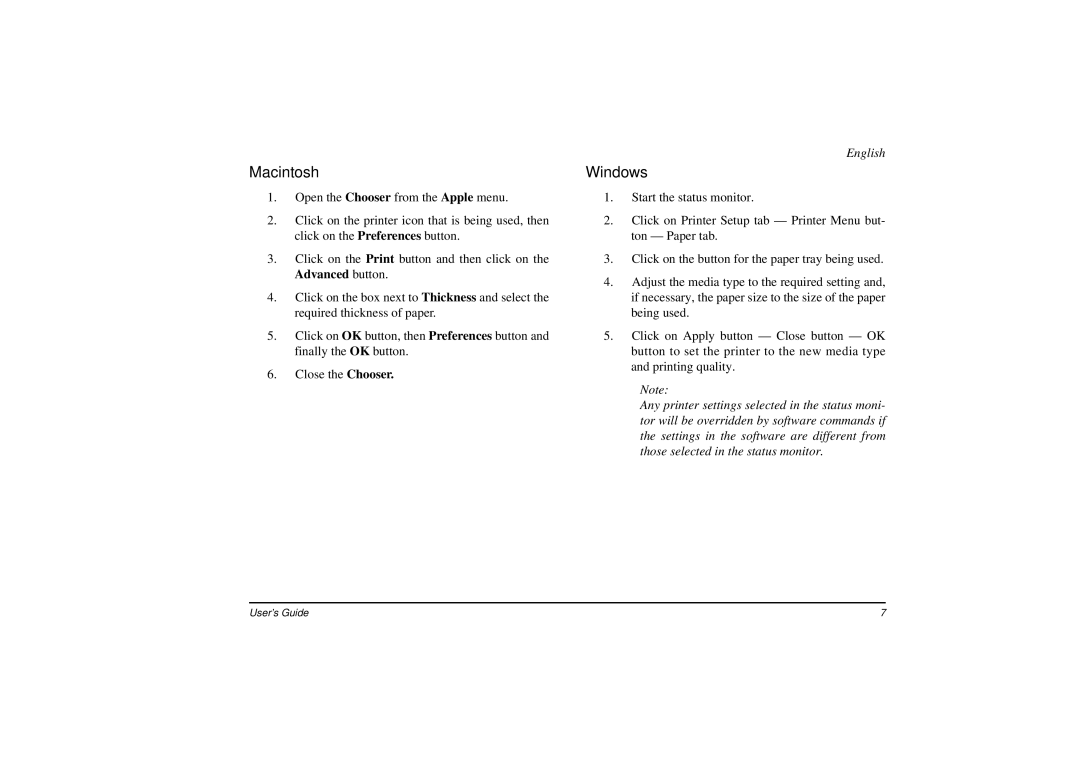Macintosh
1.Open the Chooser from the Apple menu.
2.Click on the printer icon that is being used, then click on the Preferences button.
3.Click on the Print button and then click on the Advanced button.
4.Click on the box next to Thickness and select the required thickness of paper.
5.Click on OK button, then Preferences button and finally the OK button.
6.Close the Chooser.
English
Windows
1.Start the status monitor.
2.Click on Printer Setup tab — Printer Menu but- ton — Paper tab.
3.Click on the button for the paper tray being used.
4.Adjust the media type to the required setting and, if necessary, the paper size to the size of the paper being used.
5.Click on Apply button — Close button — OK button to set the printer to the new media type and printing quality.
Note:
Any printer settings selected in the status moni- tor will be overridden by software commands if the settings in the software are different from those selected in the status monitor.
User’s Guide | 7 |