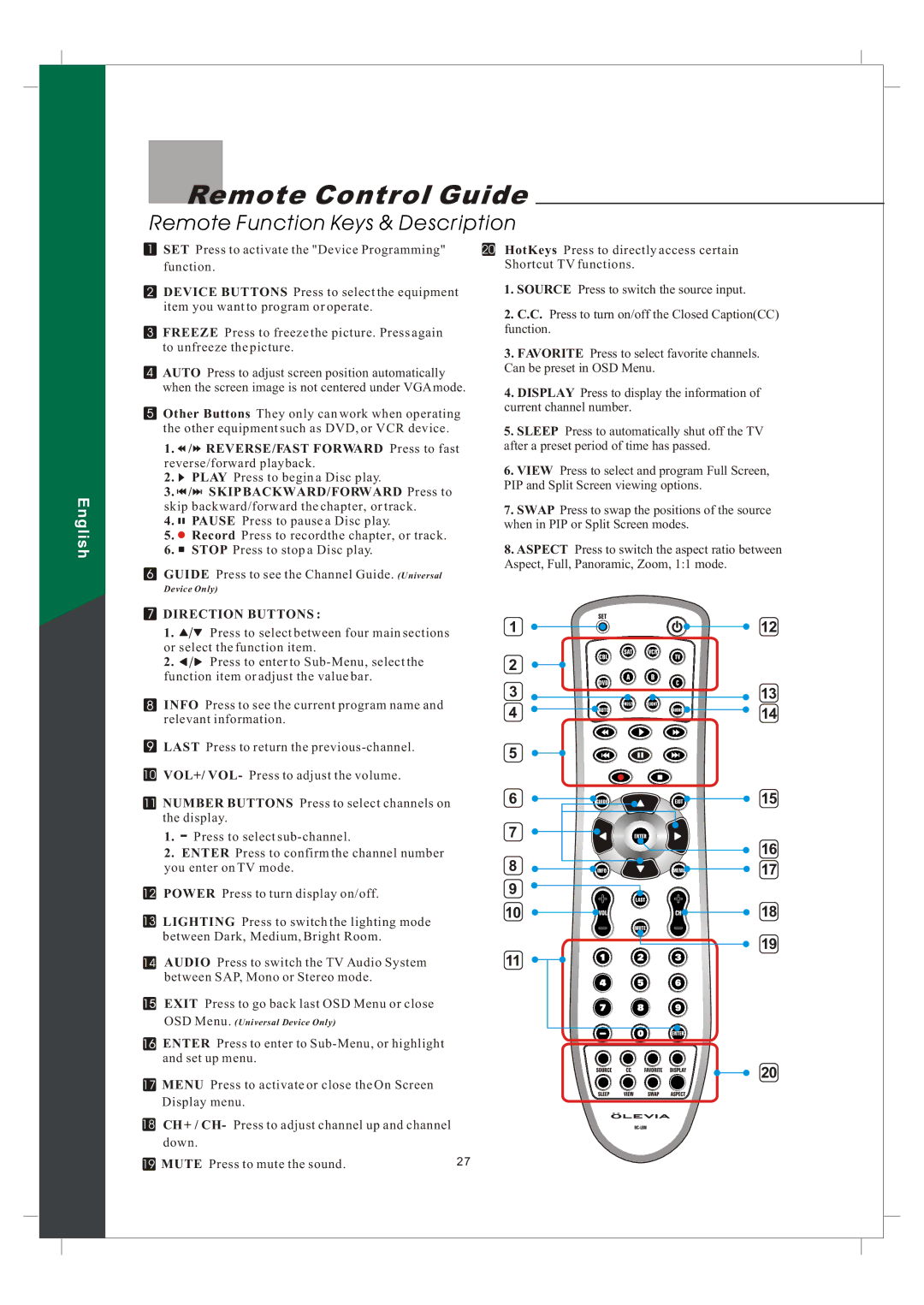242T FHD specifications
The Olevia 242T FHD television is a noteworthy entry in the realm of high-definition displays. This model combines impressive features, innovative technologies, and desirable characteristics that cater to a diverse audience. Measuring 24 inches diagonally, the Olevia 242T is compact enough for small spaces, making it an excellent choice for dorm rooms, kitchens, or as a second television in a bedroom.One of the standout features of the Olevia 242T FHD is its Full HD resolution of 1920 x 1080 pixels. This resolution allows for crisp and clear picture quality, ensuring that viewers can enjoy their favorite shows and movies with remarkable detail. The clarity of images and vibrant color reproduction enhances the viewing experience, making it more enjoyable for various content types, from sports to cinematic films.
The Olevia 242T also supports various connectivity options, including HDMI and USB ports, which provide flexibility for connecting external devices. With an HDMI port, users can easily attach gaming consoles, Blu-ray players, or streaming devices, allowing for seamless media playback. The USB connectivity further enhances the versatility of the TV, enabling viewers to play movies or view photos from compatible USB drives.
In addition to its impressive display and connectivity features, the Olevia 242T FHD integrates advanced picture technologies. It boasts a dynamic contrast ratio that enhances the depth of images, providing darker blacks and brighter whites for a more dynamic viewing experience. With built-in image enhancement features, the television automatically optimizes picture quality based on the content being played.
The design of the Olevia 242T FHD is sleek and modern, making it an attractive addition to any room. Despite its compact size, it offers a respectable viewing angle, ensuring that multiple viewers can enjoy the high-quality display without sacrificing picture quality.
Moreover, the Olevia 242T FHD incorporates energy-efficient technology, making it a responsible choice for environmentally conscious consumers. This not only reduces electricity consumption but also extends the lifespan of the television, ultimately providing better value.
In summary, the Olevia 242T FHD television combines a range of features and technologies that make it a compelling option for those seeking quality in a compact form. Its Full HD resolution, versatility in connectivity, advanced picture enhancements, and stylish design all contribute to an exceptional viewing experience.