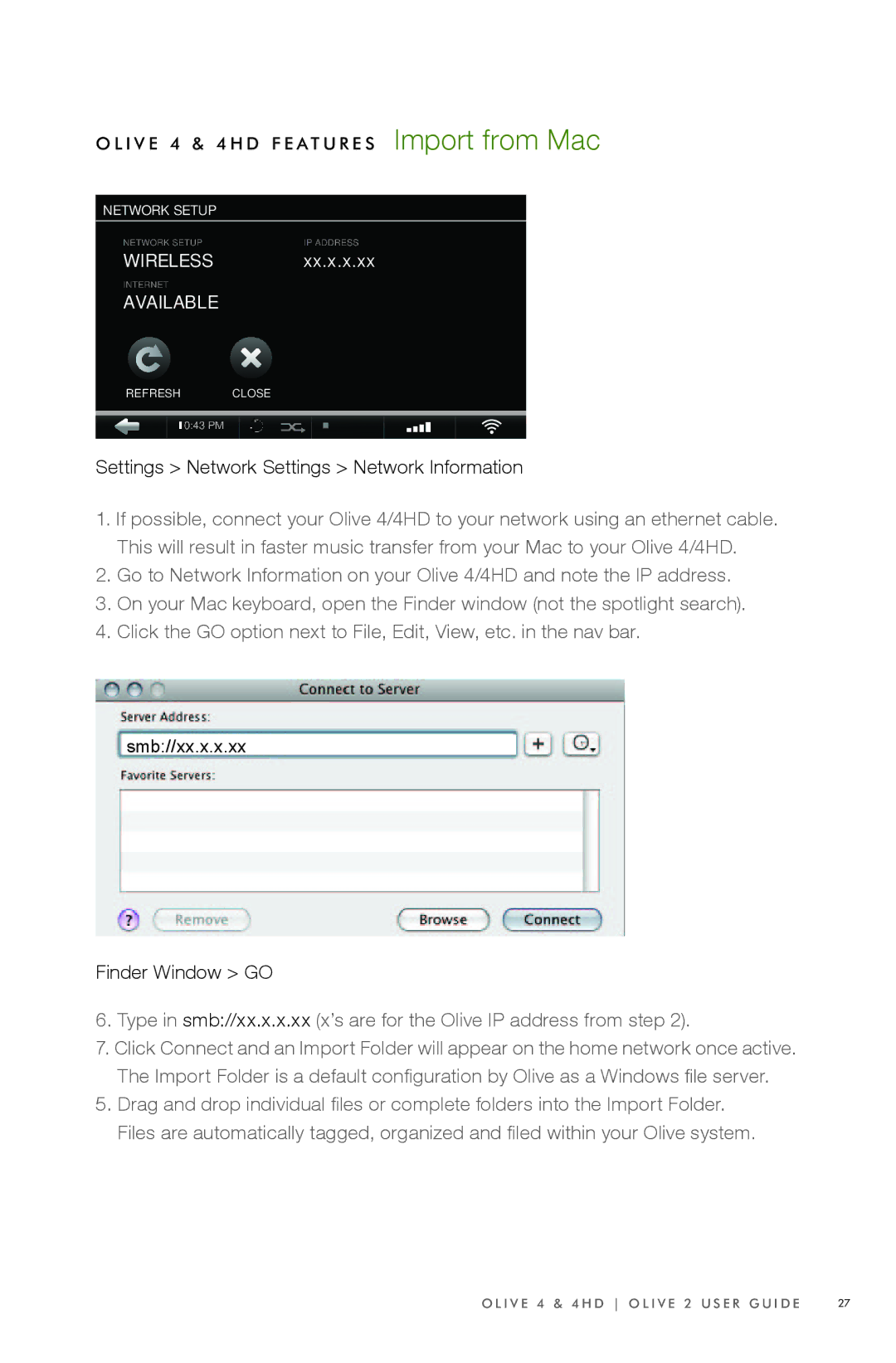4, 4 HD specifications
Olive Media Products 4 HD is a cutting-edge multimedia device designed to enhance the audiovisual experience for consumers and professionals alike. As an advanced media player, it combines high-definition video playback with an array of impressive features and technologies that cater to a diverse range of multimedia needs.One of the standout characteristics of the Olive Media Products 4 HD is its support for various high-definition formats. It can effortlessly play back videos in resolutions up to 4K, ensuring that users enjoy crystal-clear picture quality. This is complemented by support for multiple audio formats, including lossless options like FLAC, which provide audiophiles with an unparalleled listening experience.
Connectivity is another key feature of the Olive Media Products 4 HD. The device boasts a range of ports, including HDMI, USB, and Ethernet, allowing for seamless integration with other devices and networks. With built-in Wi-Fi, users can easily stream content from popular online services and platforms, providing access to a vast library of movies, music, and shows without any hassle.
The user interface of Olive Media Products 4 HD is designed with simplicity and ease of navigation in mind. It features an intuitive layout, enabling even the least tech-savvy individuals to operate the device with ease. Additionally, customization options allow users to organize their media library according to their preferences.
Another significant aspect of Olive Media Products 4 HD is its emphasis on advanced video processing technologies. With features such as upscaling and motion smoothing, it transforms standard-definition content into high-quality experiences, enhancing the viewing pleasure of classic films and older television shows.
The device also incorporates robust storage capabilities. Available in multiple configurations, the Olive Media Products 4 HD allows users to store their favorite media locally, ensuring that they have immediate access to their personal libraries without relying solely on streaming services.
Furthermore, Olive Media Products 4 HD emphasizes energy efficiency, designed to consume minimal power while operating, making it an eco-friendly choice for users who are conscious of their energy consumption.
In summary, the Olive Media Products 4 HD stands out in the crowded market of media players with its impressive feature set, ease of use, exceptional video and audio quality, and focus on connectivity. Whether for home entertainment or professional use, it has become a preferred choice for those seeking a high-quality multimedia solution.