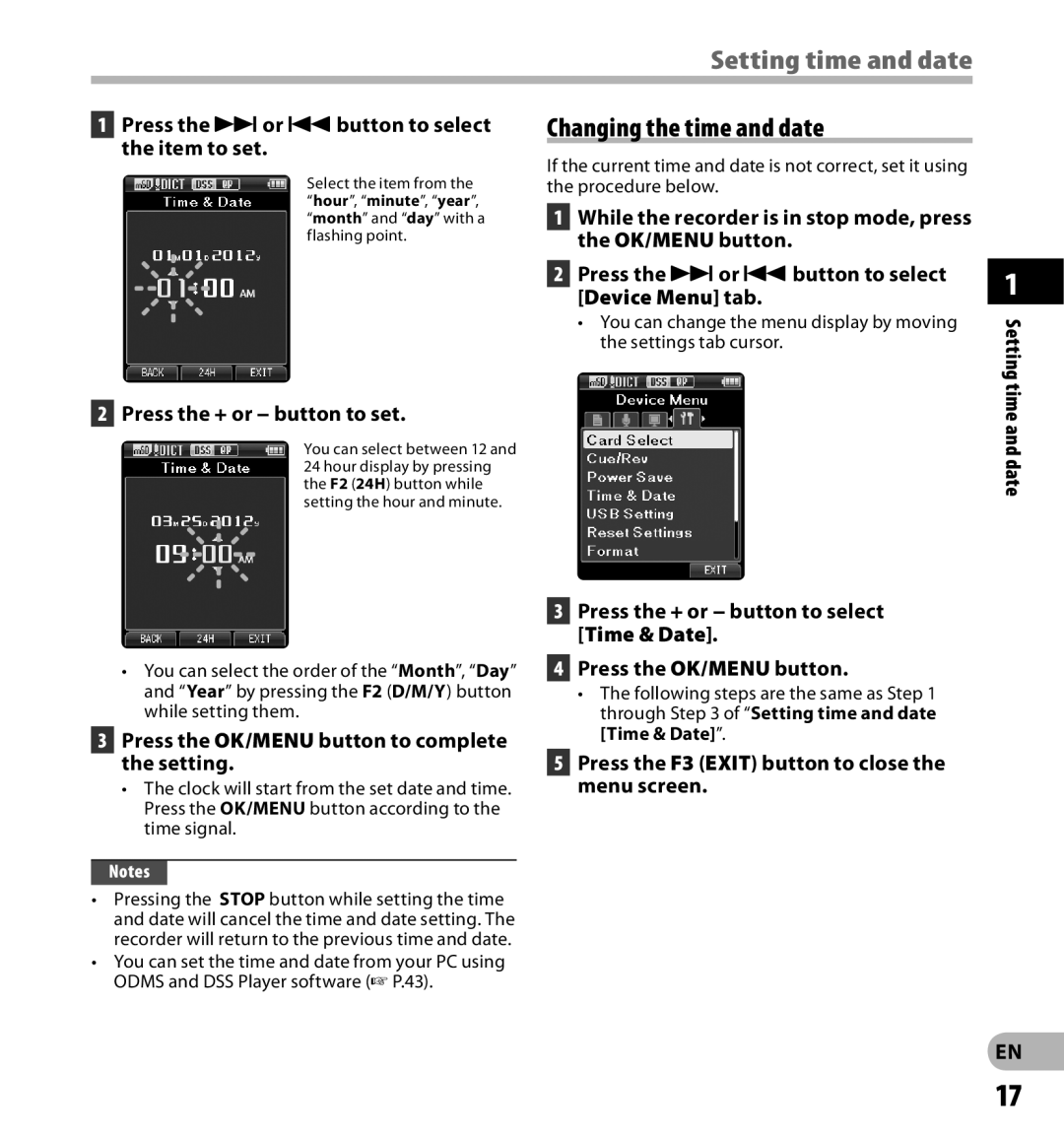digital voice recorder specifications
The Olympus digital voice recorder has become a staple for professionals and students alike, renowned for its reliability and advanced features. Designed for a myriad of applications like interviews, lectures, and meetings, it seamlessly adapts to various recording environments.One of the standout features of Olympus voice recorders is their exceptional sound quality. Most models are equipped with high-quality microphones that deliver clear and detailed recordings. Some products utilize Linear PCM (Pulse Code Modulation) technology, which captures audio in a lossless format, ensuring that the recordings retain all the nuances and details of the sound.
Portability is another essential aspect of the Olympus digital voice recorder. Their compact design makes them easy to carry, fitting comfortably in a pocket or bag. This portability is enhanced by long battery life, allowing users to record for extended periods without the need for constant recharging.
The interface of the Olympus digital recorder is user-friendly, with clearly labeled buttons and a straightforward menu system. Many models feature a backlit display for easy visibility in low-light conditions. This design ensures that users can navigate effortlessly through menus and adjust settings even in challenging environments.
Another significant characteristic is the variety of recording modes available. Users can choose from different modes, such as voice activation, which starts recording automatically when sound is detected. This feature is particularly useful for capturing spontaneous conversations or lectures without the need to manually start the device.
Storage capacity is also noteworthy. Olympus recorders often include built-in memory and the option to expand with MicroSD cards. This extensive storage allows for hours of recording without interruption. Moreover, enhanced file management features enable users to organize their recordings intuitively, making it easy to locate specific files later.
For added convenience, many Olympus digital voice recorders come equipped with USB connectivity, allowing direct transfer of recordings to computers for editing or archiving. Some models also support wireless connectivity, facilitating easy transfers without the need for cables.
In summary, the Olympus digital voice recorder is a powerful tool, combining high-quality audio recording, portability, user-friendly design, and advanced features. Whether for personal use, academic pursuits, or professional applications, it stands out as an indispensable device for capturing and preserving audio efficiently.