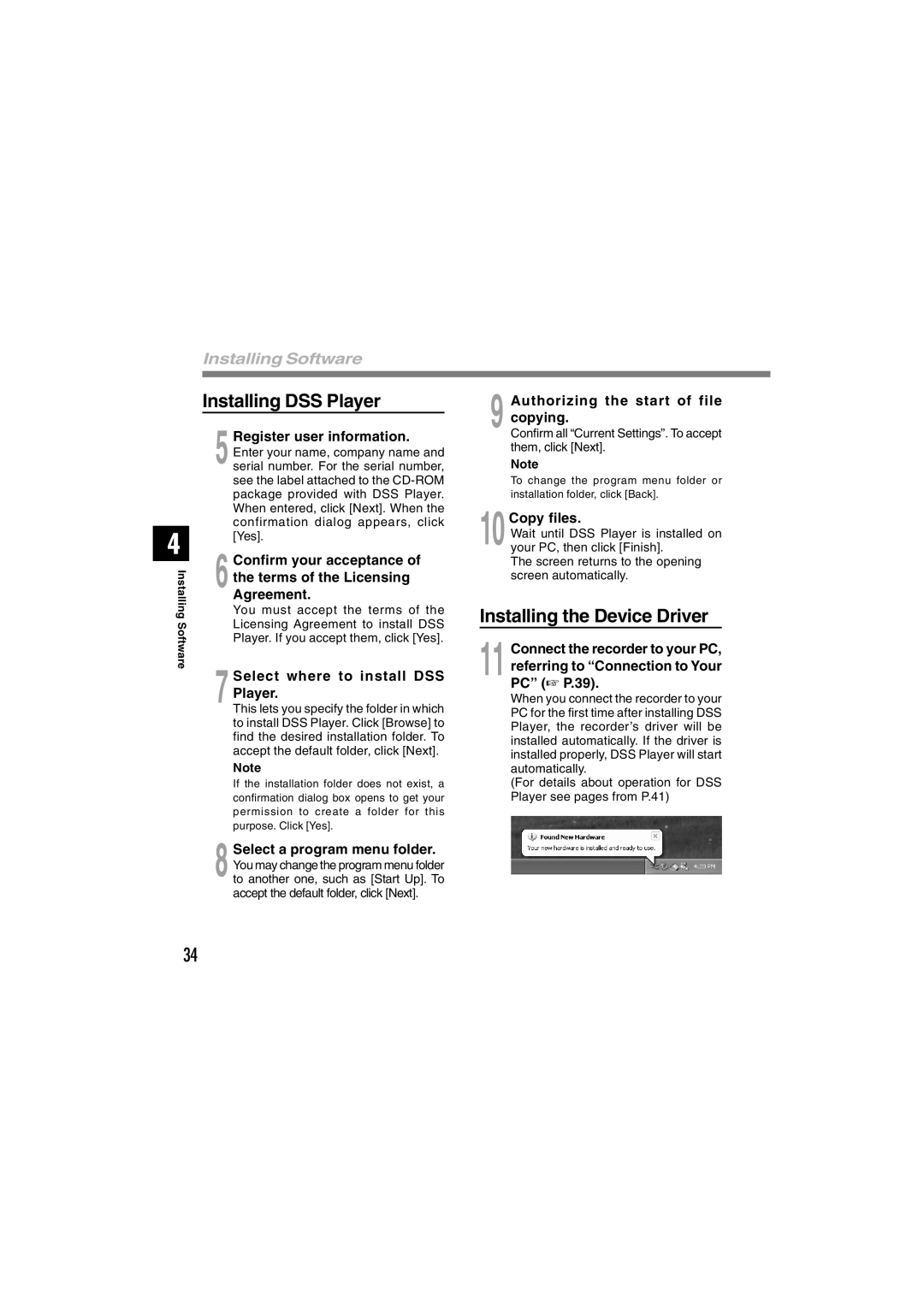DS-2300 specifications
The Olympus DS-2300 is a highly regarded digital voice recorder designed for professionals and everyday users alike. Crafted for note-taking, interviews, and dictation, the DS-2300 is packed with features that enhance audio quality and user convenience.At its core, the DS-2300 employs a high-quality stereo microphone system, ensuring crisp and clear audio recordings. This recorder supports various recording formats including DSS (Digital Speech Standard) and WAV, catering to the diverse needs of users. The DSS format is particularly advantageous for voice recordings as it compresses audio files without significant loss of quality, enabling extended recording time.
One of the standout features of the DS-2300 is its intuitive user interface. The device is designed with a clear LCD screen that displays essential information at a glance, such as recording time, file number, and battery status. This clarity allows users to navigate the device’s functions effortlessly.
The Olympus DS-2300 also boasts features such as a built-in speaker, which allows for quick playback of recordings without the need for external devices. Additionally, the recorder includes a USB interface, facilitating easy transfer of files to a computer. This feature is especially useful for professionals who need to share recordings quickly or archive them for future reference.
Another significant aspect of the DS-2300 is its robust file management system. Users can categorize recordings into different folders, making it easier to locate specific files. Furthermore, it supports up to 100 hours of recording time, providing ample capacity for extensive projects.
Battery life is another noteworthy characteristic of the DS-2300. It operates on a standard AAA battery and is designed to provide several hours of recording time on a single charge. This reliability ensures that users can depend on the device even during long meetings or extended sessions.
For those who prioritize accessibility, the Olympus DS-2300 includes features like voice activation, allowing the device to start recording automatically when it detects sound. This is particularly useful for hands-free operation, enabling users to focus on their tasks without the disruption of manual recording.
Overall, the Olympus DS-2300 stands out for its combination of advanced recording technology, user-friendly design, and practical features, making it a preferred choice for individuals in various professional fields. Whether it's for journalistic interviews, lectures, or personal notes, the DS-2300 delivers reliability and quality that keeps users coming back.