Depending on the original WB conditions, the image will become more amber when adjusted toward +, and bluer when adjusted toward
AUTO >
A G
+2
WB PREVIEW
BACK  SET
SET
Depending on the original WB conditions, the image will become greener when adjusted toward +, and magenta when adjusted toward
%Tips
•After setting the compensation value, point the camera at the subject to take test shots. When the R(movie) button is pressed, sample images that have been taken with the current WB settings are displayed.
•Adjusting all WB mode settings at once: g“ALL >” (P. 76)Measure white balance by framing a piece of paper or other white object under the lighting that will be used in the final photograph. This is useful when shooting a subject under natural light, as well as under various light sources with different color temperatures.
1 After selecting•The new value is stored until
%Tips
•If the subject is too bright or too dark or visibly tinted, the message “WB NG RETRY” will be displayed and no value will be recorded. Correct the problem and repeat the process from Step 1.
•Paper that is a neutral gray color rather than white can also be used.2
settings advanced and options shooting Other
EN 43