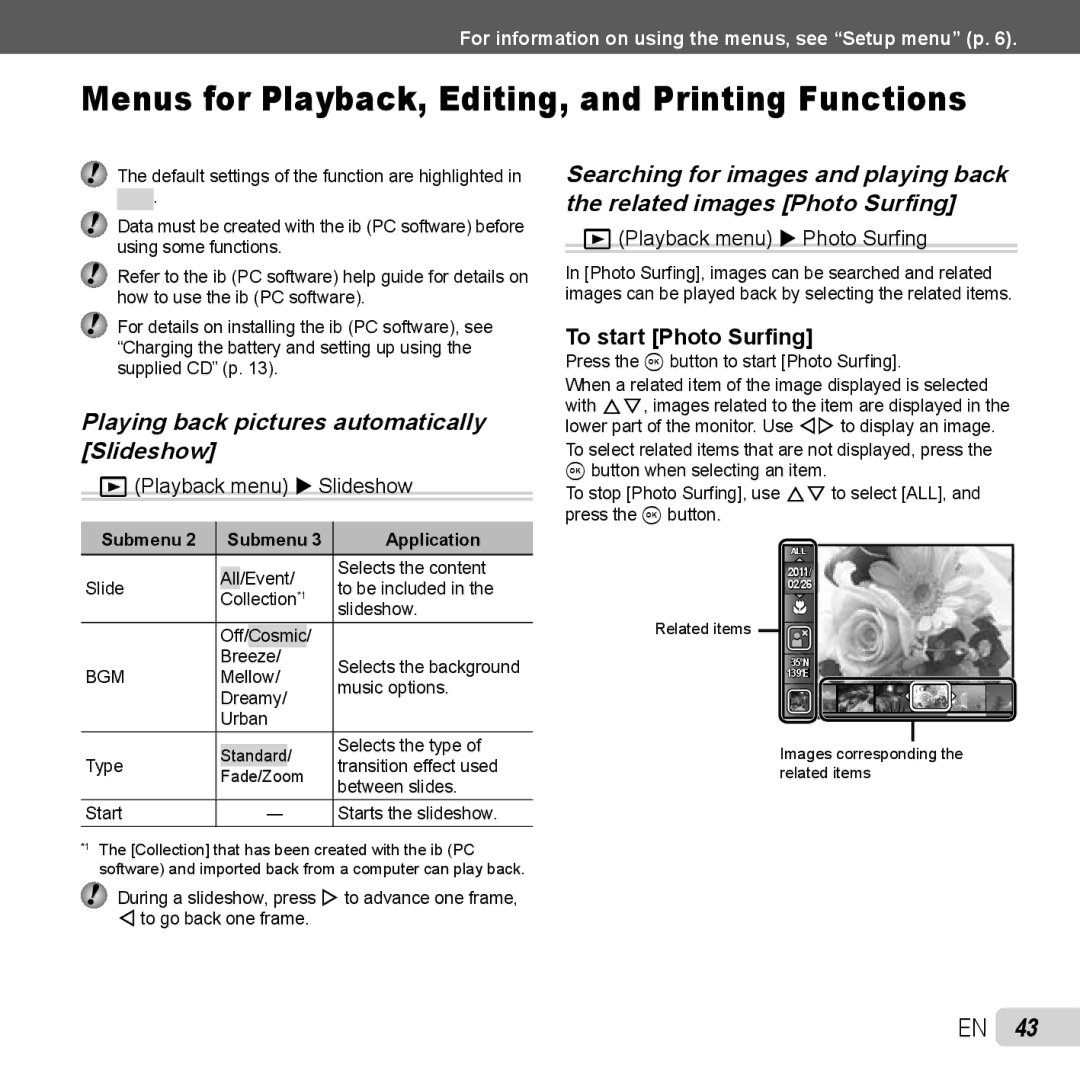TG-320
Contents
Using the Direct Buttons
Left Right
Arrow pad
To select the function menu
To select the shooting mode
Function menu
Shooting
Press the mbutton
Setup menu
Menu Index
Menus for Playback, Editing, and Printing Functions
Camera unit
Names of Parts
Attaching the camera strap
10 EN
Monitor
Shooting mode display
12 EN
Playback mode display
Preparing the Camera
Inserting the battery
Charging the battery and setting up using the supplied CD
Battery/card/connector cover lock
14 EN
Connecting the camera
Windows
Macintosh
Install Olympus Viewer 2 and ib computer software
Install the camera manual
Install Olympus Viewer
Example USB-AC adapter with an AC cable
16 EN
Copy the camera manual
Date, time, time zone, and language
When to charge the batteries
To remove the SD/SDHC/SDXC memory card and Eye-Fi card
18 EN
Use Fghi to select your language and press the a button
Hold the camera and compose the shot
Shooting, Playback, and Erasing
Press the movie record button to start recording
20 EN
Shooting movies
To view images during shooting
On selected for Digital Zoom Image size Zoom bar
Using the zoom
Changing the shooting information display
To take larger images Digital Zoom
Viewing images
22 EN
Reading a histogram
Operations while playback is paused
To play sound recordings
To play back movies
Operations during movie playback
Index view and close-up view
24 EN
Press FG to select Erase, and press Button
Playing back panorama images
Changing the image information display
Playing back W images
Using the menu guide
Using the camera guide
26 EN
Submenu Application
Use Fghi to select the desired item, and press the a button
To change the shooting mode
Using Shooting Modes
Shooting with automatic settings Mmode
Using the best mode for the shooting scene smode
To lock the focus distance for underwater shoots AF lock
Set the shooting mode to P
Shooting with special effects Pmode
To take underwater photos
Shooting mode Option
Creating panoramic images p mode
30 EN
Taking pictures with Manual
Taking pictures with Auto
Taking pictures with PC
Shooting 3D images W mode
Set the shooting mode to W
32 EN
Taking pictures with Auto
Select the flash option in the shooting function menu
Using the flash
34 EN
Shooting closeups Macro shooting
To cancel the self-timer after it starts
Using the self-timer
Select the self-timer option in the shooting function menu
Selecting the ISO sensitivity
Adjusting to a natural color scheme White balance
Select the ISO setting option in the shooting function menu
36 EN
Select the drive option in the shooting function menu
Sequential shooting Drive
Menus for Shooting Functions
IShooting menu 1 X Reset
38 EN
Movie menu X Image Size/Image Quality
IShooting menu 1 X Image Size/Compression
Selecting the method for measuring the brightness ESP/n
Brightening the subject against backlight Shadow Adjust
Selecting the focusing area AF Mode
40 EN
IShooting menu 1 X Digital Zoom
Viewing the image immediately after shooting Rec View
JShooting menu 2 X Rec View
Imprinting the date of recording Date Stamp
Recording sound when shooting movies R
42 EN
Displaying icon guides Icon Guide
To start Photo Surfing
Playing back pictures automatically Slideshow
Playback menu X Slideshow
Playback menu X Photo Surfing
Adding sound to still images R
44 EN
Changing the image size Q
Cropping image P
Erasing images Erase
When Clear Skin is selected
Retouching the skin and eyes Beauty Fix
Retouching red eyes in flash shooting Redeye Fix
Rotating images y
Saving print settings to the image data Print Order
46 EN
Protecting images R
Erasing data completely Memory Format/Format
Menus for Other Camera Settings
Copying images in the internal memory to the card Backup
Using an Eye-Fi card commercially available Eye-Fi
48 EN
Turning on the camera with the q button q Power On
Saving the mode when the camera is turned off KeepzSettings
Choosing the opening screen display Pw On Setup
SSettings 2 X File Name
Selecting the camera sound and its volume Sound Settings
Resetting the file names of pictures File Name
SSettings 2 X Sound Settings
50 EN
Adjusting the brightness of the monitor s
To adjust the CCD and the image processing function
To adjust the monitor brightness
To play back camera images on a TV
52 EN
Saving battery power between shots Power Save
To operate images with the TV remote control
To resume standby mode
To select the date display order
Setting the date and time
Choosing home and alternate time zones World Time
Restoring data in the camera Data Repair
Display the image to be printed on the monitor
Printing
54 EN
Direct printing PictBridge*1
Use FG to select Size Submenu 3, and press
To crop an image P
To make the detailed printer settings
To cancel printing
56 EN
Reserving one print each of all images on the card U
Resetting all print reservation data
Print Reservations DPOF*1
Single-frame print reservations
58 EN
Resetting the print reservation data for selected images
Usage Tips
Troubleshooting
60 EN
Error message
Camera shake
Focusing
Taking a picture of subjects where autofocus is difficult
Shooting tips
Image quality
62 EN
Exposure brightness
Color hue
Editing
Set Power Save p to On
Batteries
Playback/Editing tips
Camera care
Battery and USB-AC adapter
Appendix
64 EN
Eye-Fi card commercially available
Using a separately sold charger
Using your charger and USB-AC adapter abroad
SD/SDHC/SDXC memory card write- protect switch
Checking the image saving location
Using a new card
Current memory indicator
66 EN
Still pictures
Movies
68 EN
Increasing the number of pictures that can be taken
Before Use
Storage and Maintenance
Closing Battery/card/connector cover
After Use
Do not use the camera near flammable or explosive gases
General Precautions
70 EN
Handling the Camera
Be careful with the strap
Battery Handling Precautions
Legal and Other Notices
Disclaimer of Warranty
72 EN
LCD Monitor
For customers in USA
Copyright Notice
FCC Notice
For customers in North and South America
74 EN
Olympus Worldwide Limited Warranty Imaging Products
For customers in Europe
What to do When Service is Needed
Provisions of Guarantee
Provisions of warranty
76 EN
For customers in Asia
78 EN
Disclaimer of Warranty
Trademarks
Camera
Specifications
80 EN
Lithium ion battery LI-42B
Using in low temperatures
Olympus lithium ion battery
Page
VM289101

![]() .
.