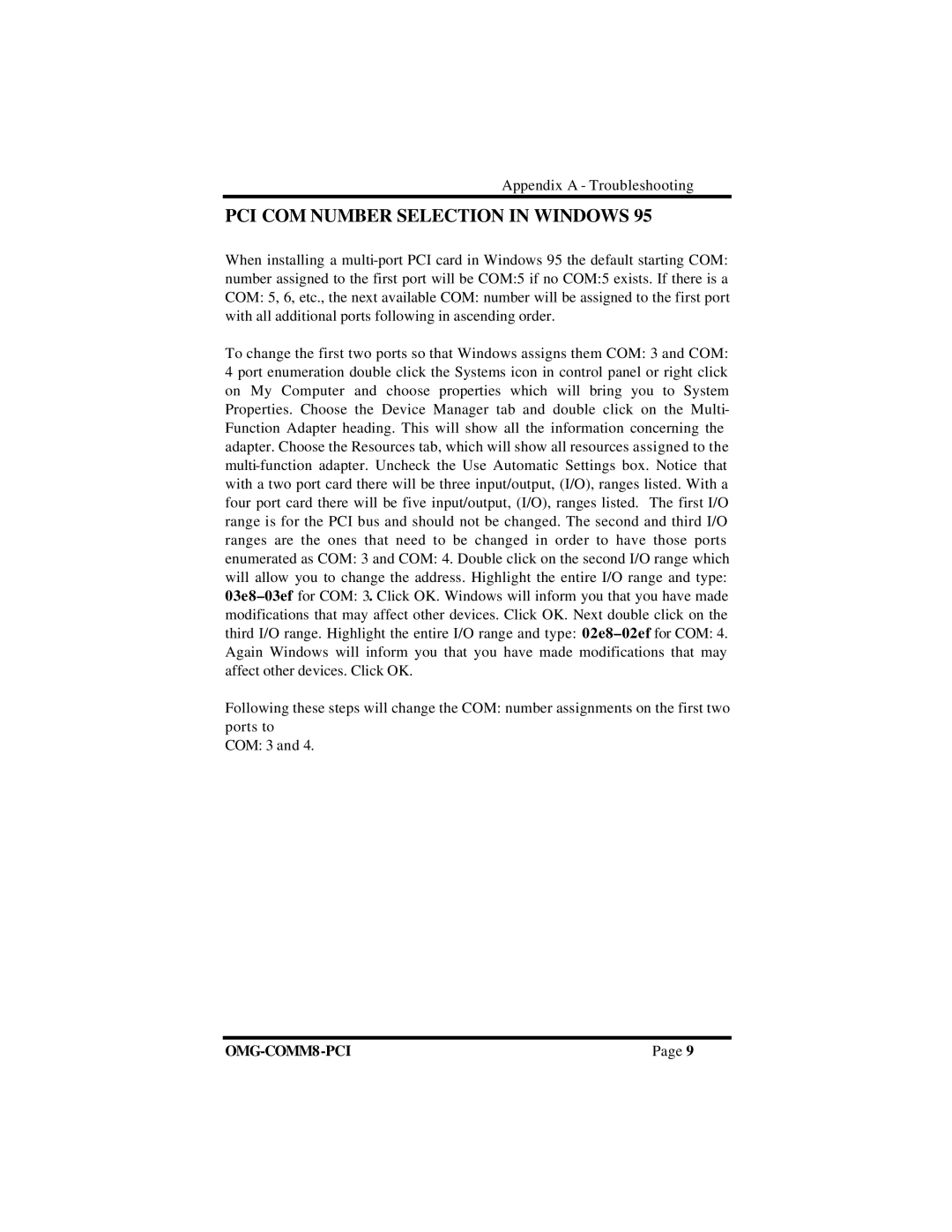Appendix A - Troubleshooting
PCI COM NUMBER SELECTION IN WINDOWS 95
When installing a multi-port PCI card in Windows 95 the default starting COM: number assigned to the first port will be COM:5 if no COM:5 exists. If there is a COM: 5, 6, etc., the next available COM: number will be assigned to the first port with all additional ports following in ascending order.
To change the first two ports so that Windows assigns them COM: 3 and COM: 4 port enumeration double click the Systems icon in control panel or right click on My Computer and choose properties which will bring you to System Properties. Choose the Device Manager tab and double click on the Multi- Function Adapter heading. This will show all the information concerning the adapter. Choose the Resources tab, which will show all resources assigned to the multi-function adapter. Uncheck the Use Automatic Settings box. Notice that with a two port card there will be three input/output, (I/O), ranges listed. With a four port card there will be five input/output, (I/O), ranges listed. The first I/O range is for the PCI bus and should not be changed. The second and third I/O ranges are the ones that need to be changed in order to have those ports enumerated as COM: 3 and COM: 4. Double click on the second I/O range which will allow you to change the address. Highlight the entire I/O range and type: 03e8–03effor COM: 3. Click OK. Windows will inform you that you have made modifications that may affect other devices. Click OK. Next double click on the third I/O range. Highlight the entire I/O range and type: 02e8–02effor COM: 4. Again Windows will inform you that you have made modifications that may affect other devices. Click OK.
Following these steps will change the COM: number assignments on the first two ports to
COM: 3 and 4.