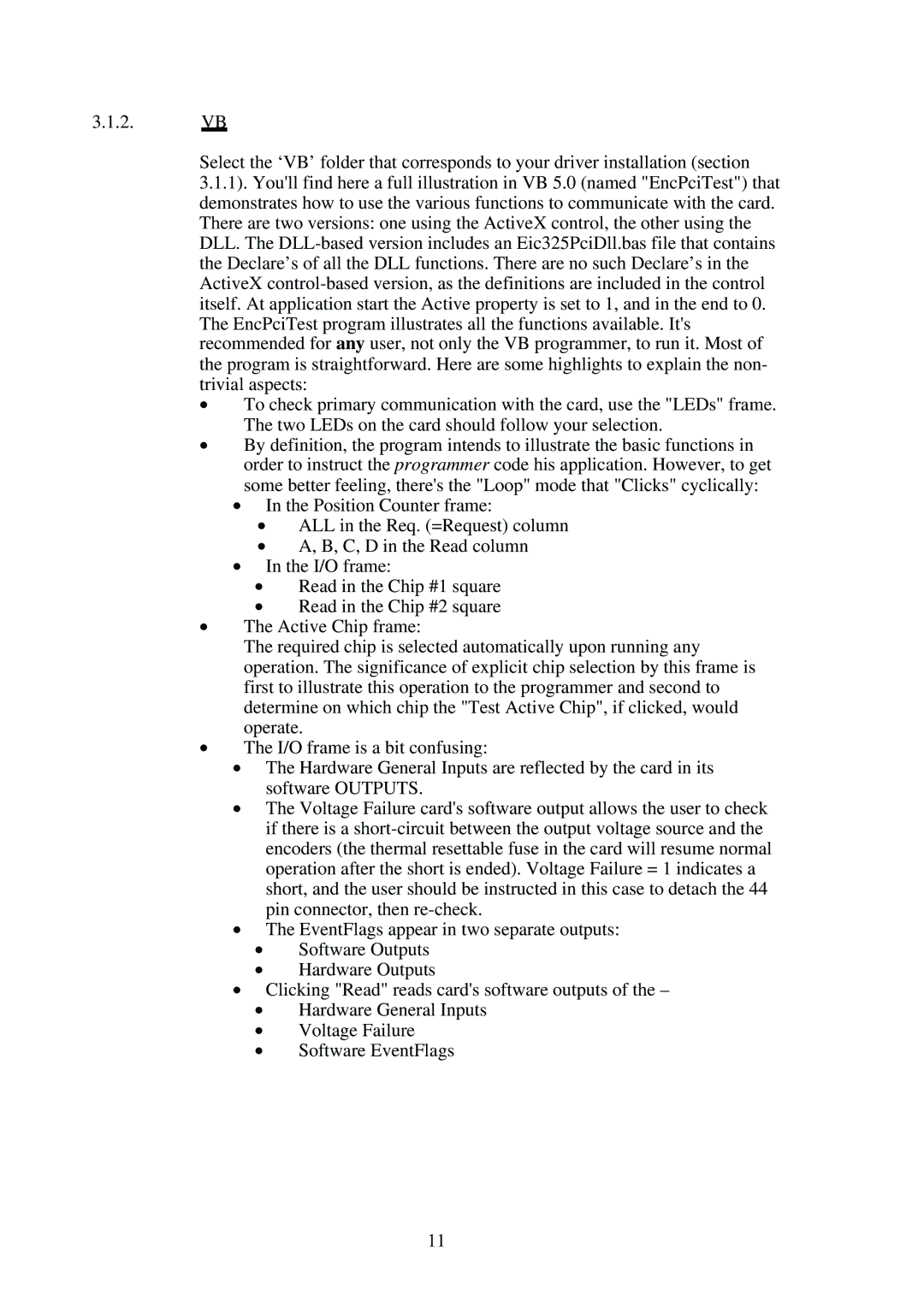3.1.2.VB
Select the ‘VB’ folder that corresponds to your driver installation (section 3.1.1). You'll find here a full illustration in VB 5.0 (named "EncPciTest") that demonstrates how to use the various functions to communicate with the card. There are two versions: one using the ActiveX control, the other using the DLL. The
•To check primary communication with the card, use the "LEDs" frame. The two LEDs on the card should follow your selection.
•By definition, the program intends to illustrate the basic functions in order to instruct the programmer code his application. However, to get some better feeling, there's the "Loop" mode that "Clicks" cyclically:
•In the Position Counter frame:
•ALL in the Req. (=Request) column
•A, B, C, D in the Read column
•In the I/O frame:
•Read in the Chip #1 square
•Read in the Chip #2 square
•The Active Chip frame:
The required chip is selected automatically upon running any operation. The significance of explicit chip selection by this frame is first to illustrate this operation to the programmer and second to determine on which chip the "Test Active Chip", if clicked, would operate.
•The I/O frame is a bit confusing:
•The Hardware General Inputs are reflected by the card in its software OUTPUTS.
•The Voltage Failure card's software output allows the user to check if there is a
•The EventFlags appear in two separate outputs:
•Software Outputs
•Hardware Outputs
•Clicking "Read" reads card's software outputs of the –
•Hardware General Inputs
•Voltage Failure
•Software EventFlags
11