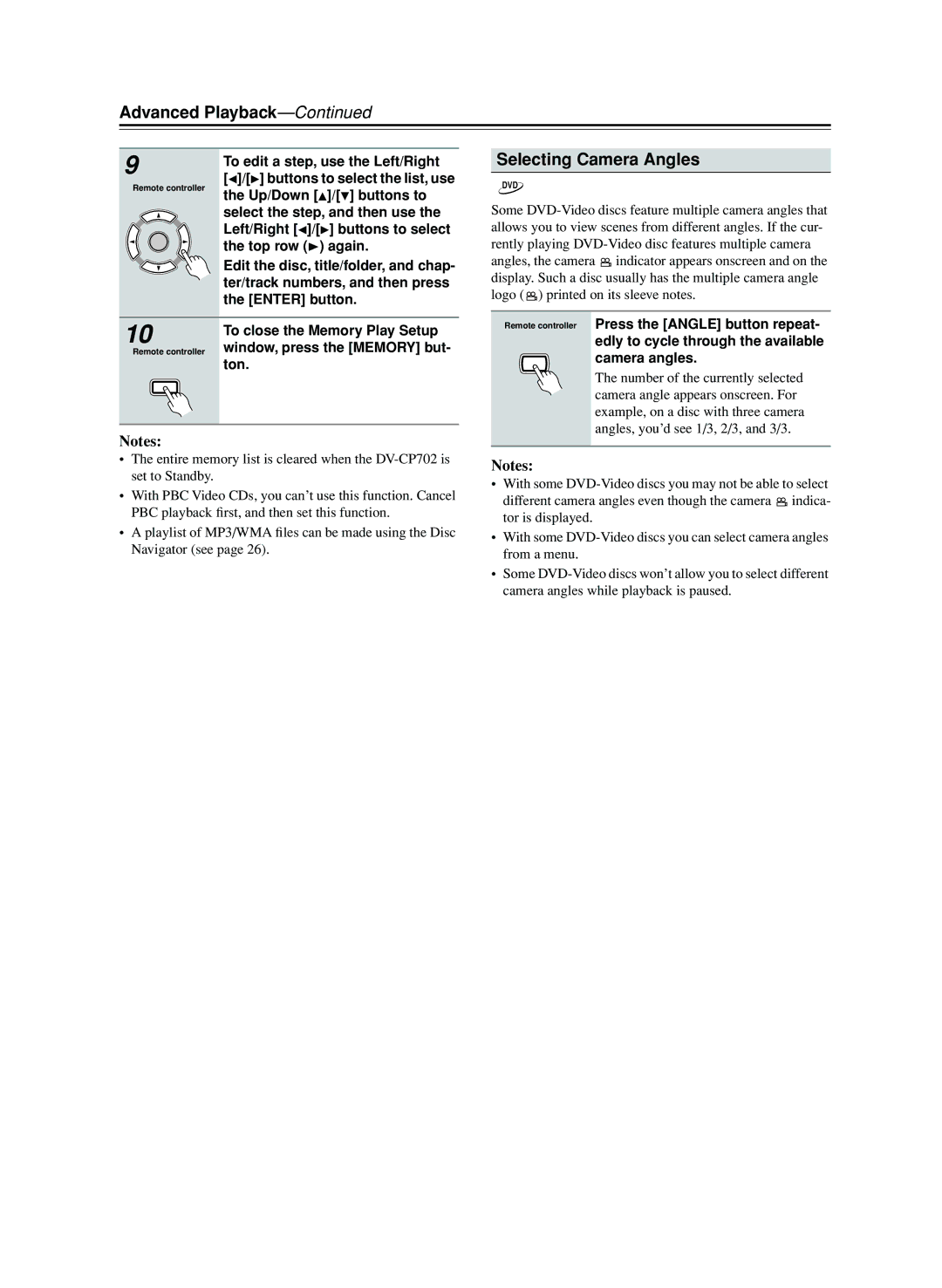Advanced Playback—Continued
9 | To edit a step, use the Left/Right | |
[ ]/[ ] buttons to select the list, use | ||
Remote controller | ||
the Up/Down [ ]/[ ] buttons to | ||
| ||
| select the step, and then use the | |
| Left/Right [ ]/[ ] buttons to select | |
ENTER | the top row ( ) again. | |
| ||
| Edit the disc, title/folder, and chap- | |
| ter/track numbers, and then press | |
| the [ENTER] button. |
Selecting Camera Angles
DVD
Some
angles, the camera ![]() indicator appears onscreen and on the display. Such a disc usually has the multiple camera angle logo (
indicator appears onscreen and on the display. Such a disc usually has the multiple camera angle logo ( ![]() ) printed on its sleeve notes.
) printed on its sleeve notes.
10 | To close the Memory Play Setup | |
window, press the [MEMORY] but- | ||
Remote controller | ||
MEMORY | ton. | |
|
Notes:
Remote controller
ANGLE
Press the [ANGLE] button repeat- edly to cycle through the available camera angles.
The number of the currently selected camera angle appears onscreen. For example, on a disc with three camera angles, you’d see 1/3, 2/3, and 3/3.
•The entire memory list is cleared when the
•With PBC Video CDs, you can’t use this function. Cancel PBC playback first, and then set this function.
•A playlist of MP3/WMA files can be made using the Disc Navigator (see page 26).
Notes:
•With some
different camera angles even though the camera ![]() indica- tor is displayed.
indica- tor is displayed.
•With some
•Some
34