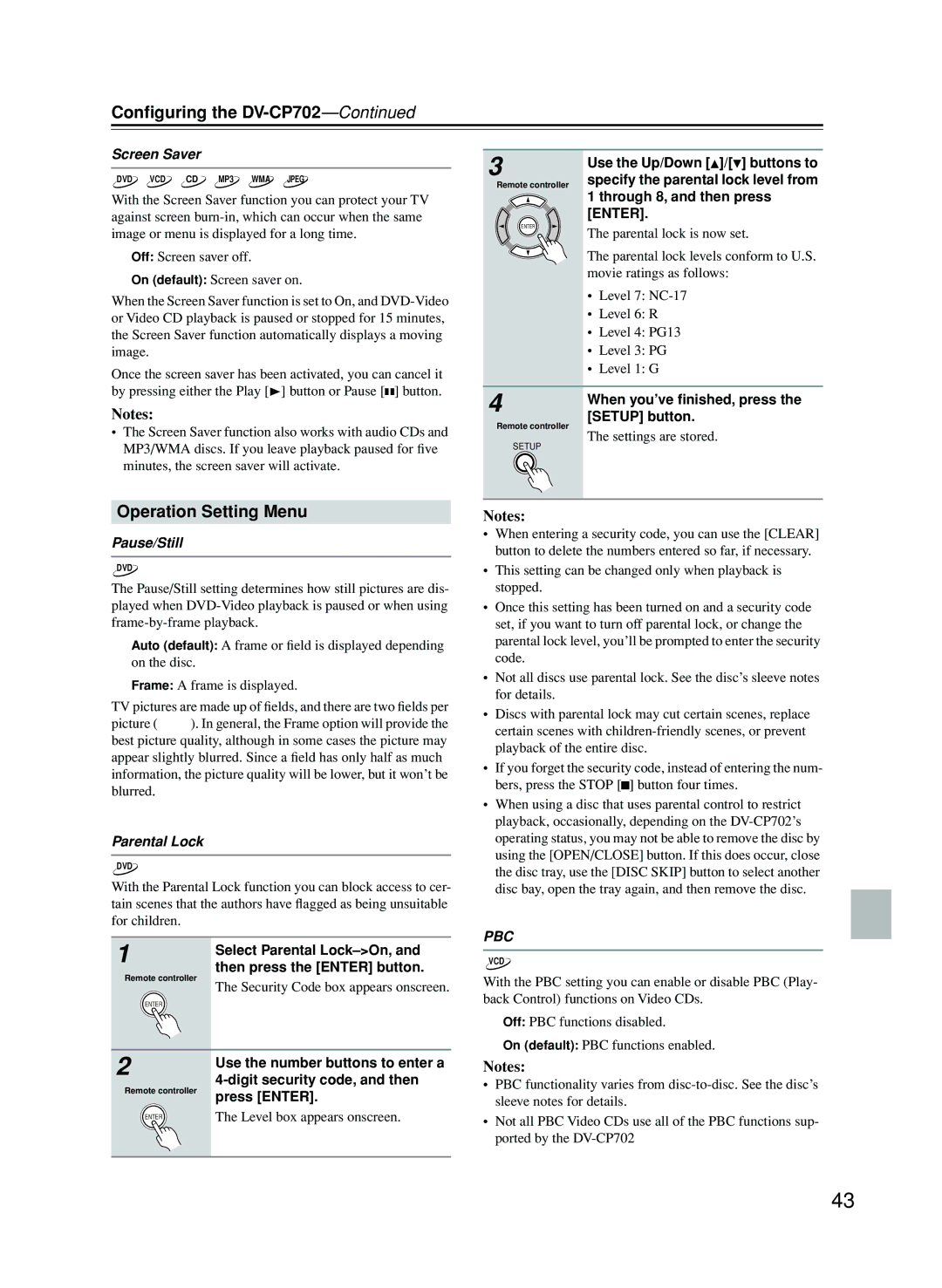Configuring the
Screen Saver
DVD VCD CD MP3 WMA JPEG
With the Screen Saver function you can protect your TV against screen
Off: Screen saver off.
On (default): Screen saver on.
When the Screen Saver function is set to On, and
Once the screen saver has been activated, you can cancel it by pressing either the Play [ ] button or Pause [ ] button.
3
Remote controller
ENTER
Use the Up/Down [![]() ]/[ ] buttons to specify the parental lock level from 1 through 8, and then press [ENTER].
]/[ ] buttons to specify the parental lock level from 1 through 8, and then press [ENTER].
The parental lock is now set.
The parental lock levels conform to U.S. movie ratings as follows:
•Level 7:
•Level 6: R
•Level 4: PG13
•Level 3: PG
•Level 1: G
Notes:
•The Screen Saver function also works with audio CDs and MP3/WMA discs. If you leave playback paused for five minutes, the screen saver will activate.
4 | When you’ve finished, press the | |
| ||
Remote controller | [SETUP] button. | |
The settings are stored. | ||
SETUP | ||
|
Operation Setting Menu
Pause/Still
DVD
The Pause/Still setting determines how still pictures are dis- played when
Auto (default): A frame or field is displayed depending on the disc.
Frame: A frame is displayed.
TV pictures are made up of fields, and there are two fields per picture (frame). In general, the Frame option will provide the best picture quality, although in some cases the picture may appear slightly blurred. Since a field has only half as much information, the picture quality will be lower, but it won’t be blurred.
Parental Lock
DVD
With the Parental Lock function you can block access to cer- tain scenes that the authors have flagged as being unsuitable for children.
1 | Select Parental | |
| ||
Remote controller | then press the [ENTER] button. | |
The Security Code box appears onscreen. | ||
| ||
ENTER |
| |
2 | Use the number buttons to enter a | |
| ||
Remote controller | ||
press [ENTER]. | ||
| ||
ENTER | The Level box appears onscreen. |
Notes:
•When entering a security code, you can use the [CLEAR] button to delete the numbers entered so far, if necessary.
•This setting can be changed only when playback is stopped.
•Once this setting has been turned on and a security code set, if you want to turn off parental lock, or change the parental lock level, you’ll be prompted to enter the security code.
•Not all discs use parental lock. See the disc’s sleeve notes for details.
•Discs with parental lock may cut certain scenes, replace certain scenes with
•If you forget the security code, instead of entering the num- bers, press the STOP [![]() ] button four times.
] button four times.
•When using a disc that uses parental control to restrict playback, occasionally, depending on the
PBC
VCD
With the PBC setting you can enable or disable PBC (Play- back Control) functions on Video CDs.
Off: PBC functions disabled.
On (default): PBC functions enabled.
Notes:
•PBC functionality varies from
•Not all PBC Video CDs use all of the PBC functions sup- ported by the
43