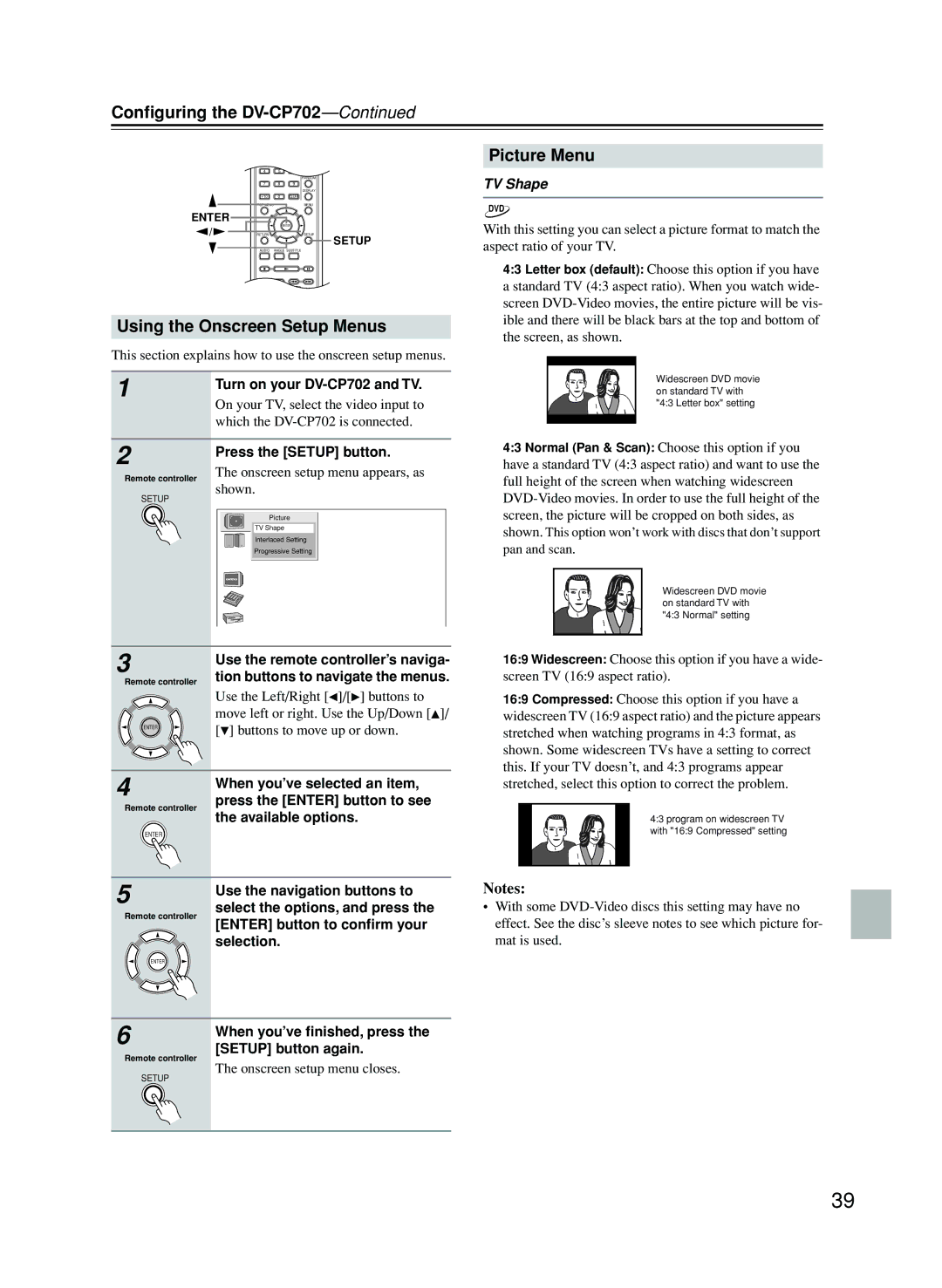Configuring the
1 | 2 | 3 |
|
| |
4 | 5 | 6 |
|
| RANDOM |
7 | 8 | 9 |
|
| DISPLAY |
+10 | 0 | CLEAR |
TOP MENU |
| MENU |
ENTER |
|
|
/ |
| ENTER |
RETURN | SETUP | |
|
| SETUP |
| AUDIO | ANGLE SUBTITLE |
| DISC 1 | DISC 2 DISC 3 STEP/SLOW |
Using the Onscreen Setup Menus
This section explains how to use the onscreen setup menus.
1 | Turn on your | |
| ||
| On your TV, select the video input to | |
| which the | |
|
| |
2 | Press the [SETUP] button. | |
| ||
Remote controller | The onscreen setup menu appears, as | |
shown. | ||
|
SETUP
Picture
TV Shape
Interlaced Setting
Progressive Setting
3 | Use the remote controller’s naviga- |
|
Remote controller tion buttons to navigate the menus.
Use the Left/Right [![]() ]/[
]/[![]() ] buttons to move left or right. Use the Up/Down [
] buttons to move left or right. Use the Up/Down [![]() ]/
]/
ENTER | [ ] buttons to move up or down. | |
| ||
4 | When you’ve selected an item, | |
press the [ENTER] button to see | ||
Remote controller | ||
the available options. | ||
| ||
ENTER |
| |
5 | Use the navigation buttons to | |
select the options, and press the | ||
Remote controller | ||
[ENTER] button to confirm your | ||
| ||
| selection. | |
ENTER |
|
6 | When you’ve finished, press the | |
| ||
Remote controller | [SETUP] button again. | |
The onscreen setup menu closes. | ||
SETUP | ||
| ||
|
|
Picture Menu
TV Shape
DVD
With this setting you can select a picture format to match the aspect ratio of your TV.
4:3 Letter box (default): Choose this option if you have a standard TV (4:3 aspect ratio). When you watch wide- screen
Widescreen DVD movie on standard TV with "4:3 Letter box" setting
4:3 Normal (Pan & Scan): Choose this option if you have a standard TV (4:3 aspect ratio) and want to use the full height of the screen when watching widescreen
pan and scan.
Widescreen DVD movie on standard TV with "4:3 Normal" setting
16:9 Widescreen: Choose this option if you have a wide- screen TV (16:9 aspect ratio).
16:9 Compressed: Choose this option if you have a widescreen TV (16:9 aspect ratio) and the picture appears stretched when watching programs in 4:3 format, as shown. Some widescreen TVs have a setting to correct this. If your TV doesn’t, and 4:3 programs appear stretched, select this option to correct the problem.
4:3 program on widescreen TV with "16:9 Compressed" setting
Notes:
•With some
39