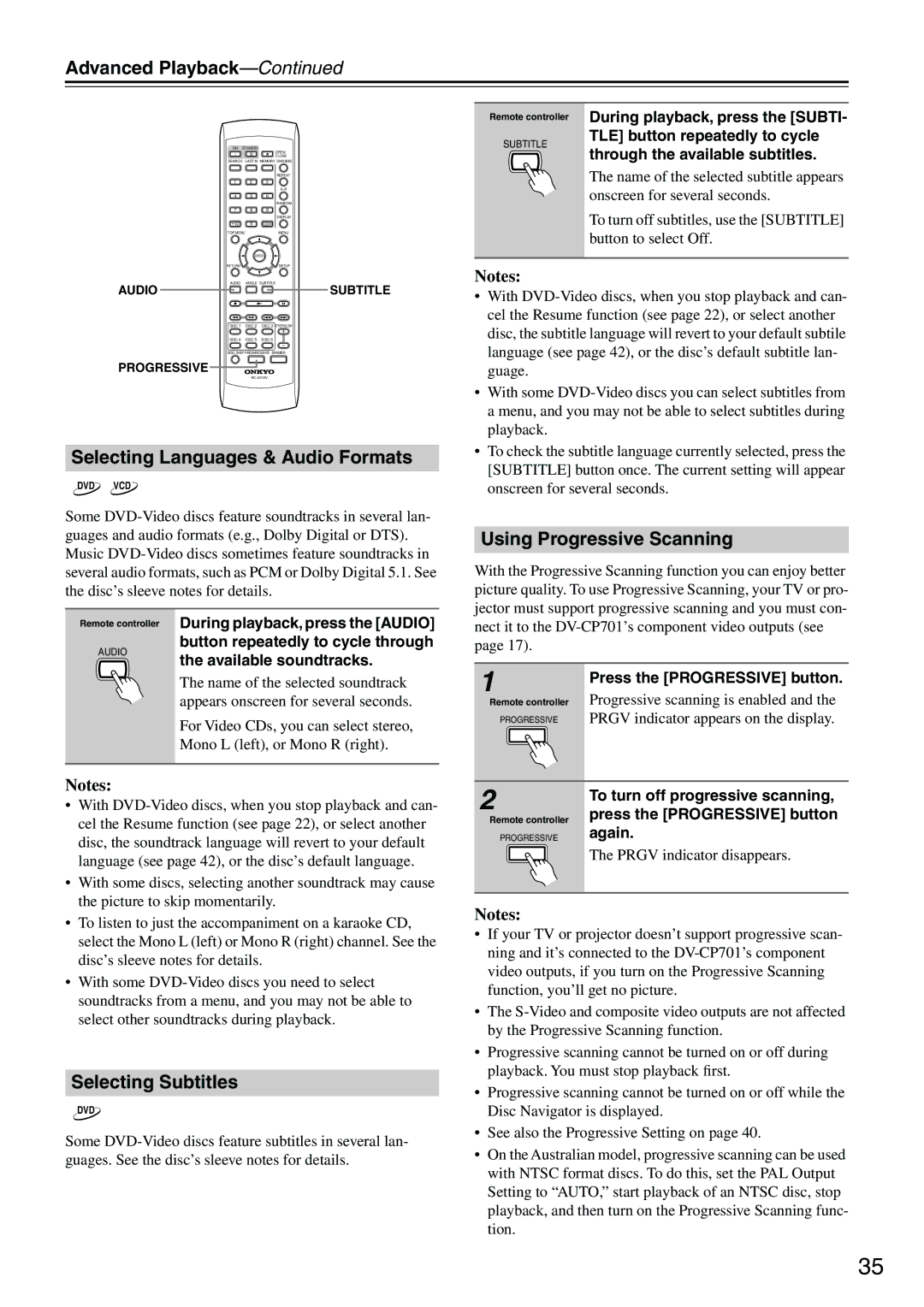DV-CP701 specifications
The Onkyo DV-CP701 is a versatile multi-disc DVD player that was designed to meet the needs of home entertainment enthusiasts. Launched by Onkyo, a brand renowned for its commitment to audio and visual excellence, the DV-CP701 comes equipped with a range of features that ensure high-quality playback of both video and audio formats.One of the standout characteristics of the DV-CP701 is its capability to play various disc formats. This model supports DVD-Video, DVD-Audio, CD, CD-R/RW, and MP3, making it a highly flexible addition to any home setup. The player can hold up to five DVDs or CDs simultaneously in its carousel-style tray, providing convenience for users who wish to enjoy multiple discs without the need for constant loading and unloading.
The DV-CP701 features Onkyo's advanced video processing capabilities, which help optimize the image quality of standard DVDs, enhancing color accuracy and detail. Additionally, the player employs a 10-bit video DAC (Digital-to-Analog Converter) to ensure smooth and clear video output. This technology is particularly beneficial for users with high-definition televisions, as it helps improve the overall viewing experience.
Audio performance is equally impressive, with the player supporting high-fidelity playback through its 192 kHz/24-bit audio DAC. This allows for richer and more detailed sound reproduction, ensuring that music and movie audio tracks are played back with crisp clarity and depth. The DV-CP701 is also equipped with several audio outputs, including both coaxial and optical digital outputs, making it compatible with a wide range of surround sound systems.
Another notable feature is the built-in video upscaling, which enhances the playback quality of DVD content to near-HD standards. This is especially valuable for users looking to optimize their viewing experience on larger screens, breathing new life into their existing DVD collections.
User-friendly functions such as an intuitive remote control and on-screen menus enhance the overall usability of the DV-CP701, allowing users to navigate through their media effortlessly. With its reliable performance, a wide array of supported formats, and rich audio-visual output, the Onkyo DV-CP701 stands as a formidable choice for anyone looking to enrich their home entertainment experience. Whether you're watching movies or listening to music, the DV-CP701 consistently delivers on quality and versatility, ensuring that it remains relevant in an ever-evolving digital landscape.