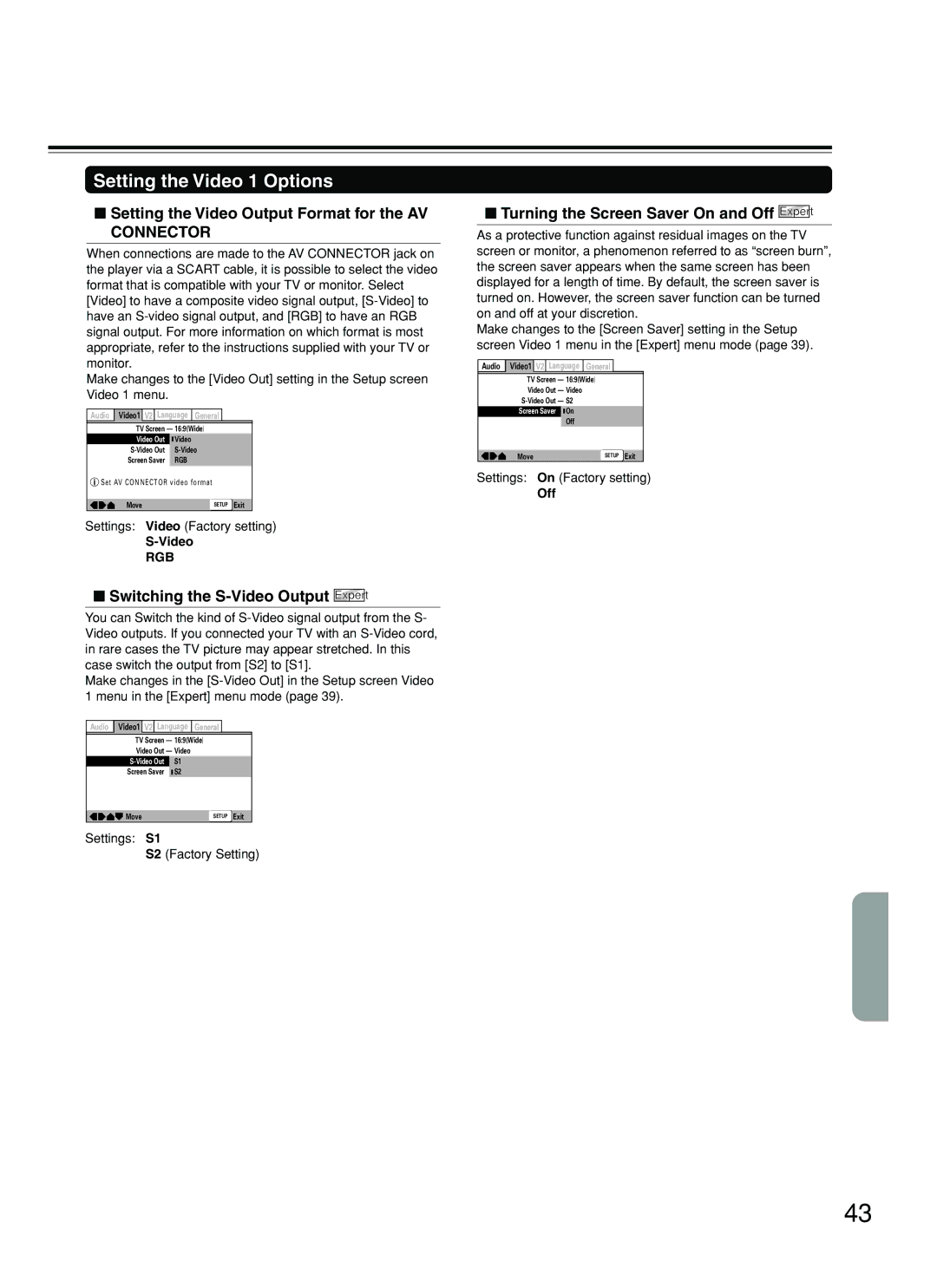DVD Player
Contents
Avis
Important Safeguards
For British model
Precautions
For European model
Recording Copyright
Power
Regional Restriction Codes Region Number
About This Manual
This DVD Player can playback the following discs
Playable Discs
About Video CDs
MP3 compatibility information
Storing Discs
Cleaning Discs
Handling Discs
Differences in Disc Composition
Table of Contents
Features
Features/Supplied Accessories
Supplied Accessories
Using the Remote Controller
Preparing the Remote Controller
Inserting the Batteries
Front panel
Index to Parts and Controls
Rear panel
Display
Index to Parts and Controls
Remote controller
Connecting to a TV Using the Scart Cable
Connecting to a TV
Connecting to a TV Using the Audio/Video Connection Cable
Optical fiber connection cable
To zconnector
Making a digital connection with the amplifier
Making the analog connection with the amplifier
Setting the TV System
Connecting the Power/ Turning on the DVD Player
To exit the Setup Navigator
Setting Up the Player
Using the Setup Navigator
When setting up for the first time
Settings Widescreen 169 Factory setting Standard
Setting the OSD Language On-Screen Display Language
Setting the TV screen size
Settings English Factory setting français
To change other player settings in the Setup screen menus
Setting Up the Player
Setting compatibility with 96 kHz output
Confirming the settings
Playing DVDs, Video CDs, CDs and MP3s
Getting Started Using Your DVD Player
To navigate a menu screen
Getting Started Using Your DVD Player
When a Menu Screen is Displayed
To Open or Return To the DVD or Video CD Menu Screen
Press £ to resume normal playback
Chapter Track Skip Forward/Skip Back
Forward and Reverse Scanning
Press ¢
Remove the disc
Resuming playback from where you stopped
Stopping Playback and Switching Power Off
Press 7 once
To return to normal playback
Viewing a still frame
Viewing slow playback
Frame by frame advance playback Viewing one frame at a time
Locating a Specific Title/Folder/Chapter/ Track/Location
Navigate using the following controls
Using the MP3 Navigator
Repeating a Title, Folder, Chapter or Track
Repeat Play
Repeating a Specific Segment
To stop random play
Random Play
Playing in Random Order
To change titles, chapters, or tracks during random play
Programming DVDs
Playing in a Favourite Order
Use the number buttons to enter a three-digit folder number
Programming MP3s
Press Program to enter the MP3
Program screen
Programming Video CDs, CDs
Playing in a Favourite Order
Additional programming options
To save a program in memory
To add a title/chapter/track to a program
To erase a program saved in memory
Press Angle during playback
Selecting the Camera Angle
Viewing from a Desired Camera Angle Multi-Angle
To check whether or not a disc is recorded with angles
AUDIOPress Audio repeatedly to select the desired language
Changing the Audio Language Multi-Language Function
Selecting a Subtitle Language Multi-Language Subtitles
Changing Audio Type
To clear the Last Memory location
Resuming playback from where Last Memory was pressed
Continuing Playback from a
Memorizing a Last Memory location to return to later
Memorizing Settings for DVDs
Memorizing Settings for Often
Erasing the recorded contents
Viewing Disc Information during while a disc is playing
Viewing Disc Information
Viewing Disc Information during while a disc is stopped
Using Dimmer function
Using the Setup Screen Menus
Adjusting Audio and Video Settings
Settings Expert Basic Factory setting
Changing to the Setup Screen Expert Menu Mode
Dolby Digital Out
Adjusting Audio and Video Settings
Adjusting the Dynamic Range of the Audio Soundtrack
Setting the Digital Audio Output
Digital Out Expert
DTS Out
KHz PCM Out
Mpeg Out
Differences in screen sizes and DVD formats
Setting the TV Screen Size
Settings 43 Letter Box Pan & Scan
Wide Factory setting
Turning the Screen Saver On and Off Expert
Setting the Video 1 Options
Setting the Video Output Format for the AV Connector
Switching the S-Video Output Expert
Selecting a preprogrammed setting
Adjusting the Video Quality
To memorize the setting, select Memory 1, 2, 3, then press
Use the cursor buttons 2/3 to adjust the settings
Repeat steps 4 and 5 to make adjustments to other settings
Use the cursor button ∞ to select Video Setup and press
Changing the Background of the Screen
Setting the Video 2 Options
Setting the Position of the On-screen Display Expert
Turning the angle indicator on and off Expert
Selecting an audio language preference
Setting the Language Options
Setting the On-screen Display OSD Language
Settings English Factory setting
Selecting a DVD menu language preference
Settings On Factory setting
Settings w/ Subtitle Language Factory setting
Selecting a subtitle language preference
Off Assist Subtitle
When Other is selected
Settings With Audio Selected Subtitle Factory setting
Forcing subtitles to be displayed Expert
Language Input-code
Language Code List
Level
Setting the Parental Lock Level
Entering the Password
Settings Password
Press Enter to set the new level
Setting the Parental Lock Level
Changing the Password
Setting the Country Code
Country Input-code Country-code
Country Code List
To clear the Function Memory
Memorizing settings Function Memory
Recalling memorized settings
Resetting the Player to System Settings
Symptoms Causes Remedies Pages
Troubleshooting
DVD Player
DVD Player Remote Controller
Troubleshooting
DVD Player
Specifications
Outputs
Page
Page
Onkyo Europe Electronics GmbH
Onkyo U.S.A. Corporation

 Video1 V2 Language General
Video1 V2 Language General