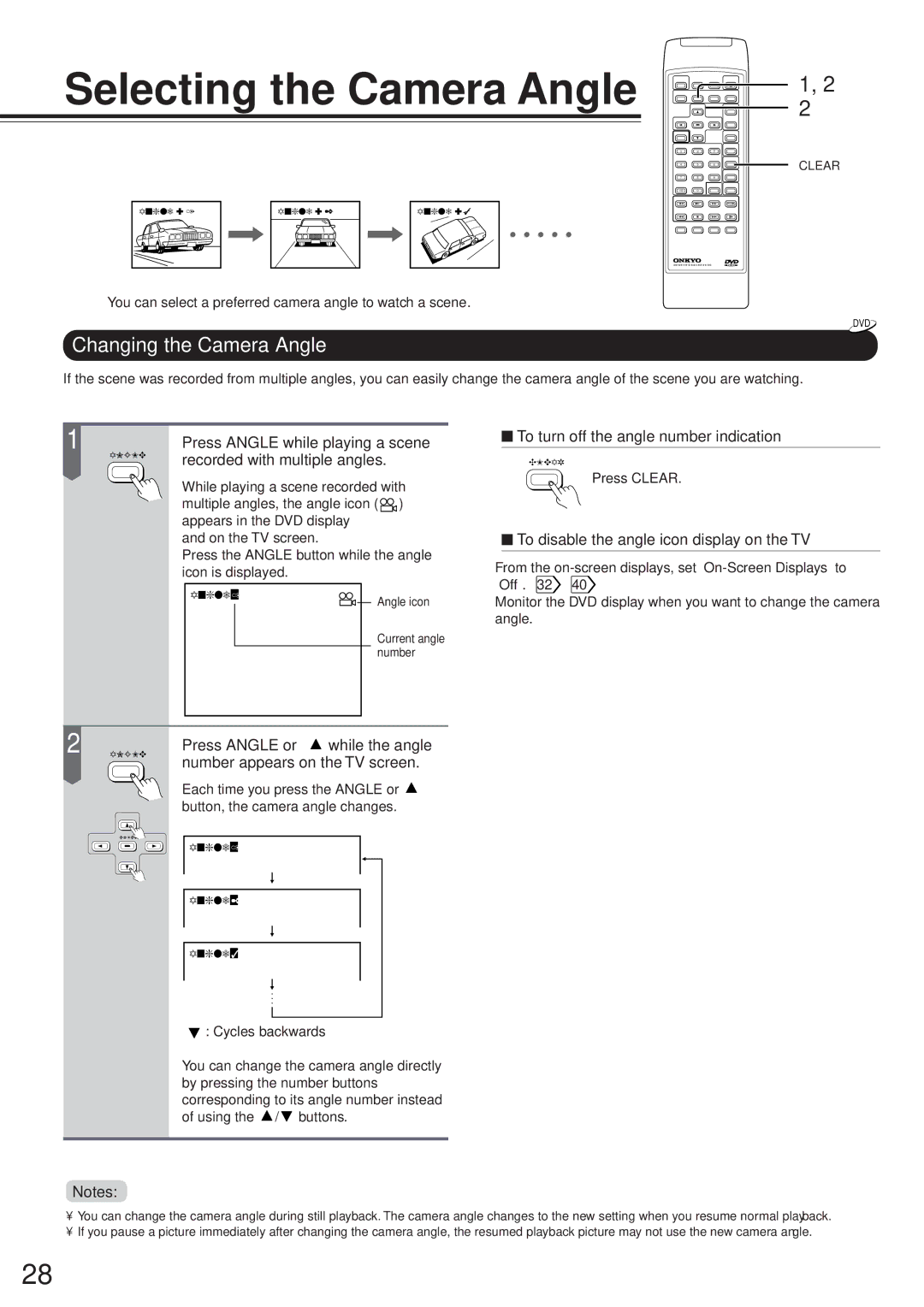DV-S717
Safety Precautions
Important Safeguards
Precautions
For U.S.A. Model
For Canadian Model Pour LE Modele Canadie
Moisture condensation damages the DVD player
Please read the following carefully
Ure
Moisture condensation occurs during the following cases
Features
Table of Contents
Connections for remote control z
Identification of Controls
Front Panel/Rear Panel/DVD Display
See the page in for details
Other indicators When playing back
Memory indicator VCD/Audio CD indicator
Repeat During memory playback
Remote Controller
∗ Menu button
Preparing the Remote Controller
Operating with the Remote Controller
Insert batteries AA size
Close the cover
Connecting to a TV
Connecting to a TV
Setting of the output sound type
Connecting headphones
Component Video OUT Color Difference
Dolby Digital
Connecting to Optional Equipment
Dolby Pro Logic Surround
DTS recording system Make the following setting
Connecting to an Amplifier Equipped With a DTS Decoder
Use DVD video discs or audio CDs encoded via
First Setup screen
This section shows you the basics on how to play
Playing a Disc
Basic Playback
Press Pause during playback
Press OPEN/CLOSE
To obtain a higher quality picture
Press Enter
Using the Shuttle Ring
Using the Jog Dial
Playing in Slow-Motion
Resuming Playback from the Same Location
Locating a Title Using the Title Menu
Locating a Specific Chapter or Track
Storing Locations in the Memory
Repeating a Title, Chapter, or Track
Playing Repeatedly
Repeating a Specific Segment
Setting Titles, Chapters, or Tracks in a Favorite Order
Playing in a Favorite Order
Playing in Random Order
Playing Titles in Random Order
Press 3D DNR during playback
Selecting 3D DNR On/Off
You can enhance picture quality during playback D DNR
Zooming a Picture
Zooming a Picture
Press Zoom during normal, slow or still playback
You can magnify areas within a picture
Changing the Camera Angle
Selecting a Playback Audio Setting
Selecting a Language
Selecting Subtitles
Turning Subtitles On or Off Selecting a Subtitle Language
Using the On-Screen Display
Checking the Operational Status
Press Display during stop
Press Display during playback
Selecting a Setting Category
Press SET UP during stop
Setting menu appears
Press / to select the category, then press Enter
To select the resolution of still pictures Parental Lock
TV Shape
Black Level
To select the black level of playback pictures
Language Setting
Press / to select the item, then press Enter
Select a preferred language by pressing
Then press Enter
Audio Language
Press Setup
Subtitle Language
Picture Setting
After you select Picture 32 , adjust to your preference
Select your TV type by pressing
TV Shape
Setting menu disappears
Select the black level by pressing
Black Level
Enhanced Expanded black level Normal Standard black level
Audio Setting
Select the output sound type by pressing
Select On or Off by pressing
Display Setting
After you select Display 32 , adjust to your preference
Extended Subtitle Features
ON-Screen Display
Screen Saver
On The screen saver works Off The screen saver does not work
Operation Setting
After you select Operation 32 , adjust to your preference
Select Auto or Frame by pressing
Pause / Still
When you select On
Level 6 R Level 1 G
Title Stop
Remote Confirmation
PBC is the abbreviation of Playback Control
Press Setup
Table of Languages
Table of Languages and Their Abbreviations
On Cleaning Discs
On Handling Discs
On Storing Discs
Playable Discs
Before Calling Service Personnel
Symptoms and Correction
Specifications
DVD Player/Outputs/Supplied Accessories
Memo
Memo
Onkyo U.S.A. Corporation

![]() ) appears in the DVD display
) appears in the DVD display![]() button, the camera angle changes.
button, the camera angle changes.![]() : Cycles backwards
: Cycles backwards![]() /
/ ![]() buttons.
buttons.![]() To turn off the angle number indication
To turn off the angle number indication To disable the angle icon display on the TV
To disable the angle icon display on the TV![]() 40
40![]()