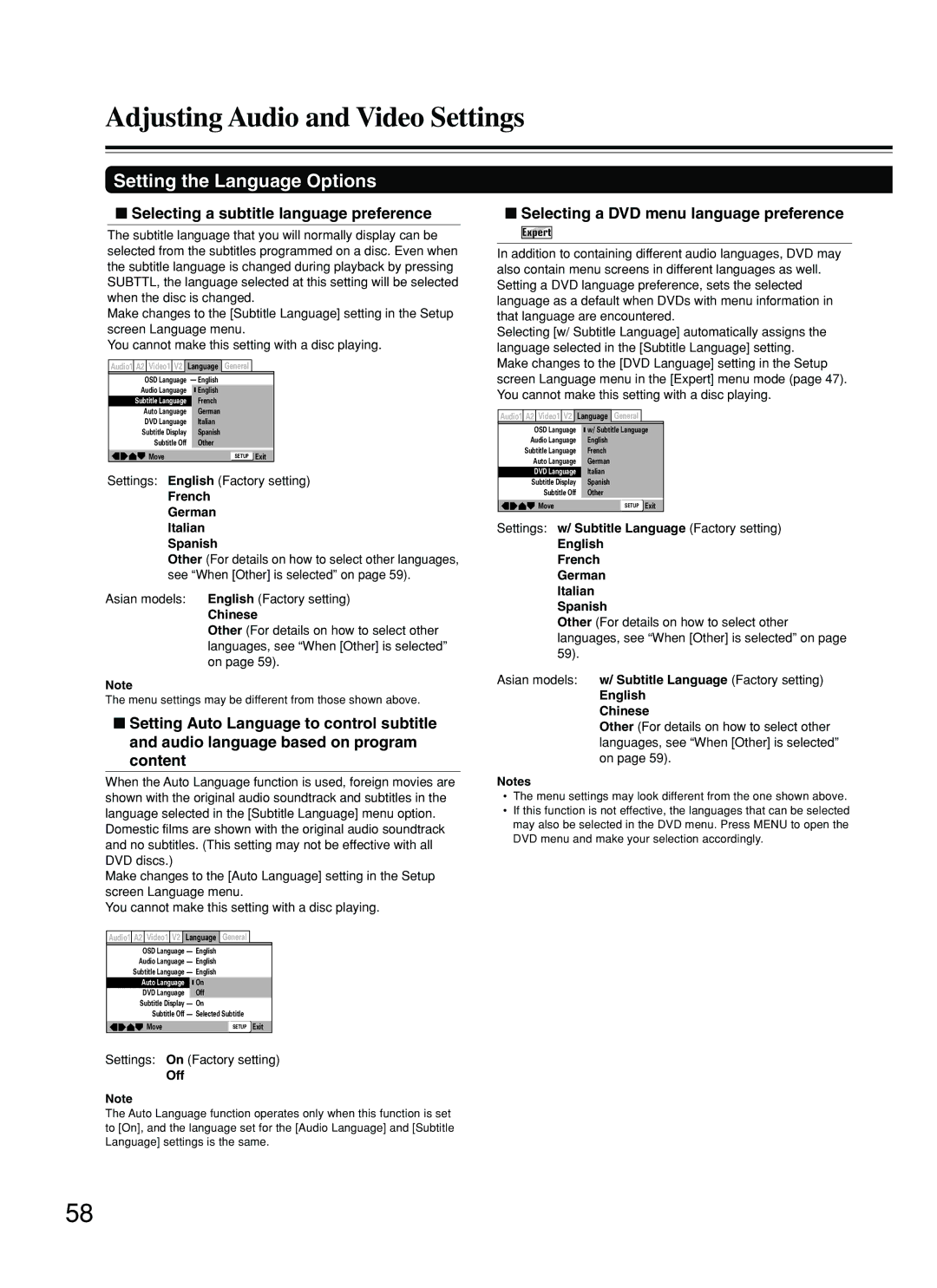Adjusting Audio and Video Settings
Setting the Language Options
■Selecting a subtitle language preference
The subtitle language that you will normally display can be selected from the subtitles programmed on a disc. Even when the subtitle language is changed during playback by pressing SUBTTL, the language selected at this setting will be selected when the disc is changed.
Make changes to the [Subtitle Language] setting in the Setup screen Language menu.
You cannot make this setting with a disc playing.
Audio1 A2 Video1 V2 Language General
OSD Language | — English |
Audio Language | English |
Subtitle Language | French |
Auto Language | German |
DVD Language | Italian |
Subtitle Display | Spanish |
Subtitle Off | Other |
|
|
Move | SETUP Exit |
Settings: English (Factory setting)
French
German
Italian
Spanish
Other (For details on how to select other languages, see “When [Other] is selected” on page 59).
Asian models: English (Factory setting)
Chinese
Other (For details on how to select other languages, see “When [Other] is selected” on page 59).
Note
The menu settings may be different from those shown above.
■Setting Auto Language to control subtitle and audio language based on program content
When the Auto Language function is used, foreign movies are shown with the original audio soundtrack and subtitles in the language selected in the [Subtitle Language] menu option. Domestic films are shown with the original audio soundtrack and no subtitles. (This setting may not be effective with all DVD discs.)
Make changes to the [Auto Language] setting in the Setup screen Language menu.
You cannot make this setting with a disc playing.
Audio1 A2 Video1 V2 Language General
OSD Language — | English |
Audio Language — | English |
Subtitle Language — | English |
Auto Language | On |
DVD Language | Off |
Subtitle Display — | On |
Subtitle Off — | Selected Subtitle |
|
|
Move | SETUP Exit |
Settings: On (Factory setting)
Off
Note
The Auto Language function operates only when this function is set to [On], and the language set for the [Audio Language] and [Subtitle Language] settings is the same.
■Selecting a DVD menu language preference
Expert
In addition to containing different audio languages, DVD may also contain menu screens in different languages as well. Setting a DVD language preference, sets the selected language as a default when DVDs with menu information in that language are encountered.
Selecting [w/ Subtitle Language] automatically assigns the language selected in the [Subtitle Language] setting. Make changes to the [DVD Language] setting in the Setup screen Language menu in the [Expert] menu mode (page 47). You cannot make this setting with a disc playing.
Audio1 A2 Video1 V2 Language General
OSD Language | w/ Subtitle Language |
Audio Language | English |
Subtitle Language | French |
Auto Language | German |
DVD Language | Italian |
Subtitle Display | Spanish |
Subtitle Off | Other |
Move | SETUP Exit |
Settings: w/ Subtitle Language (Factory setting)
English
French
German
Italian
Spanish
Other (For details on how to select other languages, see “When [Other] is selected” on page 59).
Asian models: w/ Subtitle Language (Factory setting)
English
Chinese
Other (For details on how to select other languages, see “When [Other] is selected” on page 59).
Notes
•The menu settings may look different from the one shown above.
•If this function is not effective, the languages that can be selected may also be selected in the DVD menu. Press MENU to open the DVD menu and make your selection accordingly.
58