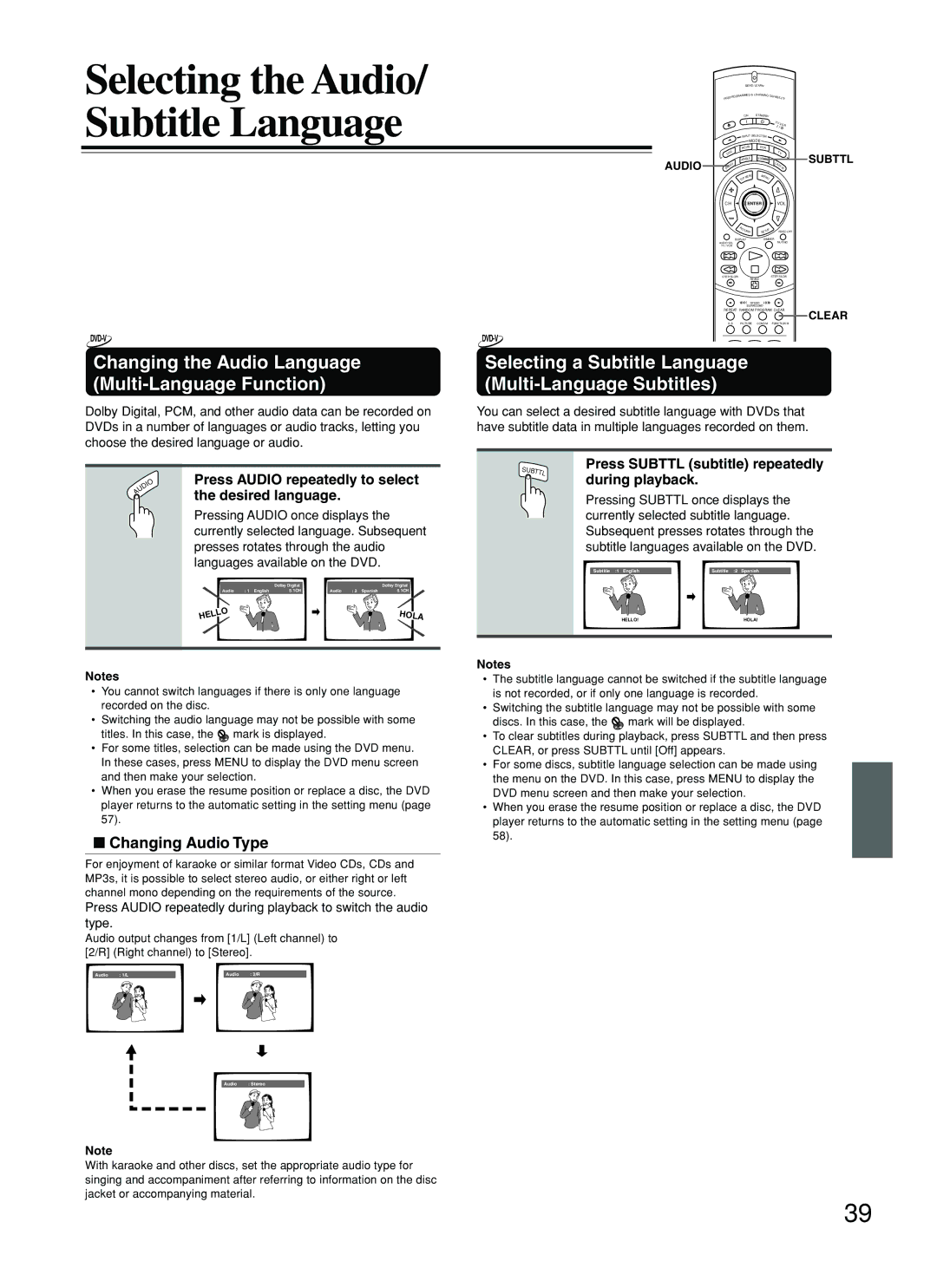DV-SP800
Table of Contents
Avis
Important Safeguards
For U.S. model
Precautions
For British model
For Canadian model
Recording Copyright
Power
Regional Restriction Codes Region Number
About This Manual
About Video CDs
Structure of the Disc Content
Getting Started
Playable Discs
Storing Discs
Cleaning Discs
MP3 compatibility information
Handling Discs
Features/Supplied Accessories
Features
Supplied Accessories
Inserting the Batteries
Setting the Voltage Selector Worldwide models only
Using the Remote Controller
Before You Start
Front panel
Index to Parts and Controls
Display
Rear panel
Index to Parts and Controls
Remote controller Operation buttons
Subttl button
+ Setup button
Setup button
Surround Mode button
Before connecting
Connecting to a TV
Connecting
Using the supplied audio/video connection cable
Connecting to a TV
Making component video connections
Making S-video connections
Connecting to a TV European models
Connecting to a TV Using the Scart Cable European models
AV Connector 1 jack
Making a digital connection with the amplifier
Audio connection cables
Optical fiber connection cable
Cable To z jack
Making discrete 5.1 channel Analog Output connections
Making discrete 2 channel Analog Output connections
An amplifier with
Setting the TV System Other than US and Canada models
To exit the Setup Navigator
Setting Up the Player
Using the Setup Navigator
When setting up for the first time
Setting the type of analog audio connections
Setting Up the Player
Setting the OSD Language On-Screen Display Language
Setting the TV screen size
Setting compatibility with 96 kHz output
Confirming the settings
To change other player settings in the Setup screen menus
MPEG2
Various sound formats and sound effects
Dolby Digital Surround
DTS Surround
MP3 marks in the pages related to disc operation
When an operation is prohibited
Basic Playback
Playing SACDs, DVDs, Video CDs, CDs and MP3s
To navigate a menu screen
Getting Started Using Your DVD Player
When a Menu Screen is Displayed
To Open or Return to the DVD or Video CD Menu Screen
Forward and Reverse Scanning
Pausing Playback
Switching the Playback Speed
Chapter Track Skip Forward/Skip Back
Remove the disc
Resuming Playback from where you stopped
Stopping Playback and Switching Power Off
Press 7 once
Viewing slow playback
Still Frame/Slow Play
Advanced Playback
Viewing a still frame
Playing bonus groups of DVD-Audio
Search using the number buttons
When performing a time search
To perform a direct title or chapter/track
Navigate using the following controls
Using the MP3 Navigator
Repeat Play
Repeating a Title, Group, Folder, Chapter or Track
Repeating a Specific Segment
To stop random play
Random Play
Playing in Random Order
To change titles, chapters, or tracks during random play
Programming DVDs
Playing in a Favorite Order
Use the number buttons to enter a three-digit folder number
Programming MP3s
Press Program to enter
MP3 Program screen
Playing in a Favorite Order
Programming Video CDs, CDs, SACDs
Additional programming options
Press and hold Program for about 2 seconds
To add a title/group/chapter/track to a program
To save a program in memory
To erase a program saved in memory
Press Angle during playback
Selecting the Camera Angle
Viewing from a Desired Camera Angle Multi-Angle
To check whether or not a disc is recorded with angles
Changing the Audio Language Multi-Language Function
Selecting a Subtitle Language Multi-Language Subtitles
Changing Audio Type
Load a disc that has a Last Memory point memorized
Press Last M while in the stop mode
To clear the Last Memory location
Press Last M during play
Memorizing Settings for DVDs
When a disc that has memorized settings is loaded
Erasing the recorded contents
DVD Player repeatedly
Turning Off the Video Signal Output
Switching the video signal off
Press Video Circuit OFF on
Phones level
Listening through Headphones
Listening through Headphones
Adjusting the phones level
Viewing Disc Information during while a disc is playing
Viewing Disc Information
Viewing Disc Information during while a disc is stopped
Using Dimmer function
Using the Setup Screen Menus
Adjusting Audio and Video Settings
VOL Enter
Changing to the Setup Screen Expert Menu Mode
Settings Expert Basic Factory setting
Return Setup
Dolby Digital Out
Adjusting Audio and Video Settings
Adjusting the Dynamic Range of the Audio Soundtrack
Setting the Audio 1 Options
Digital Out Expert
DTS Out
Linear PCM Out
Mpeg Out
Audio Out
Setting the Audio 2 Options
Speaker Setting
Sacd Playback Expert
Settings
Gain Settings Expert
Settings Fix Factory setting Variable
Off Factory setting
Differences in screen sizes and DVD formats
Setting the TV Screen Size
Settings 43 Letter Box Pan & Scan
Wide Factory setting
Turning the Screen Saver On and Off Expert
Setting the Video 1 Options
Switching the S-Video Output Expert
Component Video
Memory 1, Memory 2, and Memory
Adjusting the Video Quality
Selecting a preprogrammed setting
Professional
Use the cursor button ∞ to select Video Setup and press
PureCinema DVD-Video only
Press Display
Changing the Background of the Screen
Setting the Video 2 Options
Setting the Position of the On-screen Display Expert
Turning the angle indicator on and off Expert
Chinese
Setting the Language Options
Setting the On-screen Display OSD Language
Selecting an audio language preference
English French German Italian Spanish
Settings w/ Subtitle Language Factory setting
Selecting a subtitle language preference
Selecting a DVD menu language preference
Off Assist Subtitle
When Other is selected
Settings With Audio Selected Subtitle Factory setting
Forcing subtitles to be displayed Expert
Language Code List
Level
Setting the Parental Lock Level
Entering the Password
Press Enter to set the password
Press Enter to set the new level
Setting the Parental Lock Level
Changing the Password
Setting the Country Code
Group Playback Expert
Country Code List
Other Settings
Auto Disc Menu Expert
To clear the Function Memory
Memorizing Settings Function Memory
Recalling Memorized Settings
Resetting the Player to System Settings
SEND/LEARN
Programming procedure
Other remote control unit
Others
Indicate that the command has
Other remote control unit that
Corresponds to the command you
Learn indicator flashes twice to
Erasing all the commands programmed under a Mode button
Erasing the programmed command from one button
Register the Codes of Other Units Remote Controllers
Operate other units with the registered codes
Erasing Registered codes
Brand Remote Code
Preset Settings
VCR
Register the Codes of Other Units Remote Controllers
DVD Player
Troubleshooting
Troubleshooting
Symptoms Causes Remedies Pages
Troubleshooting
DVD Player Remote Controller Symptoms Causes Remedies Pages
Outputs
Specifications
General
DVD Player
Memo
Onkyo U.S.A. Corporation
Onkyo Europe Electronics GmbH
Onkyo China Limited

![]() mark is displayed.
mark is displayed.![]() mark will be displayed.
mark will be displayed.