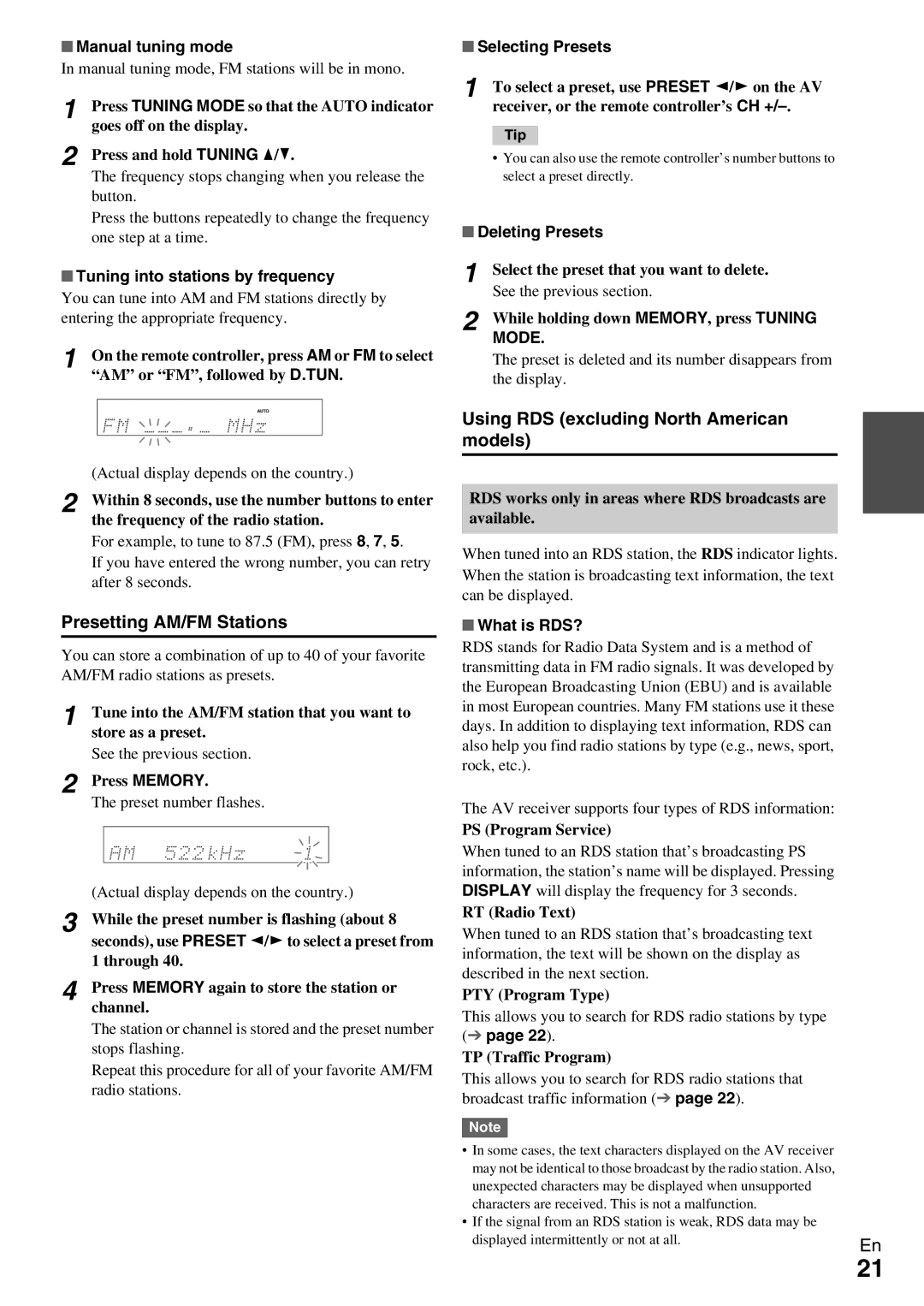HT-RC330 specifications
The Onkyo HT-RC330 is a notable home theater receiver designed to cater to the needs of audiophiles and home entertainment enthusiasts. This versatile receiver showcases a host of features and technologies that ensure a comprehensive and immersive audio-visual experience.At the heart of the HT-RC330 is its impressive Audyssey technology, which includes Audyssey MultEQ. This feature allows for optimal room acoustics by automatically calibrating the sound output to match the specific characteristics of your listening environment. This means that whether you're watching a movie, playing a game, or listening to music, you get the best possible sound quality tailored to your room.
The receiver supports a 7.1 channel surround sound system, delivering rich and engaging audio that envelops the listener. It has a robust power output, providing sufficient amplification to drive various speaker setups, ensuring that you can enjoy loud and clear sound without distortion.
Connectivity is a strong suit of the HT-RC330. It offers multiple HDMI inputs, allowing users to connect various devices, such as Blu-ray players, gaming consoles, and streaming devices, all while ensuring high-definition audio and video signals are transmitted without loss. Additionally, the receiver supports 3D video and 4K pass-through, making it future-proof and ready for the latest high-definition formats.
Another standout feature is its support for an array of audio formats, including Dolby TrueHD and DTS-HD Master Audio. This capability allows users to enjoy high-resolution audio tracks with crisp clarity and impactful bass. The receiver also features an integrated AM/FM tuner, providing access to radio broadcasts.
The HT-RC330 provides advanced customization options, thanks to its user-friendly on-screen setup and remote control. Users can easily navigate through settings and create personalized sound profiles for different media types.
Moreover, it comes equipped with Onkyo's Zone 2 feature, which lets users extend audio enjoyment to another room, making it a perfect choice for those who want multi-room audio capabilities.
In summary, the Onkyo HT-RC330 is a powerful and feature-rich home theater receiver that combines cutting-edge audio technologies with flexible connectivity options, making it an excellent choice for enhancing your home entertainment experience. Whether for movies, music, or games, the HT-RC330 aims to deliver unparalleled sound quality.