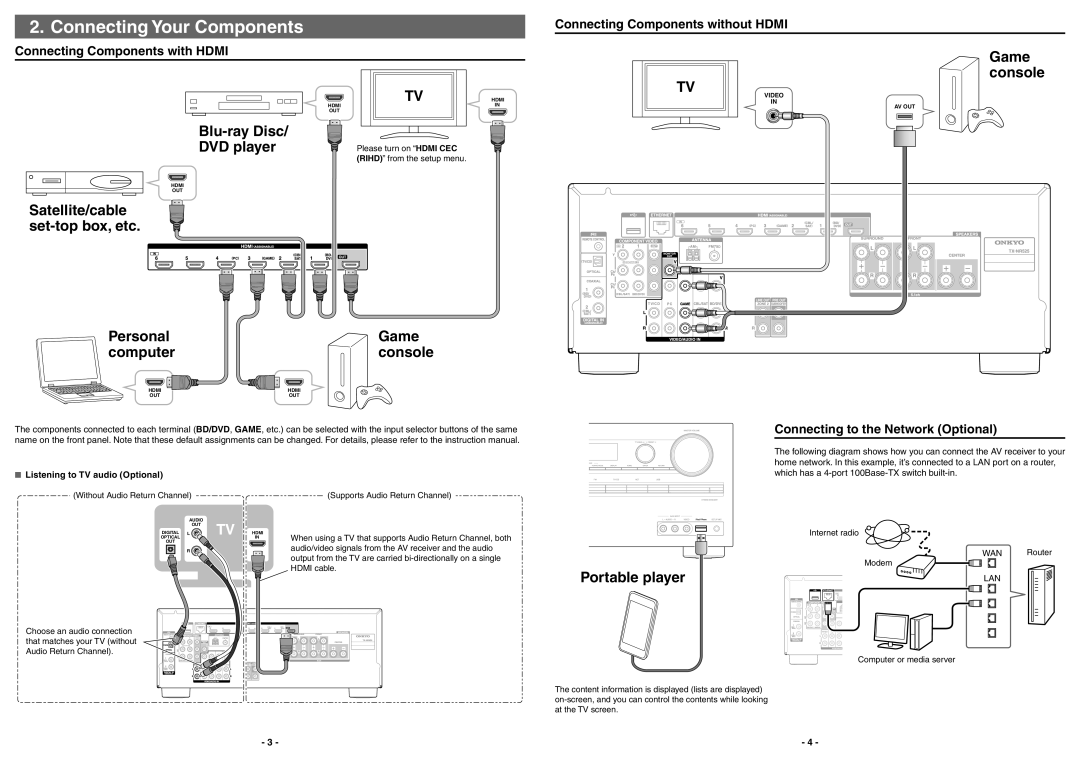TX-NR525 specifications
The Onkyo TX-NR525 is a versatile AV receiver that embodies the perfect blend of technology and user-friendly features, designed for audiophiles and casual listeners alike. With a power output of 80 watts per channel, this receiver delivers robust audio performance that can support a variety of speaker setups. It is built to enhance the home theater experience, making it a popular choice among home cinema enthusiasts.One of the standout features of the TX-NR525 is its support for a wide array of audio formats. It is compliant with Dolby TrueHD and DTS-HD Master Audio, ensuring that users can enjoy high-definition audio for movie soundtracks and music. Additionally, the receiver is equipped with Onkyo's proprietary Wide Range Amplification Technology, which enhances sound quality across all frequencies, delivering clear and detailed audio.
The TX-NR525 also boasts advanced connectivity options, making it easy to integrate with other devices. It includes six HDMI inputs and one output, accommodating multiple devices such as gaming consoles, Blu-ray players, and streaming devices. Moreover, the HDMI ports support 4K video pass-through, ensuring compatibility with high-definition video sources.
Another significant aspect of this receiver is its inclusion of built-in Wi-Fi and Bluetooth capabilities. This enables users to stream music wirelessly from their smartphones, tablets, or computers. Additionally, the receiver is compatible with network streaming services, allowing easy access to popular platforms like Spotify and Pandora.
Furthermore, the Onkyo TX-NR525 features multi-room audio capabilities with the Zone 2 feature, which facilitates audio playback in another room. This means that users can enjoy their favorite music or movies throughout the house without hassle.
The user interface of the TX-NR525 is intuitive, with an easy-to-navigate onscreen display that allows for straightforward adjustments to settings and configurations. It also features Audyssey MultEQ, which analyzes the room's acoustics and automatically calibrates the system for optimal sound.
In conclusion, the Onkyo TX-NR525 is a comprehensive AV receiver that combines impressive audio performance, versatile connectivity options, and user-friendly features. Its ability to seamlessly integrate with modern devices, along with support for high-definition audio and video formats, makes it an ideal centerpiece for any home theater system.