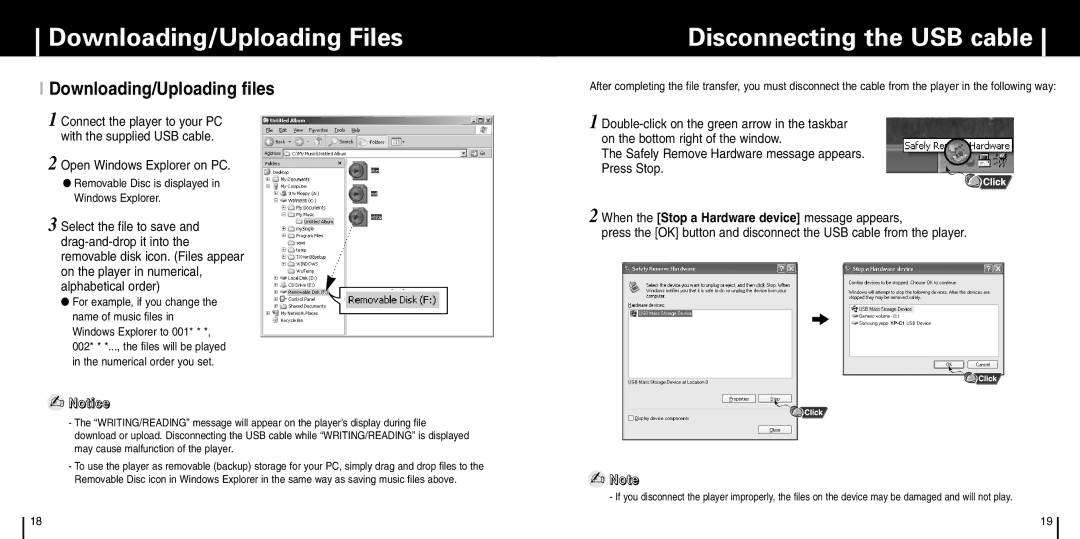Downloading/Uploading Files
I Downloading/Uploading files
1 Connect the player to your PC with the supplied USB cable.
2 Open Windows Explorer on PC.
●Removable Disc is displayed in Windows Explorer.
3 Select the file to save and
●For example, if you change the name of music files in Windows Explorer to 001* * *, 002* * *..., the files will be played in the numerical order you set.
✍Notice
-The “WRITING/READING” message will appear on the player's display during file download or upload. Disconnecting the USB cable while “WRITING/READING” is displayed may cause malfunction of the player.
-To use the player as removable (backup) storage for your PC, simply drag and drop files to the Removable Disc icon in Windows Explorer in the same way as saving music files above.
Disconnecting the USB cable
After completing the file transfer, you must disconnect the cable from the player in the following way:
1
The Safely Remove Hardware message appears. Press Stop.
2 When the [Stop a Hardware device] message appears,
press the [OK] button and disconnect the USB cable from the player.
✍Note
- If you disconnect the player improperly, the files on the device may be damaged and will not play.
18 | 19 |