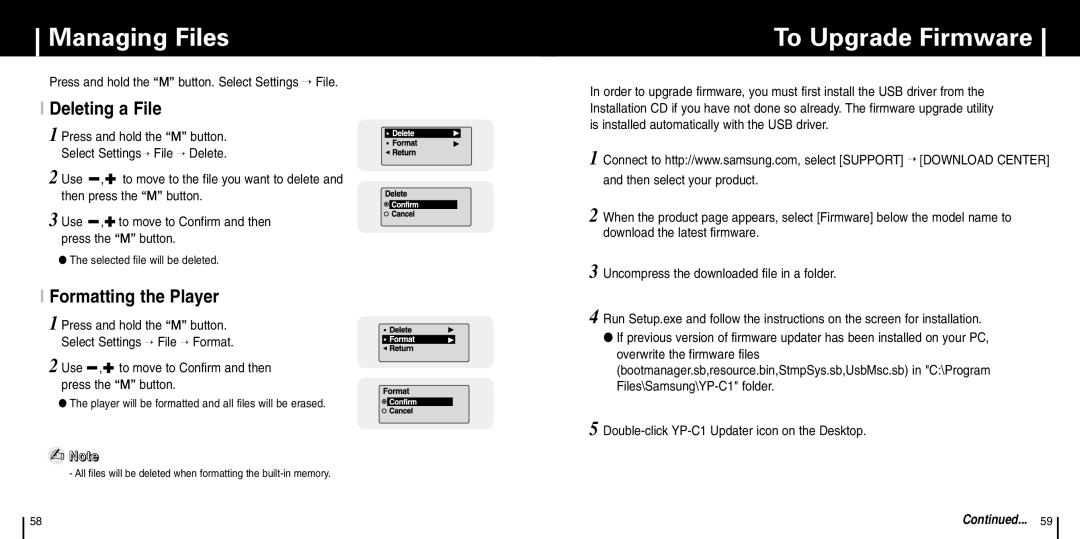Managing Files
Press and hold the “M” button. Select Settings → File.
I Deleting a File
1 Press and hold the “M” button. Select Settings→ File → Delete.
2 Use ![]() ,
,![]() to move to the file you want to delete and then press the “M” button.
to move to the file you want to delete and then press the “M” button.
3 Use ![]() ,
,![]() to move to Confirm and then press the “M” button.
to move to Confirm and then press the “M” button.
●The selected file will be deleted.
I Formatting the Player
1 Press and hold the “M” button. Select Settings → File → Format.
2 Use ![]() ,
,![]() to move to Confirm and then press the “M” button.
to move to Confirm and then press the “M” button.
●The player will be formatted and all files will be erased.
✍Note
- All files will be deleted when formatting the
To Upgrade Firmware
In order to upgrade firmware, you must first install the USB driver from the Installation CD if you have not done so already. The firmware upgrade utility is installed automatically with the USB driver.
1 Connect to http://www.samsung.com, select [SUPPORT] ➝ [DOWNLOAD CENTER] and then select your product.
2 When the product page appears, select [Firmware] below the model name to download the latest firmware.
3 Uncompress the downloaded file in a folder.
4 Run Setup.exe and follow the instructions on the screen for installation.
●If previous version of firmware updater has been installed on your PC, overwrite the firmware files (bootmanager.sb,resource.bin,StmpSys.sb,UsbMsc.sb) in "C:\Program
5
58 | Continued... | 59 |