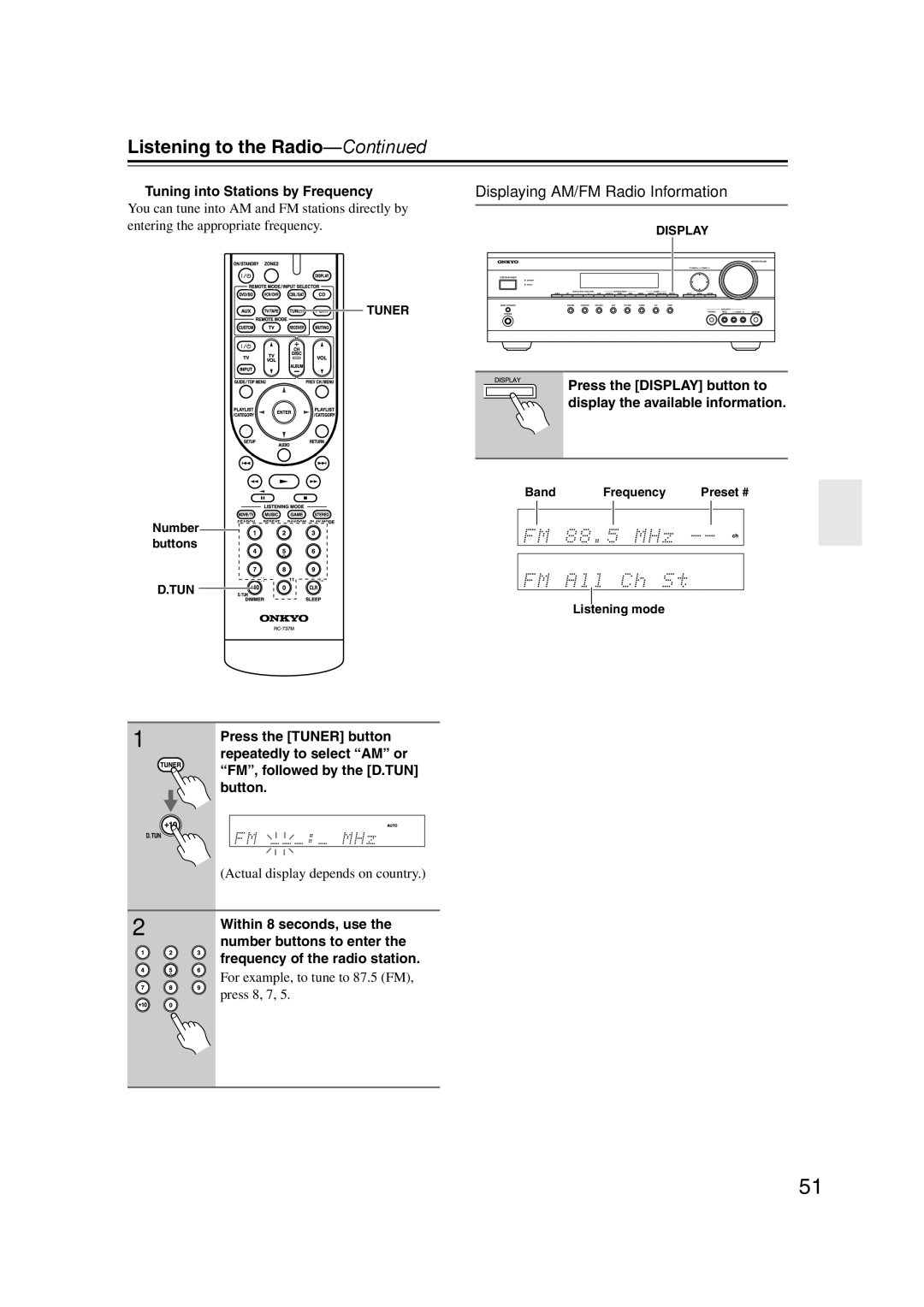TX-SR507 TX-SR577
Avis
Important Safety Instructions
Batteries and Heat Exposure Warning
Precautions
Power
Preventing Hearing Loss Caution
Supplied Accessories
Precautions
How to mount the AC plug
Contents
Connections
Features
Amplifier
Processing
Multiroom Capability
Main Room
Zone 2 Room
European models Other models
Front & Rear Panels
Front Panel
North American/Taiwan models
Front & Rear Panels
Display
Component Video in 1
Rear Panel
Digital in Coaxial 1
Digital in Optical 1
Monitor OUT
Remote Control
Hdmi in 1-4 and OUT
AM and FM Antenna
Controlling the AV receiver
Remote Controller
Remote Controller
Installing the Batteries
Aiming the Remote Controller
Enjoying Home Theater
About Home Theater
Connecting Your Speakers
Connecting the AV receiver
Strip 1/2-5/8
Connecting the AV receiver
Speaker Connection Precautions
Connecting the Speaker Cables
TX-SR577
TX-SR507
Bi-amping Speaker Hookup
Bi-amping Front Speakers TX-SR577 only
Other models
Connecting Antenna
Connecting the Indoor FM Antenna
Connecting the AM Loop Antenna
Connecting an Outdoor FM Antenna
Connecting an Outdoor AM Antenna
Using a TV/FM Antenna Splitter
About AV Connections
Optical Digital Jacks AV Connection Color Coding
AV Cables and Jacks
Audio Connection Formats
Connecting Audio and Video Signals to the AV receiver
Which Connections Should I Use?
Video Connection Formats
About Copyright Protection
Connecting Components with Hdmi
About Hdmi
Supported Audio Formats
Step
Video Signals
Audio Signals
Making Hdmi Connections
Connecting a TV or Projector
Video Connection
Audio Connection
Digital in Optical 1 TV/TAPE
Connecting a DVD/BD player
Connecting a VCR or DVR for Playback
Make the audio connection a
Connecting a VCR or DVR for Recording
CBL/SAT in L/R
Connecting a Camcorder, Game Console, or Other Device
Connecting a Portable Audio player
Make the video connection a Make the audio connection a
CD Player or Turntable MM with Built-in Phono Preamp Step
Connecting a CD Player or Turntable
Connecting a Cassette, CDR, MiniDisc, or DAT Recorder
If Your iPod Supports Video
Connecting an RI Dock
Connecting a Dock with the Universal Port connector
Not all iPod models output video
Direct Change
Connecting Onkyo u Components
Connecting the Power Cord
Auto Power On/Standby
Turning On the AV receiver
Turning On and Standby
Up and Running in a Few Easy Steps
First Time Setup
Audyssey 2EQ Room Correction and Speaker Setup
Measurement Positions
Using Audyssey 2EQ
First Time Setup
Using a Powered Subwoofer
Error Messages
To Retry the Room Correction and Speaker Setup
Changing the Speaker Settings Manually
Speaker Settings
Hdmi Input Setup
Followed by the Setup button
Press the Receiver button
Component Video Input Setup
Digital Input Setup
Setup closes
Buttons to select 1.Input
Changing the Input Display
Select a listening mode and enjoy
Basic Operations
Basic AV receiver Operation
Muting the AV receiver
Setting the Display Brightness
Using the Sleep Timer
Basic Operations
Bass
7Using Headphones
Adjusting the Bass & Treble
Displaying Source Information
Specifying the Digital Signal Format
Using the Music Optimizer
Buttons to select
AM/FM Frequency Step Setup not European models
Listening to the Radio
Use the Left and Right e/r
Use the Tuner input selector button to select AM or FM
Tuning into AM/FM Radio Stations
Listening to the Radio
Listening to AM/FM Stations
Displaying AM/FM Radio Information
Tuning into Stations by Frequency
Presetting AM/FM Stations
Deleting Presets
Selecting Presets
RDS Program Types PTY
Using RDS European models only
Displaying Radio Text RT
Finding Stations by Type PTY
Listening to Traffic News TP
Function Overview
UP-A1 series Dock for iPod
About the UP-A1 series Dock
Compatible iPod models Putting Your iPod in the Dock
Controlling iPod
Using Your iPod models Alarm Clock
Charging Your iPod models Battery
UP-A1 series Dock for iPod
Status messages
Recording
Recording from Different AV Sources
Recording the Input Source
Selecting on the AV receiver
Using the Listening Modes
Selecting with the Remote Controller
Selecting the Listening Modes
Using the Listening Modes
Listening Modes Available for Each Source Format
Mono/Multiplex Sources
Available Listening Modes
Stereo Source
DSD
Channel Sources
DTS-ES
DTS-ES Discrete/Matrix Sources
About the Listening Modes
Onkyo Original DSP Modes
Advanced Setup
Common Procedures in Setup Menu
Speaker Setup
Advanced Setup
Crossover Crossover Frequency
DoubleBass
DoubleBass*9
Sp Config Speaker Configuration TX-SR577
Level Cal Speaker Levels Calibration
Sp Distance Speaker Distance
Unit Feet
Meters
Right e/ r buttons to select a speaker
Equalizer Equalizer Settings
Left and Right e/ r buttons to adjust the level at that
Use the Down w button to select Ch, and then use the Left
Dolby EX
Audio Adjust Settings
Audio Adjust Mux/Mono Multiplex/Mono
Dolby
D Theater-Dimensional
DTS Neo6 Music
Audyssey
Source Setup
IntelliVolume
Sync
Assigning Listening Modes to Input Sources
Volume Setup
Miscellaneous Volume Setup
Hardware Setup
Remote Control
Tuner
Hdmi Ctrl Rihd
Power Ctrl
LipSync
XvColor
Select an item
Using the Audio Settings
Change the setting
Tone Control Settings
Speaker Layout TX-SR577
Audyssey Dynamic Volume
CinemaFILTER
Music Optimizer
Zone
Connecting Zone
Connecting Your Zone 2 Speakers Directly to the AV receiver
Connecting Your Zone 2 Speakers to an Amp in Zone
If you’ve connected your Zone 2 speakers to the AV
Powered Zone 2 Setting
Settings, and then press Enter
Use the Up and Down q/w
Using Zone
Controlling Zone 2 with the Remote Controller
Controlling Zone 2 from the AV receiver
Muting Zones
Adjusting the Volume of Zones
Preprogrammed Remote Control Codes
Entering Remote Control Codes
Controlling Other Components
Controlling Other Components
Resetting the Remote Controller
Remote Control Codes for Onkyo Components Connected via u
Resetting the Remote Mode Buttons
Controlling a TV
Controlling a DVD Player, or DVD Recorder
Controlling a VCR or PVR
Controlling a Satellite Receiver or Cable Receiver
Disc +/- button
Controlling a CD Player, CD Recorder, or MD Player
Controlling an RI Dock
When Using an RI Dock
Reverse Play t button
Controlling a Cassette Recorder
Previous and Next 7/6 buttons
Rewind and Fast Forward 5/4 buttons
Troubleshooting
Troubleshooting
Can’t control other components
Remote controller doesn’t work
AV receiver’s remote controller doesn’t control your iPod
There’s no picture from a source connected to an Hdmi
U functions don’t work
Sound changes when I connect my headphones
Can’t record
How do I change the language of a multiplex source
Tuner Section
Specifications
Amplifier Section
Video Section
Harmonic distortion of 0.1% FTC
Specifications
Memo
3 4 4 9 4 0 a