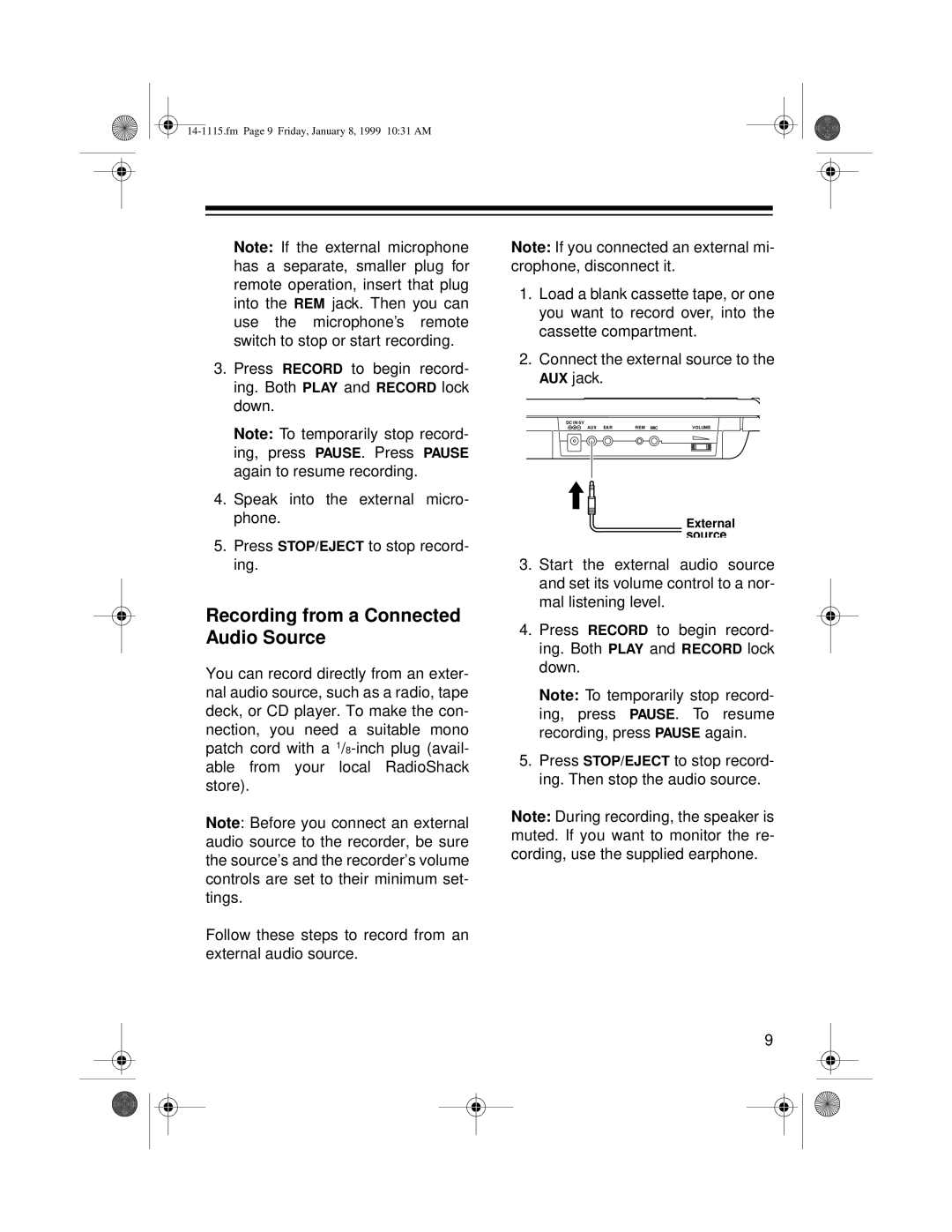Note: If the external microphone has a separate, smaller plug for remote operation, insert that plug into the REM jack. Then you can use the microphone’s remote switch to stop or start recording.
3.Press RECORD to begin record- ing. Both PLAY and RECORD lock down.
Note: To temporarily stop record- ing, press PAUSE. Press PAUSE again to resume recording.
4.Speak into the external micro- phone.
5.Press STOP/EJECT to stop record- ing.
Recording from a Connected Audio Source
You can record directly from an exter- nal audio source, such as a radio, tape deck, or CD player. To make the con- nection, you need a suitable mono patch cord with a
Note: Before you connect an external audio source to the recorder, be sure the source’s and the recorder’s volume controls are set to their minimum set- tings.
Follow these steps to record from an external audio source.
Note: If you connected an external mi- crophone, disconnect it.
1.Load a blank cassette tape, or one you want to record over, into the cassette compartment.
2.Connect the external source to the AUX jack.
DC IN 6V
AUX EAR | REM MIC | VOLUME |
External source
3.Start the external audio source and set its volume control to a nor- mal listening level.
4.Press RECORD to begin record- ing. Both PLAY and RECORD lock down.
Note: To temporarily stop record- ing, press PAUSE. To resume recording, press PAUSE again.
5.Press STOP/EJECT to stop record- ing. Then stop the audio source.
Note: During recording, the speaker is muted. If you want to monitor the re- cording, use the supplied earphone.
9