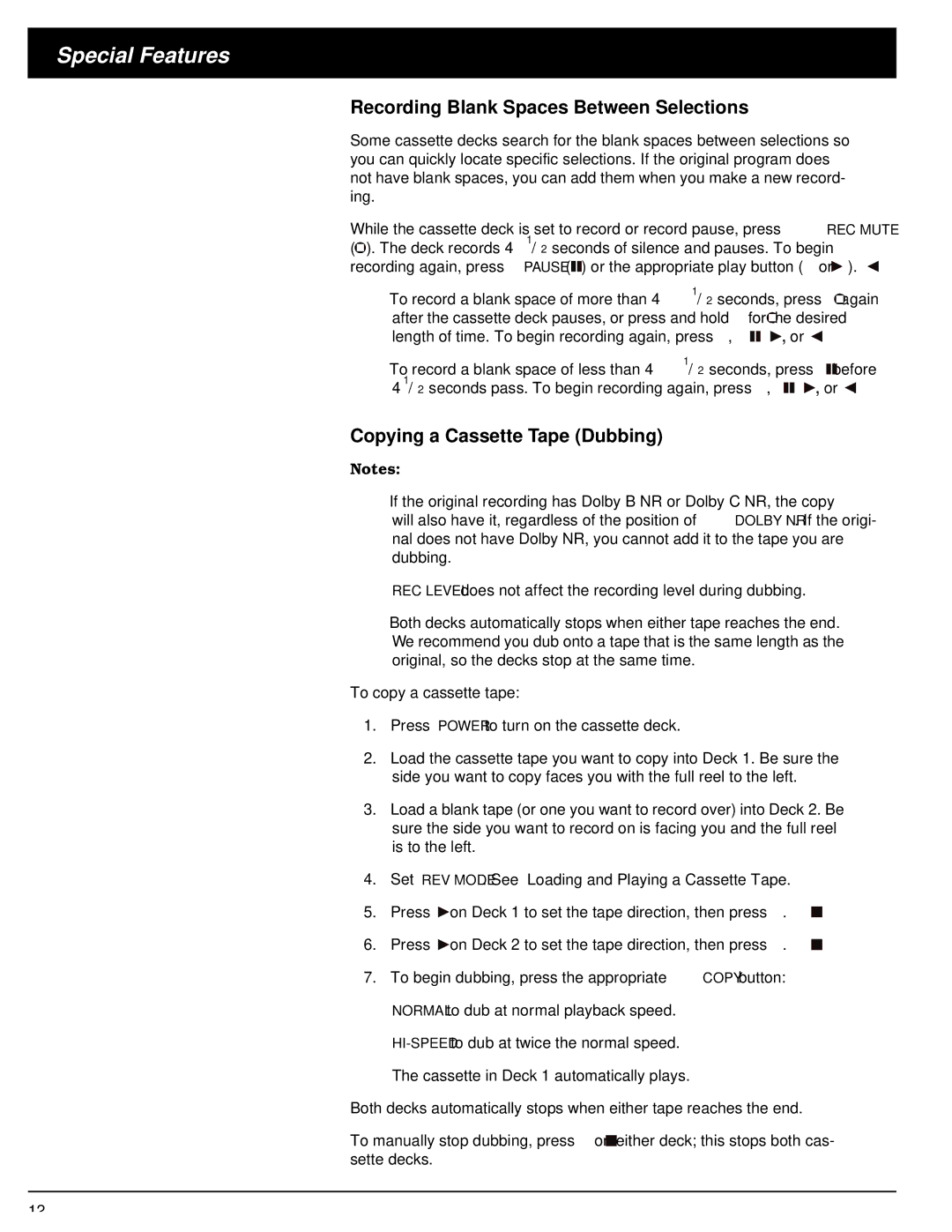SCT-56 specifications
The Optimus - Katadyn Products Inc SCT-56 is a renowned model in the world of outdoor cooking stoves, perfect for camping, hiking, and other backcountry adventures. Known for its exceptional reliability and efficiency, the SCT-56 is designed with outdoor enthusiasts in mind, offering a range of features that make cooking in remote locations simple and enjoyable.At the heart of the SCT-56 is its advanced burner technology, which employs a unique dual burner system. This system allows for efficient heat distribution, ensuring that meals cook evenly and thoroughly. The stove is capable of generating high heat output while maintaining control for simmering delicate dishes, making it versatile for various cooking needs. Whether you’re boiling water for instant meals or sautéing fresh vegetables, the SCT-56 delivers consistent performance.
One of the standout characteristics of the Optimus SCT-56 is its lightweight design. Constructed from durable yet lightweight materials, the stove is easy to transport. It weighs significantly less than many traditional camping stoves, making it an ideal choice for backpackers who prioritize weight and packability without sacrificing functionality. Additionally, the compact design allows it to fit seamlessly into most camping gear, saving valuable space.
The SCT-56 also features a robust windscreen, which provides protection against gusts and helps maintain a stable flame. This is particularly useful when cooking in unpredictable weather conditions, ensuring that your cooking experience is not hindered by external factors. Furthermore, the stove includes an adjustable flame control, allowing users to fine-tune the heat output for optimal cooking results, enhancing the overall versatility of the stove.
In terms of fuel efficiency, the SCT-56 is designed to minimize fuel consumption while maximizing heat output. This is especially beneficial during long trips where access to fuel may be limited, allowing campers to make the most of their fuel supplies.
Ease of use is another defining characteristic of the Optimus SCT-56. It features a user-friendly ignition system that enables quick startup, along with easy-to-follow assembly instructions that make setting up the stove a breeze. These user-centric design elements cater to both novice and experienced campers alike.
Overall, the Optimus - Katadyn Products Inc SCT-56 represents an excellent choice for those seeking a reliable, efficient, and portable cooking solution for their outdoor adventures. With its combination of innovative technology, lightweight construction, and user-friendly features, the SCT-56 is an essential companion for anyone passionate about outdoor cooking.