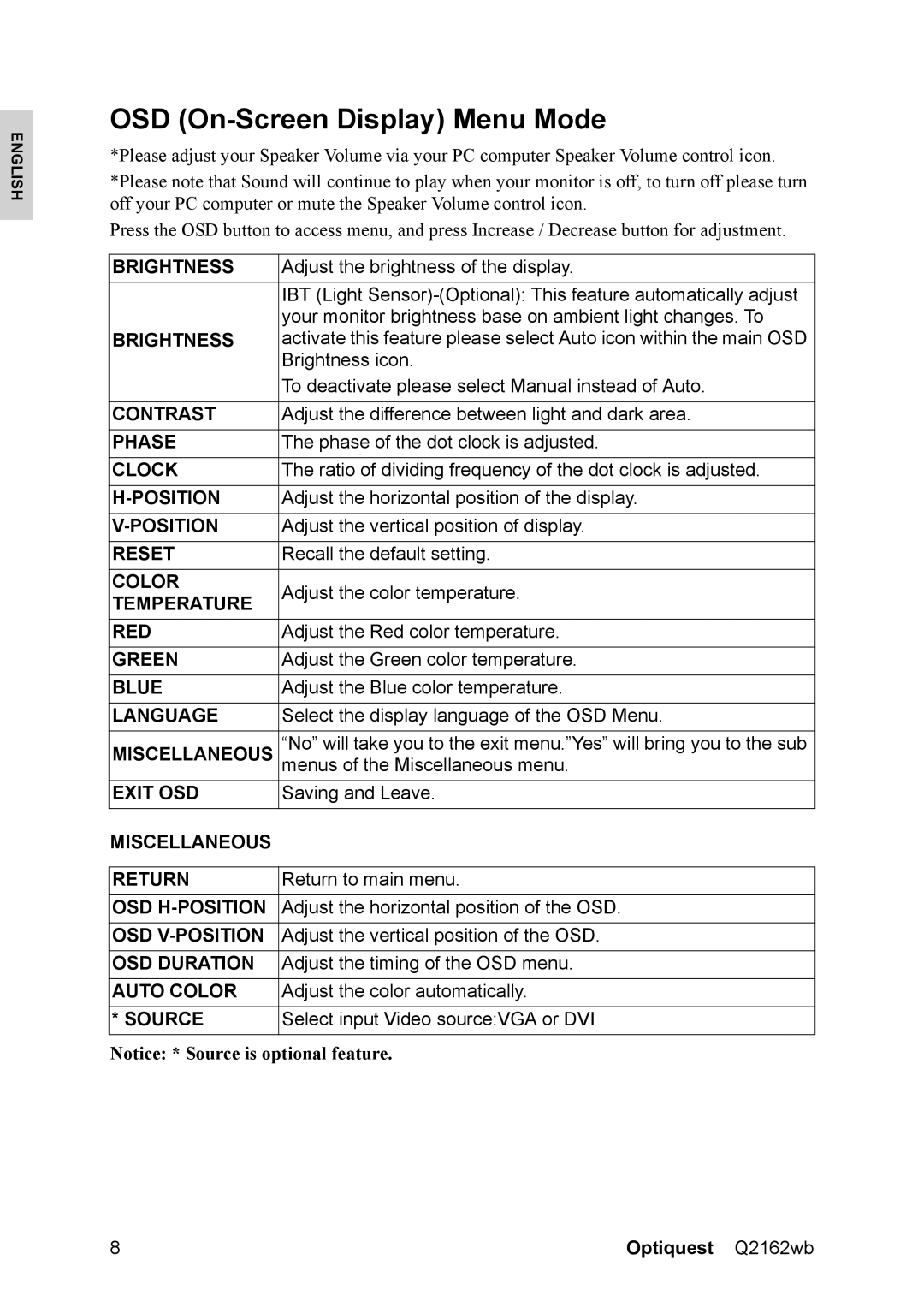ENGLISH
OSD (On-Screen Display) Menu Mode
*Please adjust your Speaker Volume via your PC computer Speaker Volume control icon.
*Please note that Sound will continue to play when your monitor is off, to turn off please turn off your PC computer or mute the Speaker Volume control icon.
Press the OSD button to access menu, and press Increase / Decrease button for adjustment.
BRIGHTNESS | Adjust the brightness of the display. | |
| IBT (Light | |
| your monitor brightness base on ambient light changes. To | |
BRIGHTNESS | activate this feature please select Auto icon within the main OSD | |
| Brightness icon. | |
| To deactivate please select Manual instead of Auto. | |
|
| |
CONTRAST | Adjust the difference between light and dark area. | |
PHASE | The phase of the dot clock is adjusted. | |
CLOCK | The ratio of dividing frequency of the dot clock is adjusted. | |
Adjust the horizontal position of the display. | ||
Adjust the vertical position of display. | ||
RESET | Recall the default setting. | |
COLOR | Adjust the color temperature. | |
TEMPERATURE | ||
| ||
RED | Adjust the Red color temperature. | |
GREEN | Adjust the Green color temperature. | |
BLUE | Adjust the Blue color temperature. | |
LANGUAGE | Select the display language of the OSD Menu. | |
MISCELLANEOUS | “No” will take you to the exit menu.”Yes” will bring you to the sub | |
menus of the Miscellaneous menu. | ||
|
| |
EXIT OSD | Saving and Leave. | |
MISCELLANEOUS |
| |
|
| |
RETURN | Return to main menu. | |
OSD | Adjust the horizontal position of the OSD. | |
OSD | Adjust the vertical position of the OSD. | |
OSD DURATION | Adjust the timing of the OSD menu. | |
AUTO COLOR | Adjust the color automatically. | |
* SOURCE | Select input Video source:VGA or DVI |
Notice: * Source is optional feature.
8 | Optiquest Q2162wb |