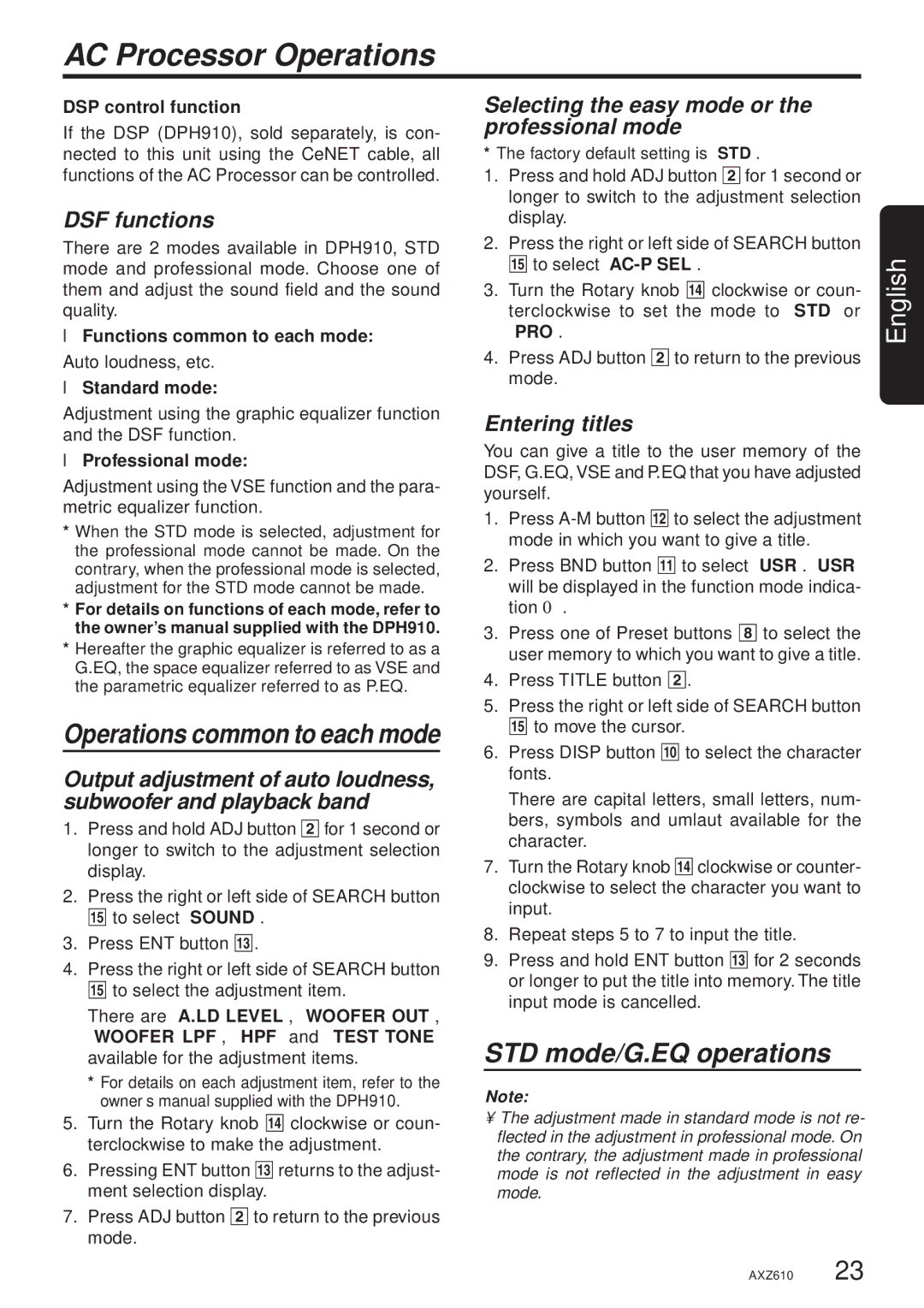AXZ610 specifications
The Clarion AXZ610 is a versatile and high-performance car audio system designed for audiophiles and casual listeners alike. Its sleek design and advanced features make it a popular choice in the aftermarket car stereo market. With a focus on sound quality, ease of use, and connectivity, the AXZ610 sets itself apart from standard factory units.One of the standout features of the AXZ610 is its high-fidelity sound performance, thanks to its built-in high-performance amplifier. This system delivers crystal-clear audio across a wide range of frequencies, ensuring that every note and nuance in your favorite music is rendered with precision. The integrated DSP (Digital Signal Processing) technology allows for fine-tuning of audio settings, enabling users to customize their listening experience based on personal preferences and vehicle acoustics.
The AXZ610 also boasts a user-friendly interface, highlighted by its large, vibrant touchscreen display. This intuitive interface allows for easy navigation through various functions, including music sources, playback options, and settings adjustments. Additionally, the display is designed to minimize glare, ensuring visibility even in bright sunlight.
Connectivity is another key feature of the Clarion AXZ610. It supports various audio sources, including Bluetooth, USB, and auxiliary inputs. With Bluetooth connectivity, users can stream music wirelessly from their smartphones or other devices, making it simple to enjoy their favorite playlists on the go. The USB port allows for quick access to digital music files, while the auxiliary input offers flexibility for connecting other devices.
For those who appreciate advanced audio controls, the AXZ610 includes multiple equalizer settings and presets, allowing users to tailor their audio output to their liking. The system also supports various audio formats, ensuring compatibility with a wide range of media.
In terms of installation, the AXZ610 is designed to fit a variety of vehicles, making it an excellent choice for those looking to upgrade their factory audio system. Its robust build quality and durable components make it a reliable option for long-term use.
In summary, the Clarion AXZ610 stands out as a feature-rich car audio system that combines high-quality sound performance, user-friendly design, and versatile connectivity options. Whether you're a passionate music lover or someone who simply enjoys a better audio experience on the road, the AXZ610 is a compelling choice that promises to enhance every drive.