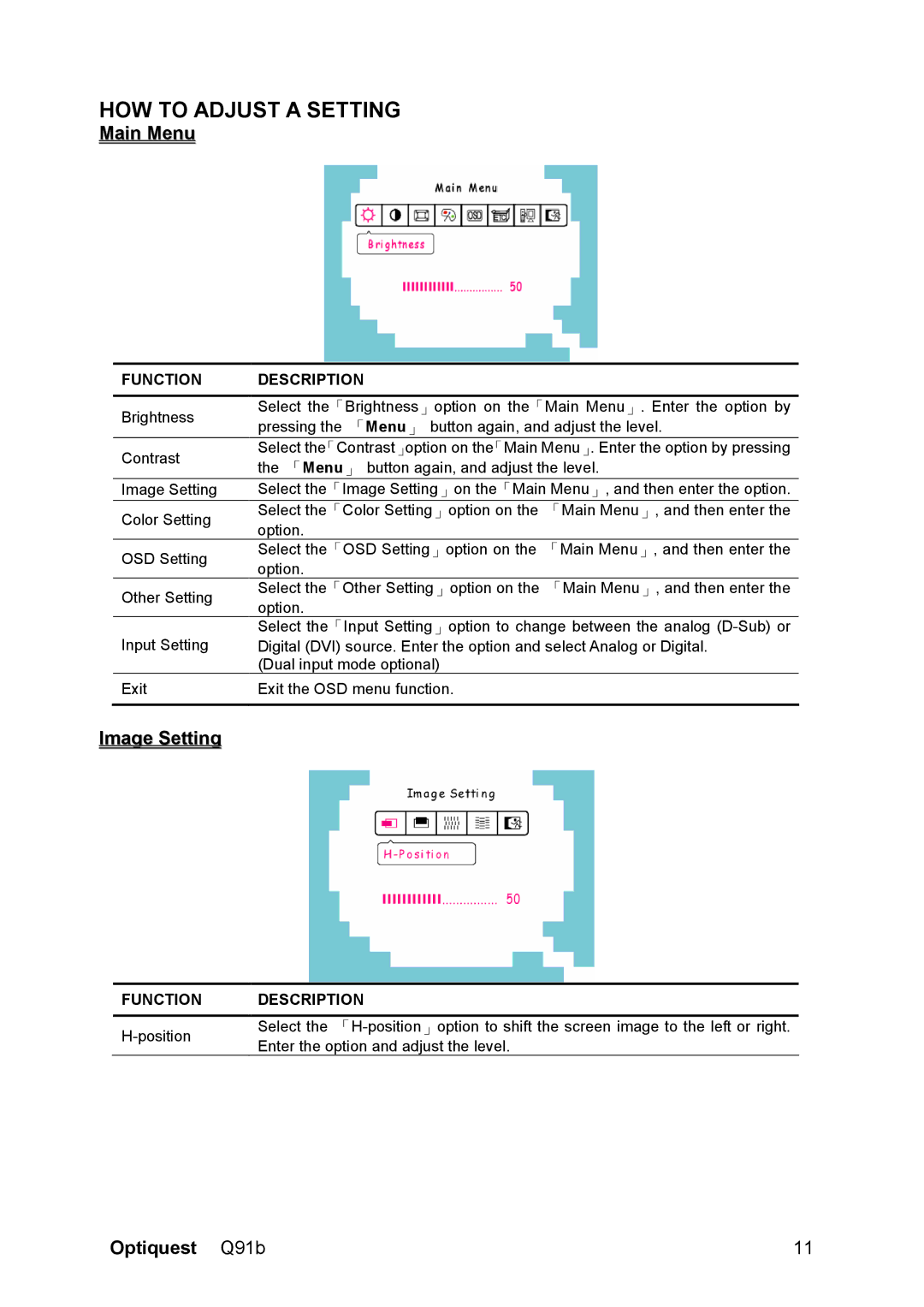HOW TO ADJUST A SETTING
Main Menu
FUNCTION | DESCRIPTION |
| |
|
| ||
Brightness | Select the「Brightness」option on the「Main Menu」. Enter the option by | ||
pressing the 「Menu」 button again, and adjust the level. | |||
| |||
Contrast | Select the「Contrast」option on the「Main Menu」. Enter the option by pressing | ||
the 「Menu」 button again, and adjust the level. | |||
| |||
Image Setting | Select the「Image Setting」on the「Main Menu」, and then enter the option. | ||
Color Setting | Select the「Color Setting」option on the | 「Main Menu」, and then enter the | |
option. |
| ||
|
| ||
OSD Setting | Select the「OSD Setting」option on the | 「Main Menu」, and then enter the | |
option. |
| ||
|
| ||
Other Setting | Select the「Other Setting」option on the | 「Main Menu」, and then enter the | |
option. |
| ||
|
| ||
Input Setting | Select the「Input Setting」option to change between the analog | ||
Digital (DVI) source. Enter the option and select Analog or Digital. | |||
| (Dual input mode optional) |
| |
Exit | Exit the OSD menu function. |
| |
|
|
| |
Image Setting
FUNCTION | DESCRIPTION | |
|
| |
Select the | ||
Enter the option and adjust the level. | ||
|
Optiquest Q91b | 11 |