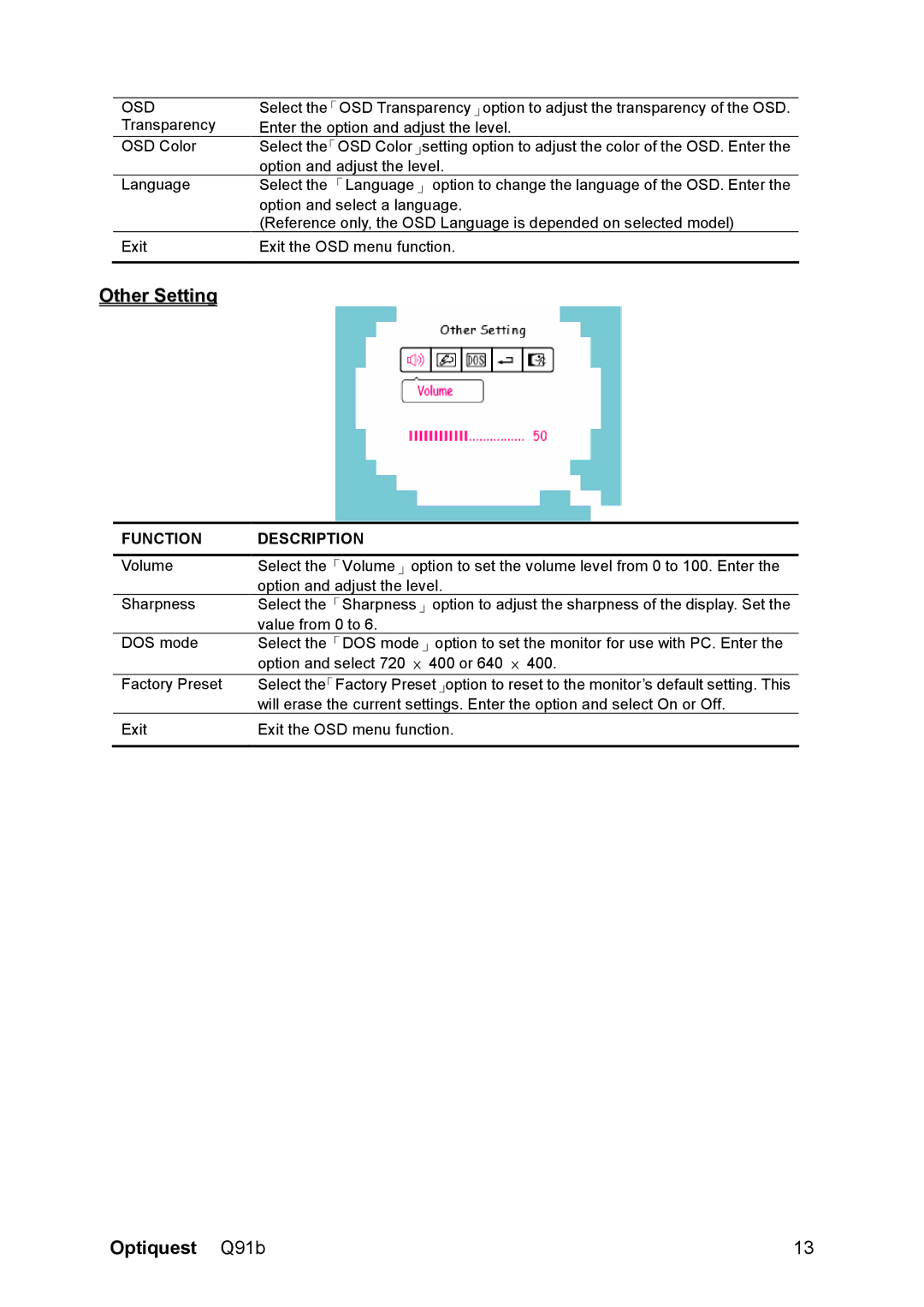OSD | Select the「OSD Transparency」option to adjust the transparency of the OSD. |
Transparency | Enter the option and adjust the level. |
OSD Color | Select the「OSD Color」setting option to adjust the color of the OSD. Enter the |
| option and adjust the level. |
Language | Select the 「Language」 option to change the language of the OSD. Enter the |
| option and select a language. |
| (Reference only, the OSD Language is depended on selected model) |
Exit | Exit the OSD menu function. |
|
|
Other Setting
FUNCTION | DESCRIPTION |
|
|
Volume | Select the「Volume」option to set the volume level from 0 to 100. Enter the |
| option and adjust the level. |
Sharpness | Select the「Sharpness」option to adjust the sharpness of the display. Set the |
| value from 0 to 6. |
DOS mode | Select the「DOS mode」option to set the monitor for use with PC. Enter the |
| option and select 720 × 400 or 640 × 400. |
Factory Preset | Select the「Factory Preset」option to reset to the monitor’s default setting. This |
| will erase the current settings. Enter the option and select On or Off. |
Exit | Exit the OSD menu function. |
|
|
Optiquest Q91b | 13 |