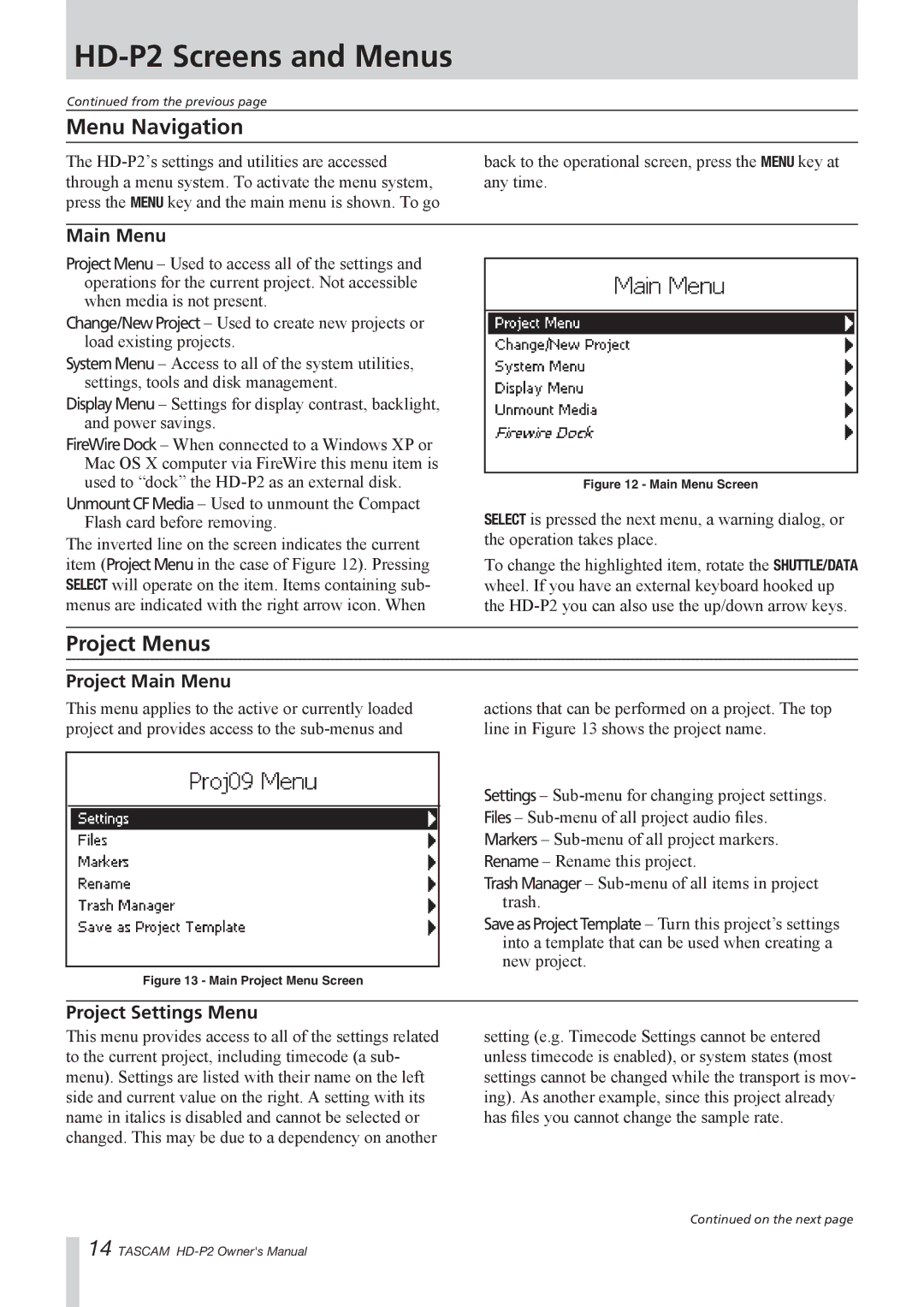HD-P2 Screens and Menus
Continued from the previous page
Menu Navigation
The
back to the operational screen, press the MENU key at any time.
Main Menu
Project Menu – Used to access all of the settings and operations for the current project. Not accessible when media is not present.
Change/New Project – Used to create new projects or load existing projects.
System Menu – Access to all of the system utilities, settings, tools and disk management.
Display Menu – Settings for display contrast, backlight, and power savings.
FireWire Dock – When connected to a Windows XP or Mac OS X computer via FireWire this menu item is used to “dock” the
Unmount CF Media – Used to unmount the Compact Flash card before removing.
The inverted line on the screen indicates the current item (Project Menu in the case of Figure 12). Pressing SELECT will operate on the item. Items containing sub- menus are indicated with the right arrow icon. When
Figure 12 - Main Menu Screen
SELECT is pressed the next menu, a warning dialog, or the operation takes place.
To change the highlighted item, rotate the SHUTTLE/DATA wheel. If you have an external keyboard hooked up the
Project Menus
Project Main Menu
This menu applies to the active or currently loaded project and provides access to the
Figure 13 - Main Project Menu Screen
actions that can be performed on a project. The top line in Figure 13 shows the project name.
Settings –
Trash Manager –
Save as Project Template – Turn this project’s settings into a template that can be used when creating a new project.
Project Settings Menu
This menu provides access to all of the settings related to the current project, including timecode (a sub- menu). Settings are listed with their name on the left side and current value on the right. A setting with its name in italics is disabled and cannot be selected or changed. This may be due to a dependency on another
setting (e.g. Timecode Settings cannot be entered unless timecode is enabled), or system states (most settings cannot be changed while the transport is mov- ing). As another example, since this project already has files you cannot change the sample rate.
Continued on the next page
14 TASCAM