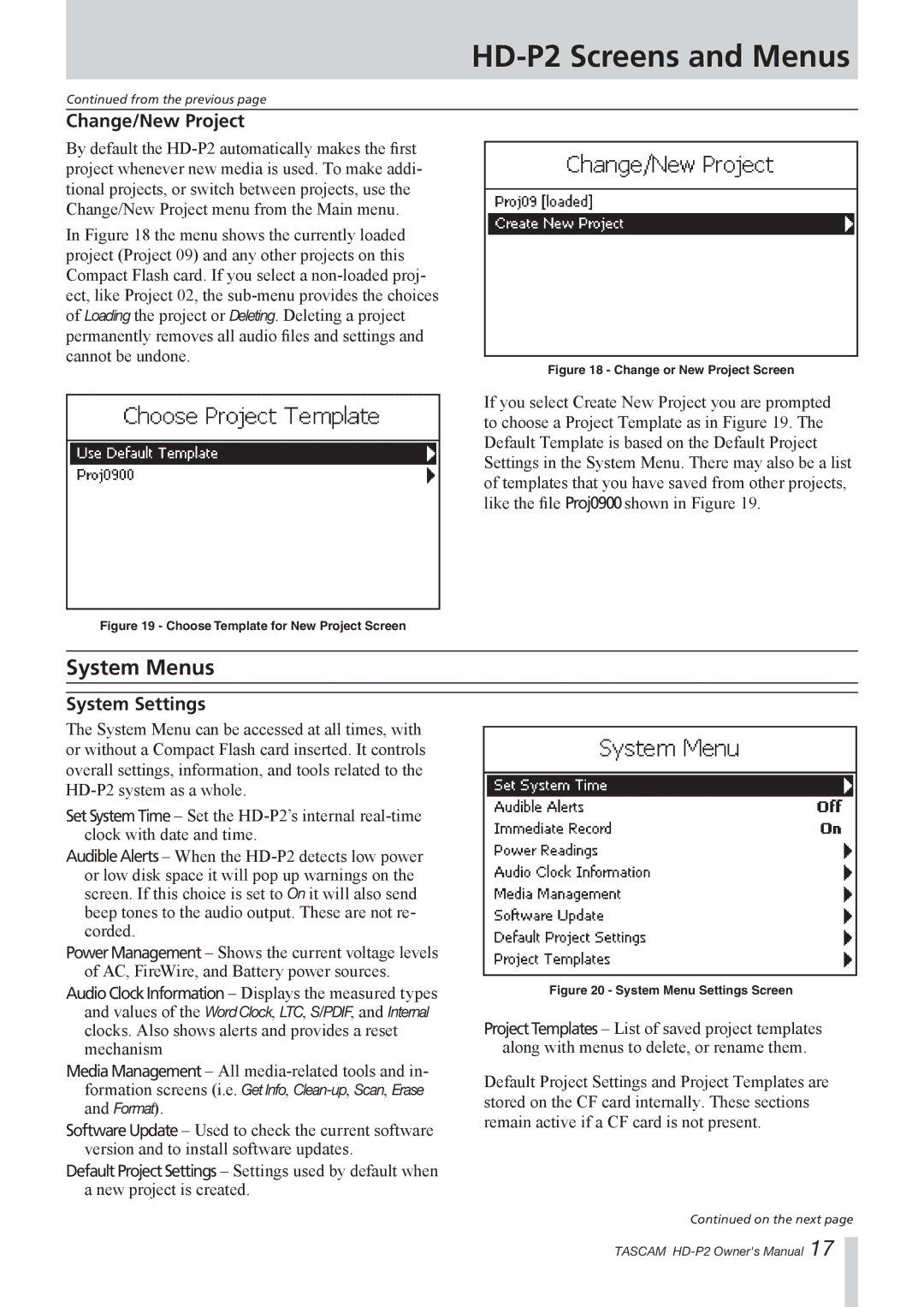HD-P2 Screens and Menus
Continued from the previous page
Change/New Project
By default the
In Figure 18 the menu shows the currently loaded project (Project 09) and any other projects on this Compact Flash card. If you select a
Figure 18 - Change or New Project Screen
If you select Create New Project you are prompted to choose a Project Template as in Figure 19. The Default Template is based on the Default Project Settings in the System Menu. There may also be a list of templates that you have saved from other projects, like the file Proj0900 shown in Figure 19.
Figure 19 - Choose Template for New Project Screen
System Menus
System Settings
The System Menu can be accessed at all times, with or without a Compact Flash card inserted. It controls overall settings, information, and tools related to the
Set System Time – Set the
Audible Alerts – When the
Power Management – Shows the current voltage levels of AC, FireWire, and Battery power sources.
Audio Clock Information – Displays the measured types and values of the Word Clock, LTC, S/PDIF, and Internal clocks. Also shows alerts and provides a reset mechanism
Media Management – All
Software Update – Used to check the current software version and to install software updates.
Default Project Settings – Settings used by default when a new project is created.
Figure 20 - System Menu Settings Screen
Project Templates – List of saved project templates along with menus to delete, or rename them.
Default Project Settings and Project Templates are stored on the CF card internally. These sections remain active if a CF card is not present.
Continued on the next page
TASCAM