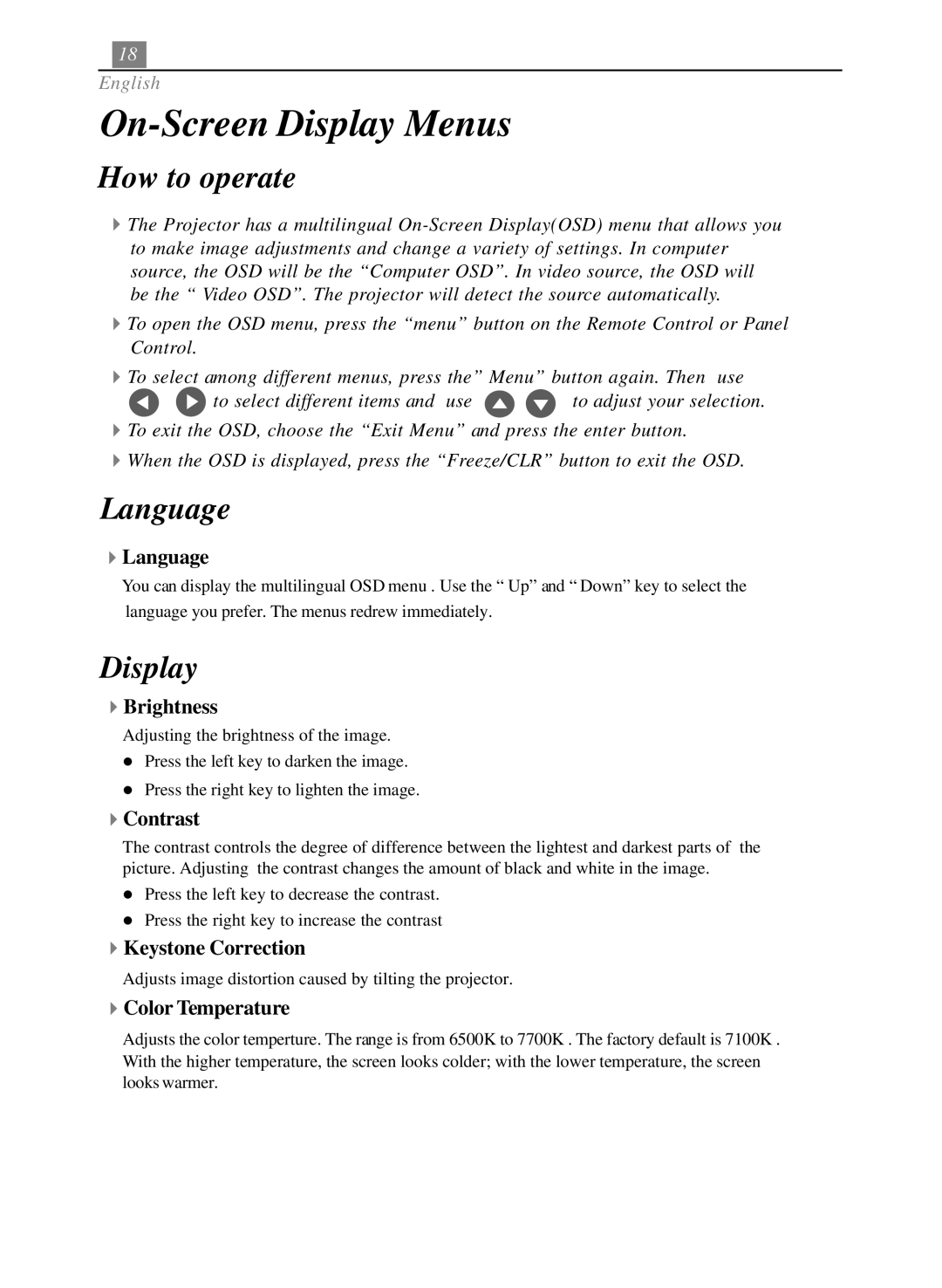18
English
On-Screen Display Menus
How to operate
4The Projector has a multilingual
4To open the OSD menu, press the “menu” button on the Remote Control or Panel Control.
4To select among different menus, press the” Menu” button again. Then use
![]()
![]() to select different items and use
to select different items and use ![]()
![]() to adjust your selection. 4To exit the OSD, choose the “Exit Menu” and press the enter button.
to adjust your selection. 4To exit the OSD, choose the “Exit Menu” and press the enter button.
4When the OSD is displayed, press the “Freeze/CLR” button to exit the OSD.
Language
4Language
You can display the multilingual OSD menu . Use the “ Up” and “ Down” key to select the
language you prefer. The menus redrew immediately.
Display
4Brightness
Adjusting the brightness of the image.
lPress the left key to darken the image.
lPress the right key to lighten the image.
4Contrast
The contrast controls the degree of difference between the lightest and darkest parts of the picture. Adjusting the contrast changes the amount of black and white in the image.
lPress the left key to decrease the contrast.
lPress the right key to increase the contrast
4Keystone Correction
Adjusts image distortion caused by tilting the projector.
4Color Temperature
Adjusts the color temperture. The range is from 6500K to 7700K . The factory default is 7100K . With the higher temperature, the screen looks colder; with the lower temperature, the screen looks warmer.