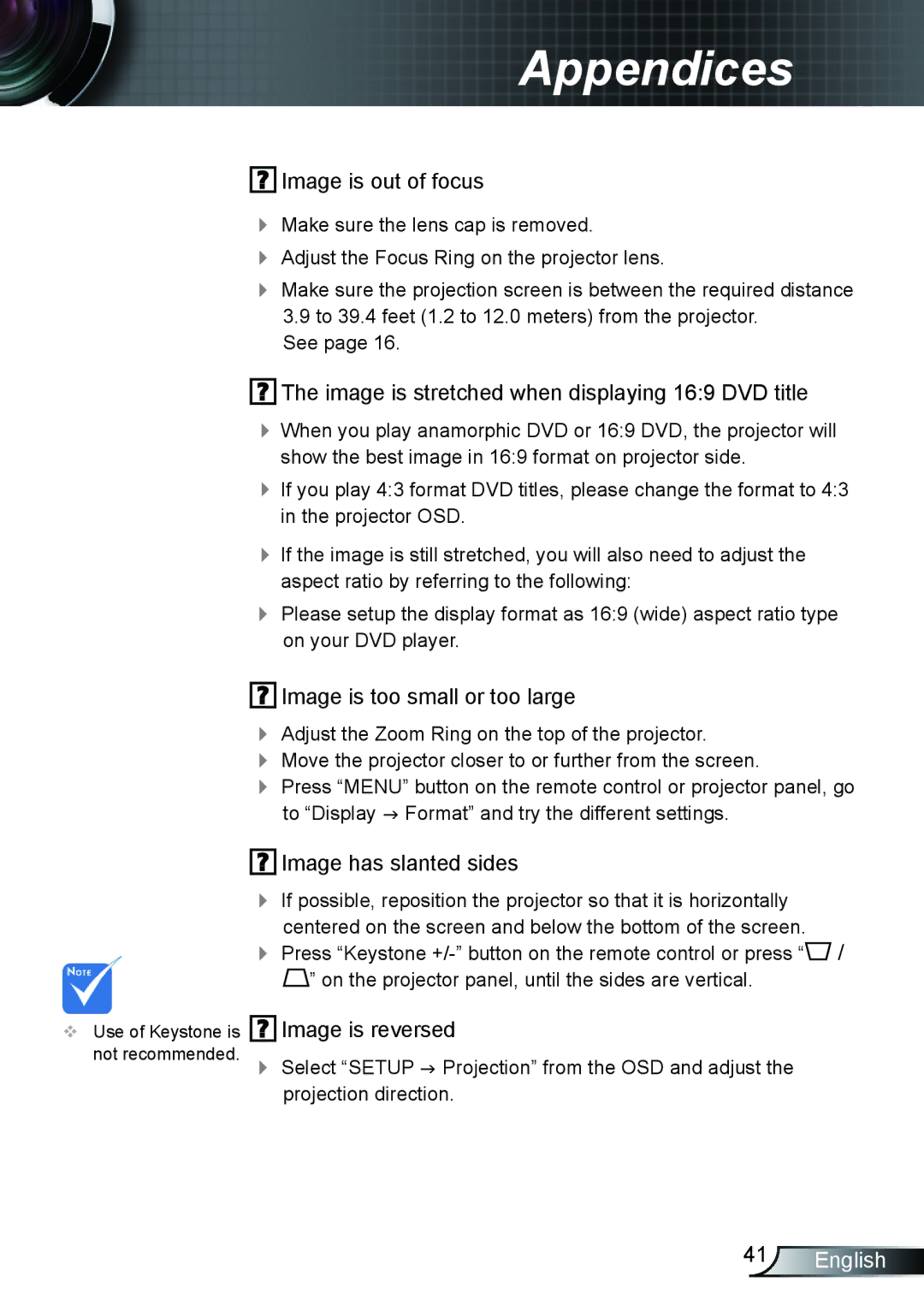Appendices
 Image is out of focus
Image is out of focus
Make sure the lens cap is removed.
Adjust the Focus Ring on the projector lens.
Make sure the projection screen is between the required distance
3.9to 39.4 feet (1.2 to 12.0 meters) from the projector. See page 16.
 The image is stretched when displaying 16:9 DVD title
The image is stretched when displaying 16:9 DVD title
When you play anamorphic DVD or 16:9 DVD, the projector will show the best image in 16:9 format on projector side.
If you play 4:3 format DVD titles, please change the format to 4:3 in the projector OSD.
If the image is still stretched, you will also need to adjust the aspect ratio by referring to the following:
Please setup the display format as 16:9 (wide) aspect ratio type on your DVD player.
 Image is too small or too large
Image is too small or too large
Adjust the Zoom Ring on the top of the projector.
Move the projector closer to or further from the screen.
Press “MENU” button on the remote control or projector panel, go to “Display Format” and try the different settings.
Use of Keystone is not recommended.
 Image has slanted sides
Image has slanted sides
If possible, reposition the projector so that it is horizontally centered on the screen and below the bottom of the screen.
Press “Keystone ![]() /
/ ![]() ” on the projector panel, until the sides are vertical.
” on the projector panel, until the sides are vertical.
 Image is reversed
Image is reversed
Select “SETUP Projection” from the OSD and adjust the projection direction.
41English