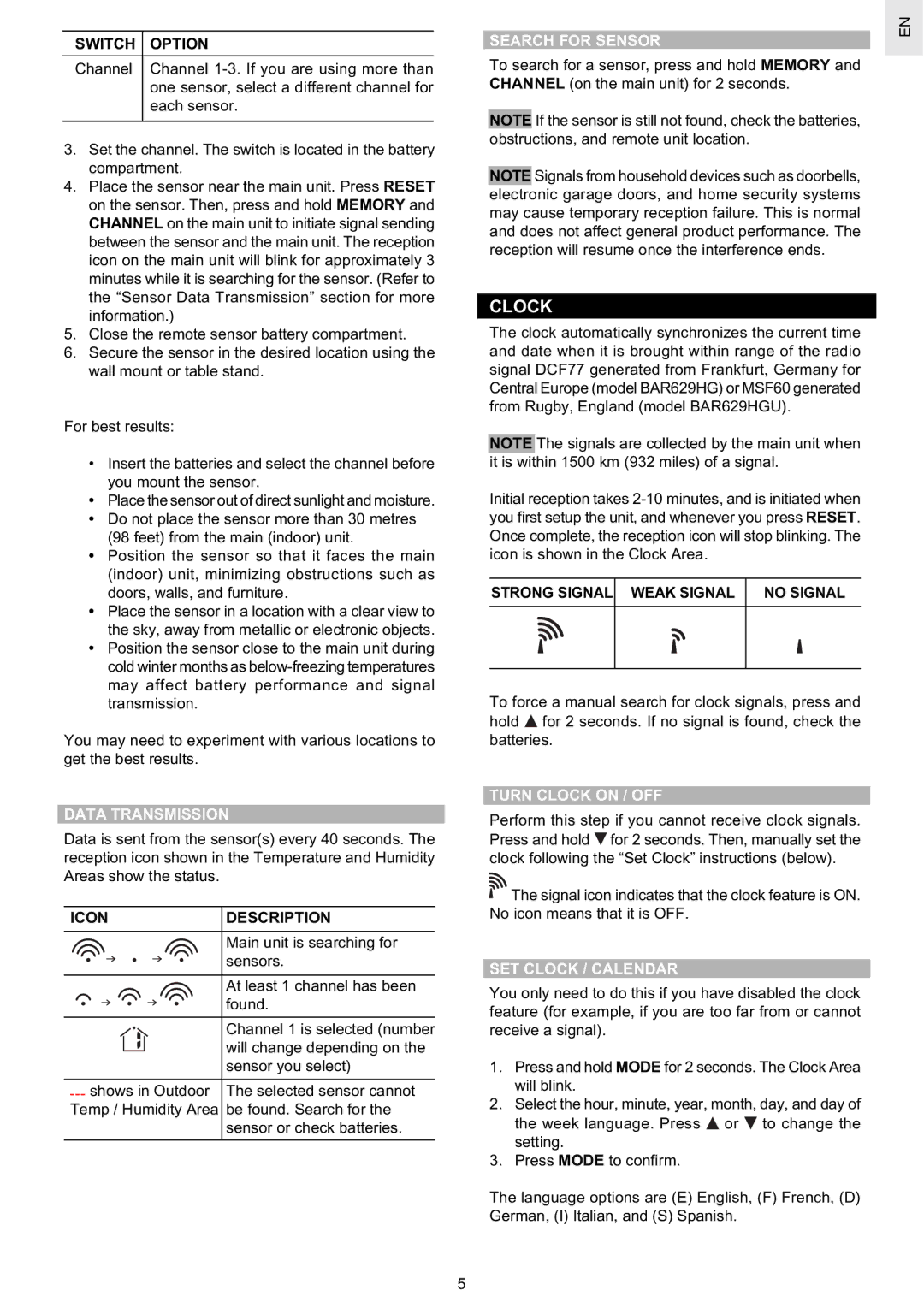BAR629HG, BAR629HGU specifications
The Oregon Scientific BAR629HGU and BAR629HG are state-of-the-art weather stations designed for home use, providing accurate and reliable meteorological data. These devices are essential for anyone who wants to stay informed about current weather conditions and forecast trends. The BAR629HGU is equipped with multiple features that make it stand out in the crowded market of weather monitoring systems.One of the most notable features of the BAR629HGU and BAR629HG is their ability to display real-time weather data. The multifunctional LCD screen presents a variety of information, including indoor and outdoor temperatures, humidity levels, and atmospheric pressure readings. This data is crucial for anyone interested in weather patterns, be it for gardening, outdoor activities, or general awareness.
Additionally, both models come with advanced technology such as an integrated wireless sensor that can transmit data over long distances, ensuring that users get up-to-date information without the hassle of wires and complicated setups. The wireless sensor can capture outdoor conditions from yards or patios and relay this information back to the main unit, making it convenient for users to monitor weather changes in real time.
Another impressive characteristic of the Oregon Scientific BAR629HGU is its forecast function. It utilizes sophisticated algorithms to analyze data and predict the weather, offering users an estimated forecast icon for the next 12 to 24 hours. This feature is particularly valuable for planning activities, whether it’s a family outing or a significant outdoor event.
The BAR629HGU and BAR629HG also come with an easy-to-use interface, making it accessible for users of all technical levels. Setting up the device is a straightforward process, allowing even novices to get it up and running quickly. The devices are also designed with stylish aesthetics, which means they can blend seamlessly into any home decor.
Furthermore, both models are powered by batteries, which means they can operate independently of mains electricity. This portability allows users to place them in optimal locations for the best readings, providing flexibility and ease of use.
In summary, the Oregon Scientific BAR629HGU and BAR629HG are advanced weather stations that offer an array of features including real-time data monitoring, accurate forecasting, and user-friendly interfaces. Their combination of advanced wireless technology and stylish design makes them an excellent addition to any household, providing valuable weather insights and helping users stay prepared for whatever Mother Nature brings.