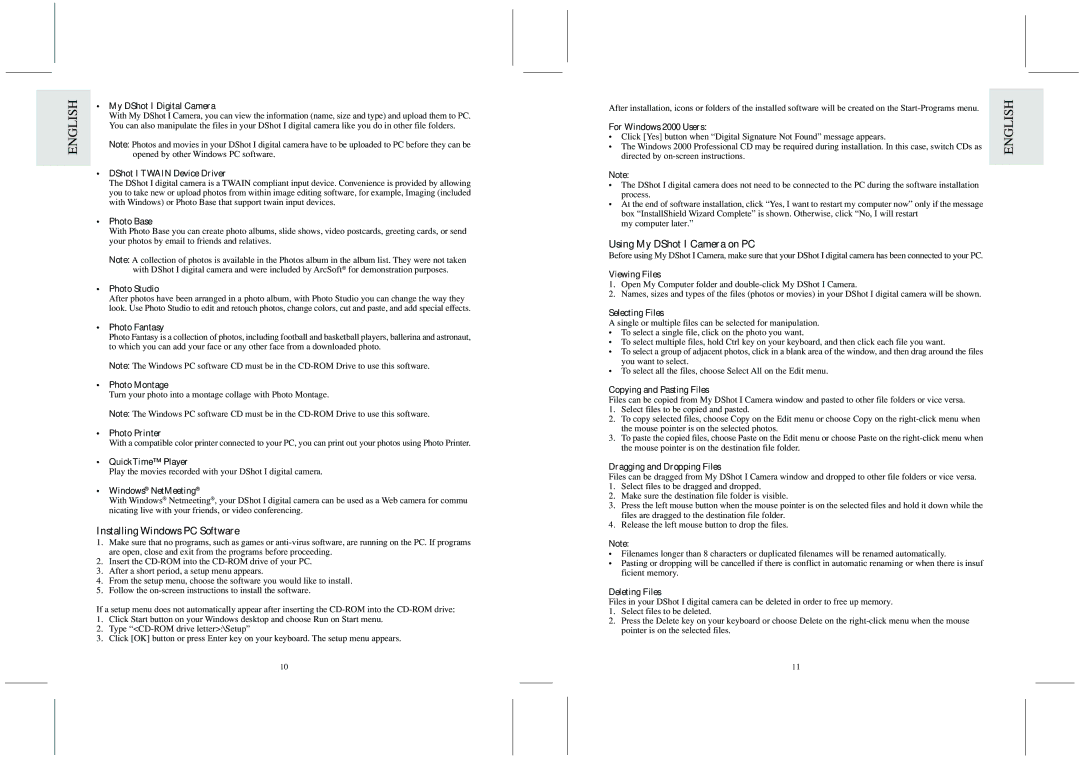DS6868 specifications
The Oregon Scientific DS6868 is a versatile and innovative weather station that caters to the needs of both amateur enthusiasts and professional meteorologists. With an effortlessly modern design, this advanced device offers a wealth of features that provide accurate and real-time meteorological data.One of the most notable attributes of the DS6868 is its high-precision sensor technology. It seamlessly measures temperature, humidity, wind speed and direction, as well as rainfall. This data is crucial for anyone looking to understand weather patterns and make informed decisions based on environmental conditions. With its ability to track multiple weather parameters, users can access comprehensive insights that inform activities ranging from gardening to sailing.
The DS6868 also features a large, easy-to-read LCD display that showcases real-time data in a user-friendly format. The screen is designed to present essential information at a glance, making it easy to monitor weather conditions without needing to sift through complicated menus. Additionally, the built-in backlight enhances visibility, ensuring users can check the display even in low-light environments.
One of the standout technologies of the DS6868 is its wireless connectivity. The unit can transmit data wirelessly to a base station, which can be placed inside a home or office. This feature eliminates the need for cumbersome cables and allows users to position the sensors in optimal locations for accurate readings. Furthermore, the wireless range is impressive, with distances of up to 300 feet, which gives flexibility in placement.
Moreover, the Oregon Scientific DS6868 supports data logging capabilities. Users can track historical weather data over time, allowing them to analyze trends and patterns. This feature is particularly useful for research purposes or for those looking to improve gardening practices or farm management based on weather history.
The device is also equipped with alerts and notifications. Users can set thresholds for different parameters and receive alerts when conditions change significantly. This feature is essential for planning outdoor activities or for safety precautions during severe weather events.
In conclusion, the Oregon Scientific DS6868 combines precision, convenience, and advanced technology in a compact weather station. Its array of features, wireless capabilities, and user-friendly design make it a valuable tool for anyone interested in keeping track of weather conditions, enhancing safety, and making informed decisions based on environmental data. As weather patterns continue to evolve, devices like the DS6868 are indispensable for monitoring these changes effectively.