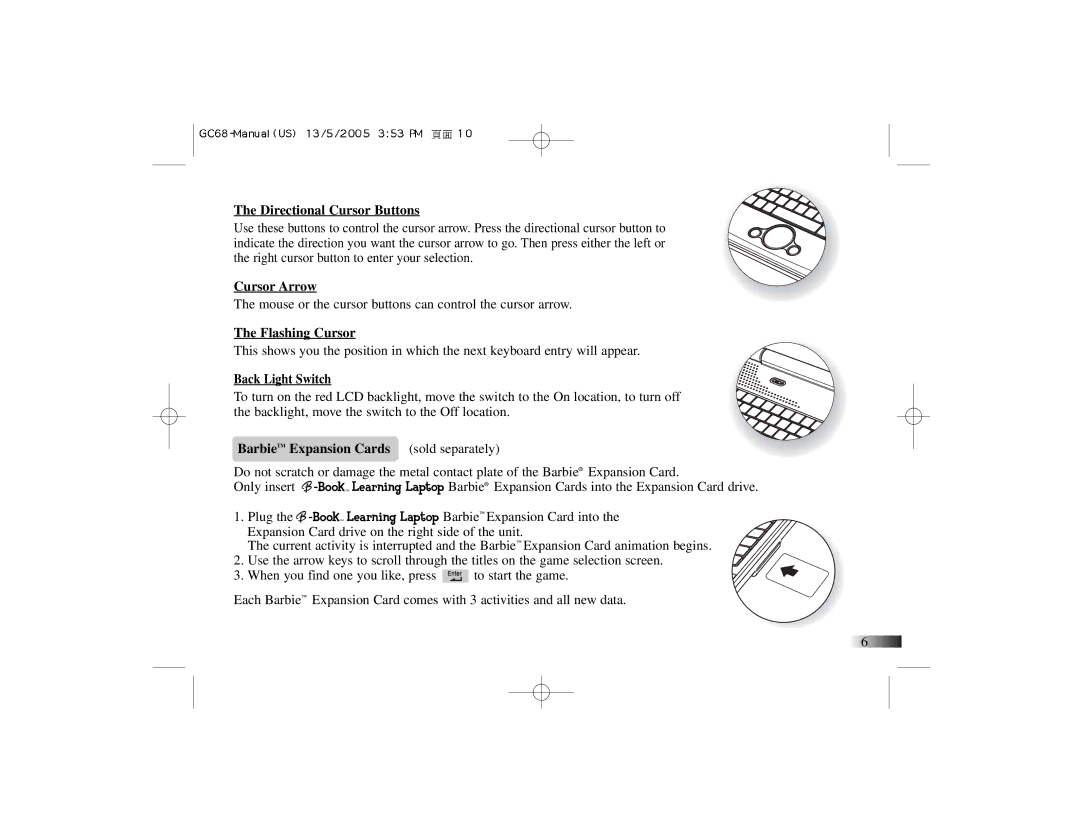G068 specifications
The Oregon Scientific G068 is a versatile and innovative weather station that provides users with comprehensive weather information at their fingertips. Designed for home or professional use, this device combines advanced technology with user-friendly features, making it a popular choice for weather enthusiasts and those who simply want to stay informed about local conditions.One of the standout features of the G068 is its ability to deliver real-time weather data. Equipped with a built-in sensor, the device collects data on temperature, humidity, wind speed, and direction, offering a complete overview of the atmospheric conditions. Users can track both indoor and outdoor climates, providing valuable insights into their living environment. The G068’s dual-channel capability allows for monitoring multiple locations simultaneously, making it ideal for users with different monitoring needs.
The G068 features a large, easy-to-read LCD display that presents all critical information in a clear and organized manner. With customizable settings, users can adjust the display to show the information that matters most to them. The weather station also incorporates a history function, allowing users to review past data, which can be particularly useful for analyzing trends over time.
Another advantage of the Oregon Scientific G068 is its wireless connectivity. The device can transmit data to a compatible smartphone or tablet via Bluetooth or Wi-Fi. This feature allows users to access real-time data remotely, ensuring they can monitor weather conditions even when they are away from home. Additionally, the Oregon Scientific app enhances this experience by providing user-friendly controls and notifications.
In terms of accuracy, the G068 stands out with its high-quality sensors that deliver precise readings. This attention to detail ensures that users receive reliable information they can trust. Moreover, the device is designed with durability in mind, capable of withstanding various weather conditions, making it an excellent choice for outdoor use.
Lastly, the Oregon Scientific G068 is energy-efficient, with an eco-friendly design that minimizes power consumption. Users appreciate this aspect as it not only reduces energy costs but also promotes sustainability.
In summary, the Oregon Scientific G068 is an exceptional weather station that combines functionality, accuracy, and convenience. With its array of features like real-time monitoring, wireless connectivity, customizable display, and durable design, it is an ideal tool for anyone looking to understand and predict weather conditions.