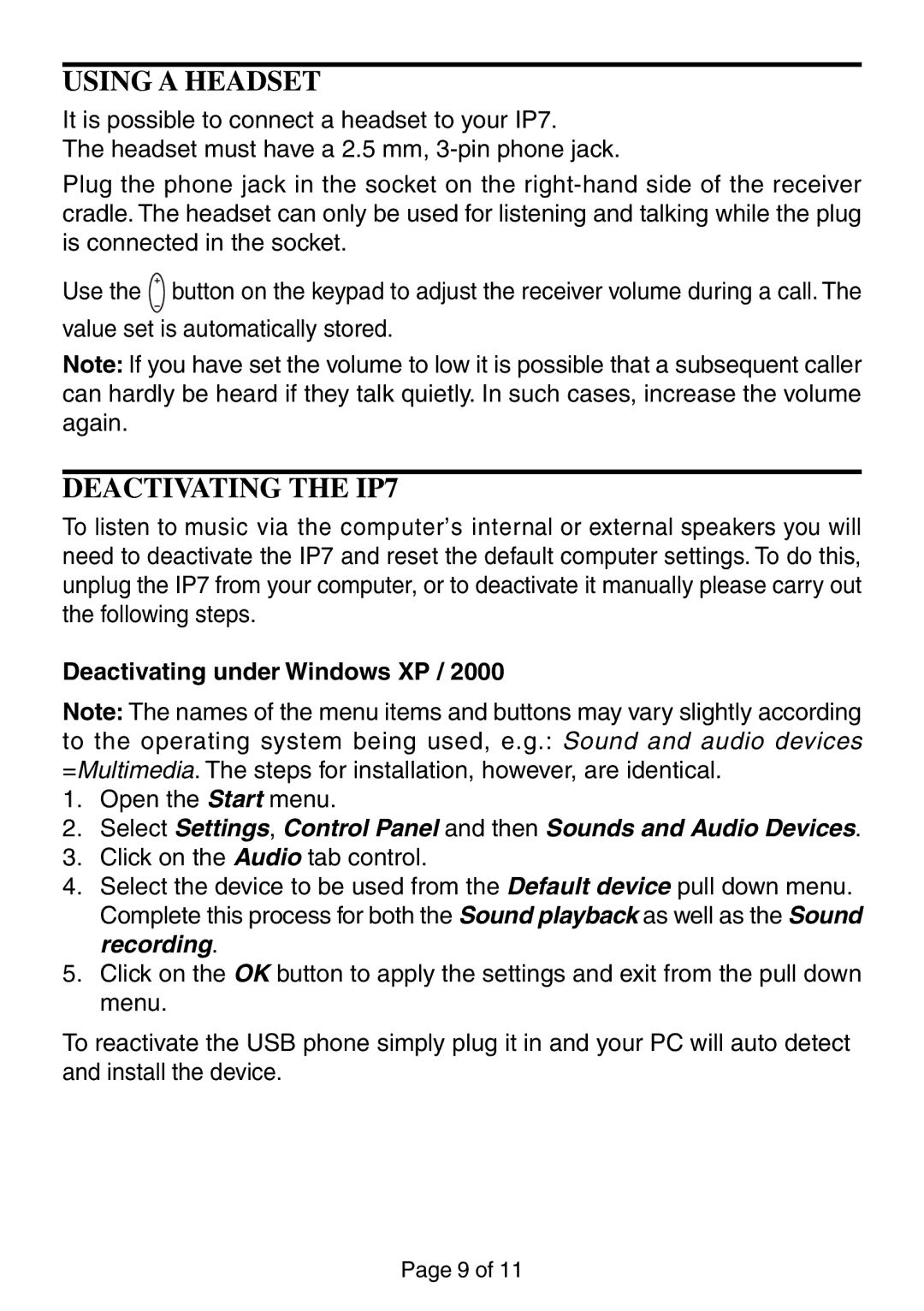USING A HEADSET
It is possible to connect a headset to your IP7.
The headset must have a 2.5 mm,
Plug the phone jack in the socket on the
Use the ![]() button on the keypad to adjust the receiver volume during a call. The value set is automatically stored.
button on the keypad to adjust the receiver volume during a call. The value set is automatically stored.
Note: If you have set the volume to low it is possible that a subsequent caller can hardly be heard if they talk quietly. In such cases, increase the volume again.
DEACTIVATING THE IP7
To listen to music via the computer’s internal or external speakers you will need to deactivate the IP7 and reset the default computer settings. To do this, unplug the IP7 from your computer, or to deactivate it manually please carry out the following steps.
Deactivating under Windows XP / 2000
Note: The names of the menu items and buttons may vary slightly according
to the operating system being used, e.g.: Sound and audio devices =Multimedia. The steps for installation, however, are identical.
1.Open the Start menu.
2.Select Settings, Control Panel and then Sounds and Audio Devices.
3.Click on the Audio tab control.
4.Select the device to be used from the Default device pull down menu. Complete this process for both the Sound playback as well as the Sound recording.
5.Click on the OK button to apply the settings and exit from the pull down menu.
To reactivate the USB phone simply plug it in and your PC will auto detect and install the device.
Page 9 of 11