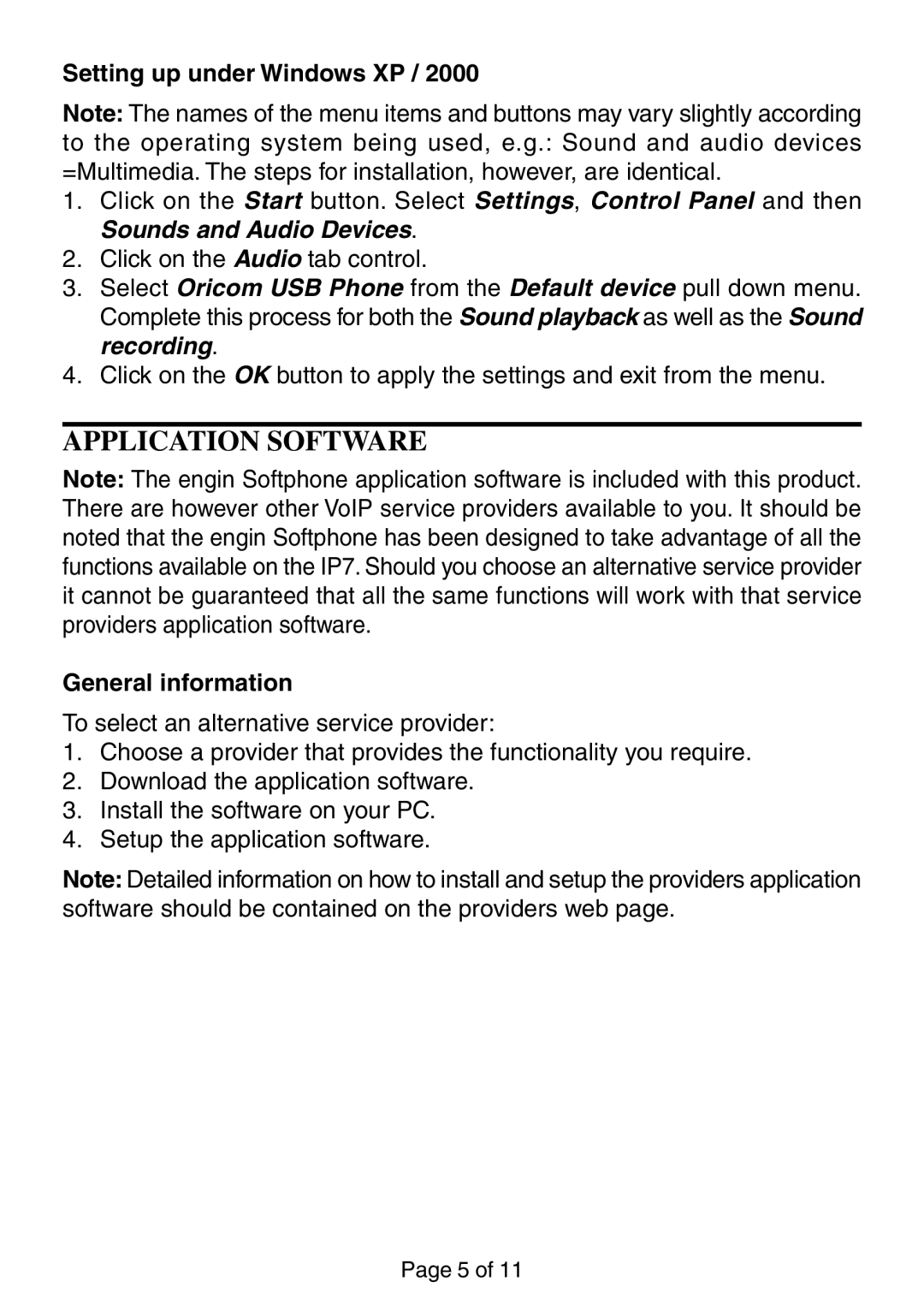Setting up under Windows XP / 2000
Note: The names of the menu items and buttons may vary slightly according
to the operating system being used, e.g.: Sound and audio devices =Multimedia. The steps for installation, however, are identical.
1.Click on the Start button. Select Settings, Control Panel and then Sounds and Audio Devices.
2.Click on the Audio tab control.
3.Select Oricom USB Phone from the Default device pull down menu. Complete this process for both the Sound playback as well as the Sound recording.
4.Click on the OK button to apply the settings and exit from the menu.
APPLICATION SOFTWARE
Note: The engin Softphone application software is included with this product. There are however other VoIP service providers available to you. It should be noted that the engin Softphone has been designed to take advantage of all the functions available on the IP7. Should you choose an alternative service provider it cannot be guaranteed that all the same functions will work with that service providers application software.
General information
To select an alternative service provider:
1.Choose a provider that provides the functionality you require.
2.Download the application software.
3.Install the software on your PC.
4.Setup the application software.
Note: Detailed information on how to install and setup the providers application software should be contained on the providers web page.
Page 5 of 11