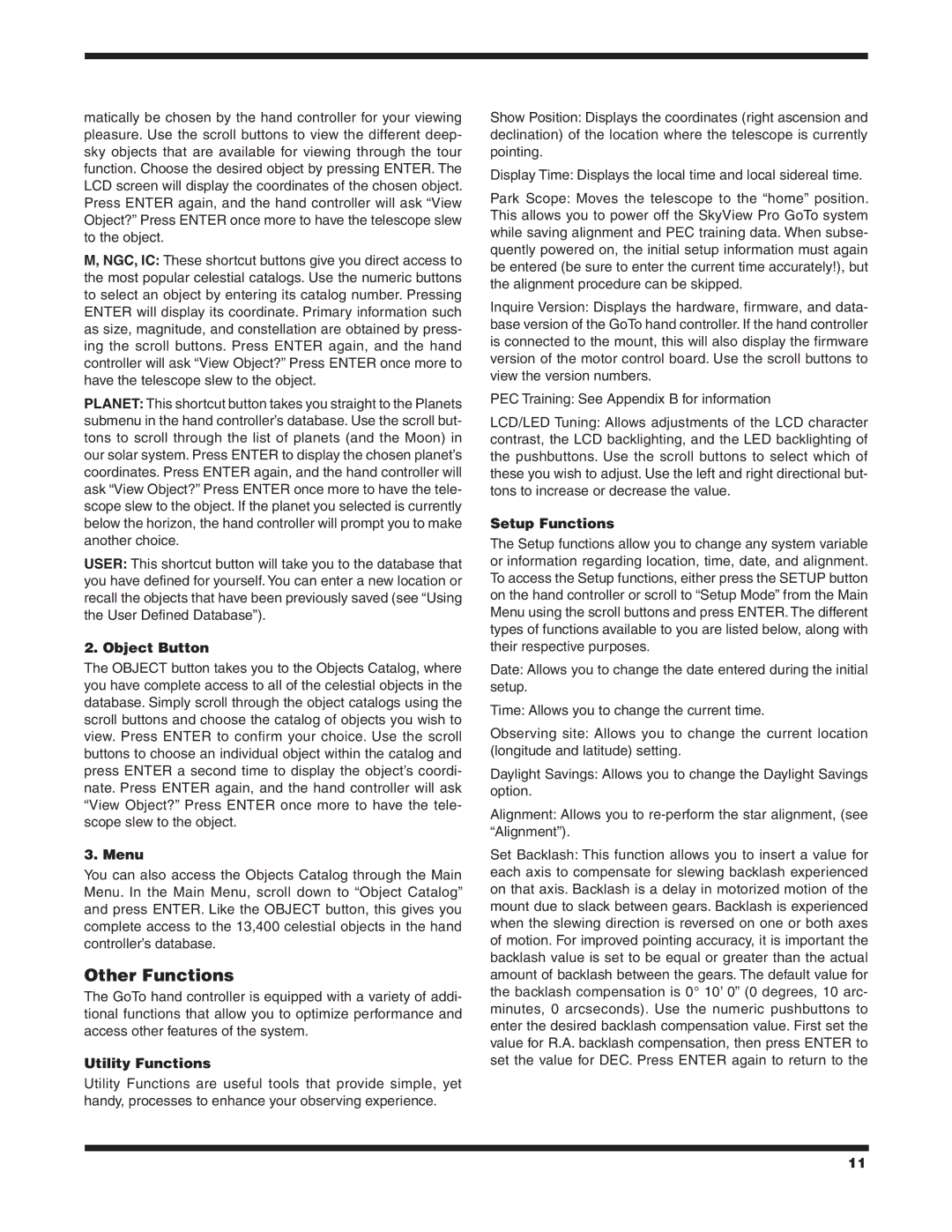matically be chosen by the hand controller for your viewing pleasure. Use the scroll buttons to view the different deep- sky objects that are available for viewing through the tour function. Choose the desired object by pressing ENTER. The LCD screen will display the coordinates of the chosen object. Press ENTER again, and the hand controller will ask “View Object?” Press ENTER once more to have the telescope slew to the object.
M, NGC, IC: These shortcut buttons give you direct access to the most popular celestial catalogs. Use the numeric buttons to select an object by entering its catalog number. Pressing ENTER will display its coordinate. Primary information such as size, magnitude, and constellation are obtained by press- ing the scroll buttons. Press ENTER again, and the hand controller will ask “View Object?” Press ENTER once more to have the telescope slew to the object.
PLANET: This shortcut button takes you straight to the Planets submenu in the hand controller’s database. Use the scroll but- tons to scroll through the list of planets (and the Moon) in our solar system. Press ENTER to display the chosen planet’s coordinates. Press ENTER again, and the hand controller will ask “View Object?” Press ENTER once more to have the tele- scope slew to the object. If the planet you selected is currently below the horizon, the hand controller will prompt you to make another choice.
USER: This shortcut button will take you to the database that you have defined for yourself. You can enter a new location or recall the objects that have been previously saved (see “Using the User Defined Database”).
2. Object Button
The OBJECT button takes you to the Objects Catalog, where you have complete access to all of the celestial objects in the database. Simply scroll through the object catalogs using the scroll buttons and choose the catalog of objects you wish to view. Press ENTER to confirm your choice. Use the scroll buttons to choose an individual object within the catalog and press ENTER a second time to display the object’s coordi- nate. Press ENTER again, and the hand controller will ask “View Object?” Press ENTER once more to have the tele- scope slew to the object.
3. Menu
You can also access the Objects Catalog through the Main Menu. In the Main Menu, scroll down to “Object Catalog” and press ENTER. Like the OBJECT button, this gives you complete access to the 13,400 celestial objects in the hand controller’s database.
Other Functions
The GoTo hand controller is equipped with a variety of addi- tional functions that allow you to optimize performance and access other features of the system.
Utility Functions
Utility Functions are useful tools that provide simple, yet handy, processes to enhance your observing experience.
Show Position: Displays the coordinates (right ascension and declination) of the location where the telescope is currently pointing.
Display Time: Displays the local time and local sidereal time.
Park Scope: Moves the telescope to the “home” position. This allows you to power off the SkyView Pro GoTo system while saving alignment and PEC training data. When subse- quently powered on, the initial setup information must again be entered (be sure to enter the current time accurately!), but the alignment procedure can be skipped.
Inquire Version: Displays the hardware, firmware, and data- base version of the GoTo hand controller. If the hand controller is connected to the mount, this will also display the firmware version of the motor control board. Use the scroll buttons to view the version numbers.
PEC Training: See Appendix B for information
LCD/LED Tuning: Allows adjustments of the LCD character contrast, the LCD backlighting, and the LED backlighting of the pushbuttons. Use the scroll buttons to select which of these you wish to adjust. Use the left and right directional but- tons to increase or decrease the value.
Setup Functions
The Setup functions allow you to change any system variable or information regarding location, time, date, and alignment. To access the Setup functions, either press the SETUP button on the hand controller or scroll to “Setup Mode” from the Main Menu using the scroll buttons and press ENTER. The different types of functions available to you are listed below, along with their respective purposes.
Date: Allows you to change the date entered during the initial setup.
Time: Allows you to change the current time.
Observing site: Allows you to change the current location (longitude and latitude) setting.
Daylight Savings: Allows you to change the Daylight Savings option.
Alignment: Allows you to re-perform the star alignment, (see “Alignment”).
Set Backlash: This function allows you to insert a value for each axis to compensate for slewing backlash experienced on that axis. Backlash is a delay in motorized motion of the mount due to slack between gears. Backlash is experienced when the slewing direction is reversed on one or both axes of motion. For improved pointing accuracy, it is important the backlash value is set to be equal or greater than the actual amount of backlash between the gears. The default value for the backlash compensation is 0° 10’ 0” (0 degrees, 10 arc- minutes, 0 arcseconds). Use the numeric pushbuttons to enter the desired backlash compensation value. First set the value for R.A. backlash compensation, then press ENTER to set the value for DEC. Press ENTER again to return to the