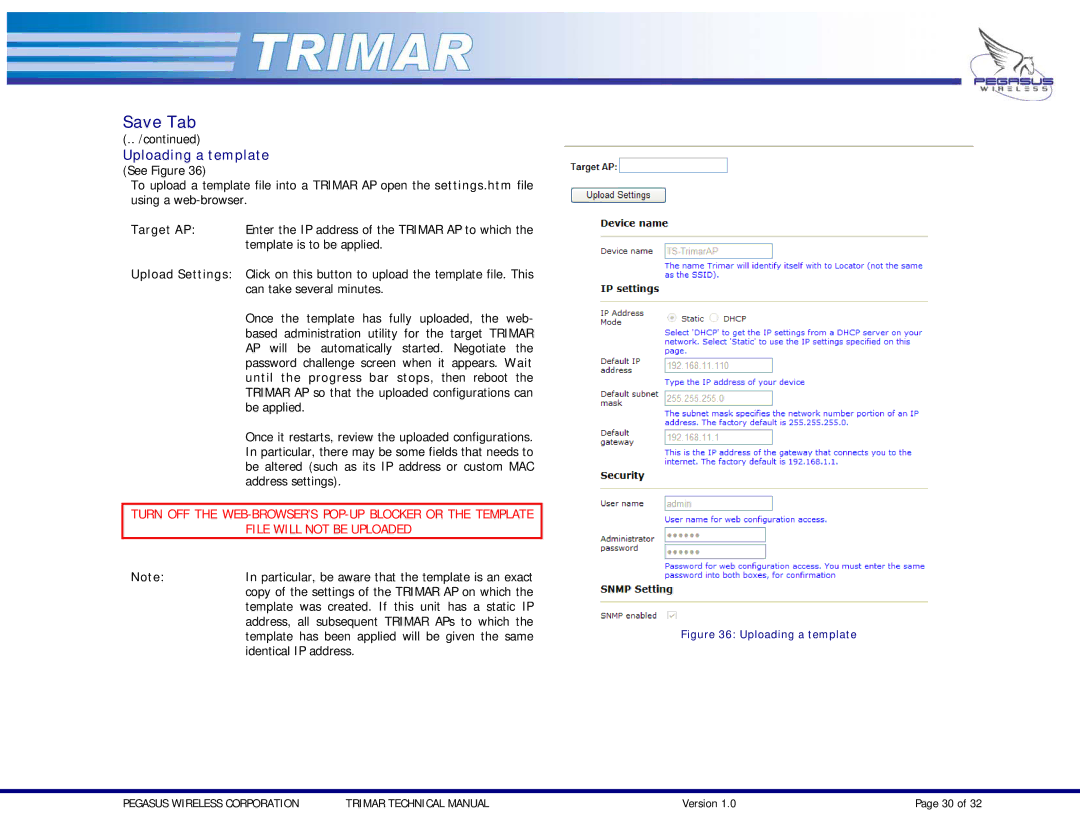TRIMAR specifications
OTC Wireless TRIMAR is a state-of-the-art technology designed to revolutionize the way we communicate and manage wireless networks. This innovative solution is specifically engineered for maritime applications, and it enhances operational efficiency, safety, and connectivity in challenging environments.One of the standout features of the TRIMAR system is its tri-band capability. This allows it to operate seamlessly across different frequencies, which is essential for maintaining reliable communication in various maritime situations. Whether on open seas or near coastal areas, TRIMAR ensures robust connectivity, enabling vital communication between vessels, shore stations, and other entities.
In terms of technology, TRIMAR is equipped with Integrated Network Architecture (INA), providing a more flexible and resilient communication network. This architecture supports multiple communication protocols, allowing users to integrate various devices and systems seamlessly. TRIMAR’s advanced signal processing technology improves the clarity and range of wireless communications, thus reducing the chances of data loss in critical scenarios.
Another notable characteristic of the OTC Wireless TRIMAR is its high durability and reliability. Designed to withstand the harsh maritime environment, TRIMAR is built to endure saltwater exposure, extreme temperatures, and physical impacts. This rugged construction ensures that the device remains operational under challenging conditions, making it a vital tool for maritime operations.
Moreover, TRIMAR includes features such as real-time monitoring and analytics. Users can access detailed performance metrics and logs, allowing them to make data-driven decisions to enhance operational efficiency. This feature is particularly important for fleet management, where timely information can significantly impact decision-making.
Additionally, TRIMAR’s ease of installation and maintenance simplifies the setup process, allowing users to deploy the system quickly. The user-friendly interface provides intuitive controls and access to functionalities, ensuring that even those with minimal technical background can effectively manage the device.
In conclusion, OTC Wireless TRIMAR stands out in the realm of maritime wireless communication solutions. Its tri-band capability, advanced network architecture, durable design, and real-time monitoring make it an invaluable asset for any maritime operation. As the demands for reliable communication continue to grow in the maritime industry, TRIMAR is poised to meet these challenges head-on, paving the way for a more connected and efficient future at sea.